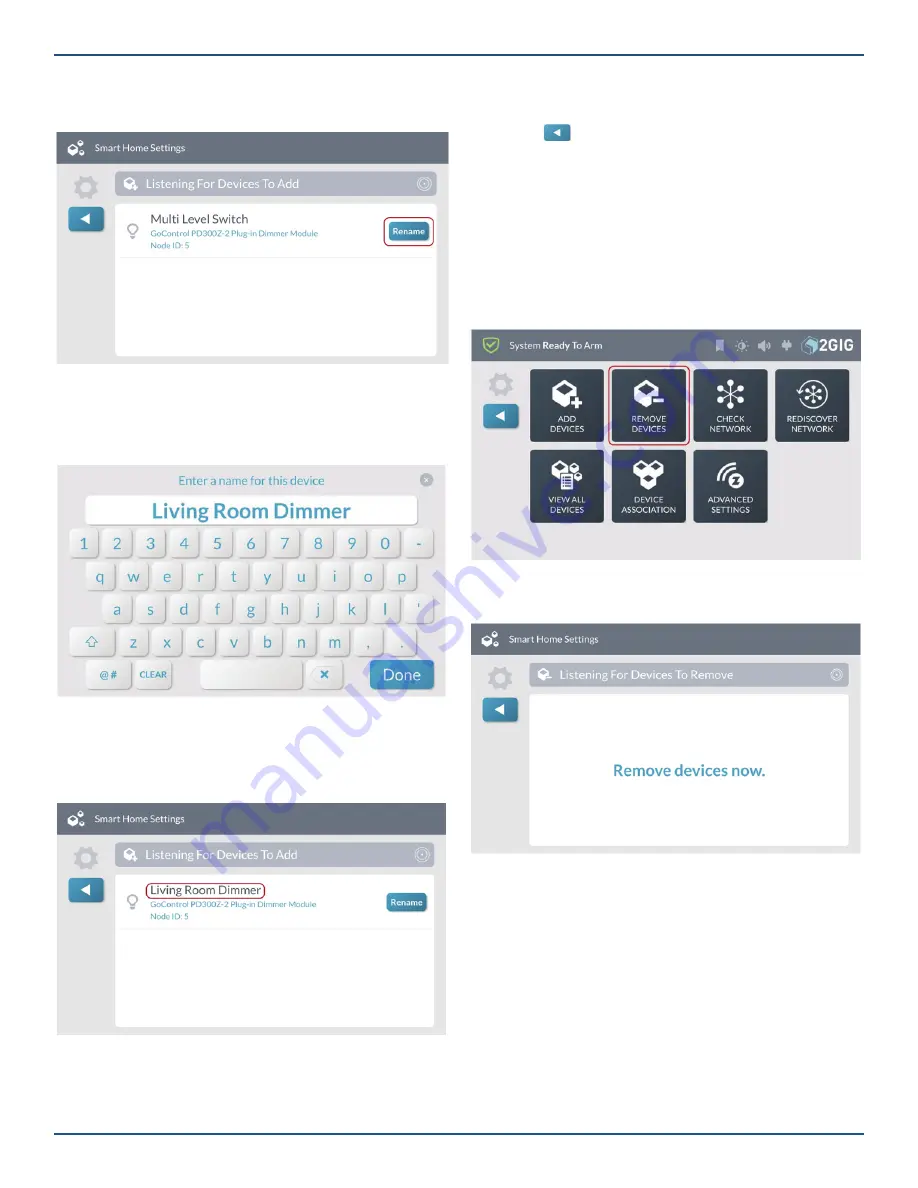
Copyright © 2019 Nortek Security & Control LLC
78
5. (Optional) At the
Listening for New Devices to
Add
screen, tap
Rename
.
Listening for Devices to Add—Rename
6. At the Enter a name for this device screen, use the
touchscreen keypad to enter a new device name.
For example, enter “
Living Room Dimmer”.
Enter a name for this device
7. Tap
Done
.
The system reveals the new name on the
Listening for
Devices to Add
screen.
Listening for Devices to Add—New Device Name
From the
Listening for Devices to Add
screen, you can
continue by triggering the next desired device and then
renaming it as needed.
8. Tap
to return to the
Smart Home Settings
menu.
Remove a Device
To remove a device from the network:
1. Navigate to the
Smart Home Settings
menu. See
“Navigate to the Smart Home Settings Menu.”
2. At the
Smart Home Settings
menu, tap
Remove
Devices
.
Smart Home Settings—Remove Devices
The
Listening for Devices to Remove
screen appears.
Listening for Devices to Remove—Remove Devices Now
3. Walk to and trigger the device on the network. For
example, if you are removing a Z-Wave light bulb,
turn the light bulb ON.
Tip:
Typically, you can trigger a device on the
network by either powering the device OFF/ON,
pressing a button once or twice, or
fl
ipping a switch
on the device. Every device is different.





























