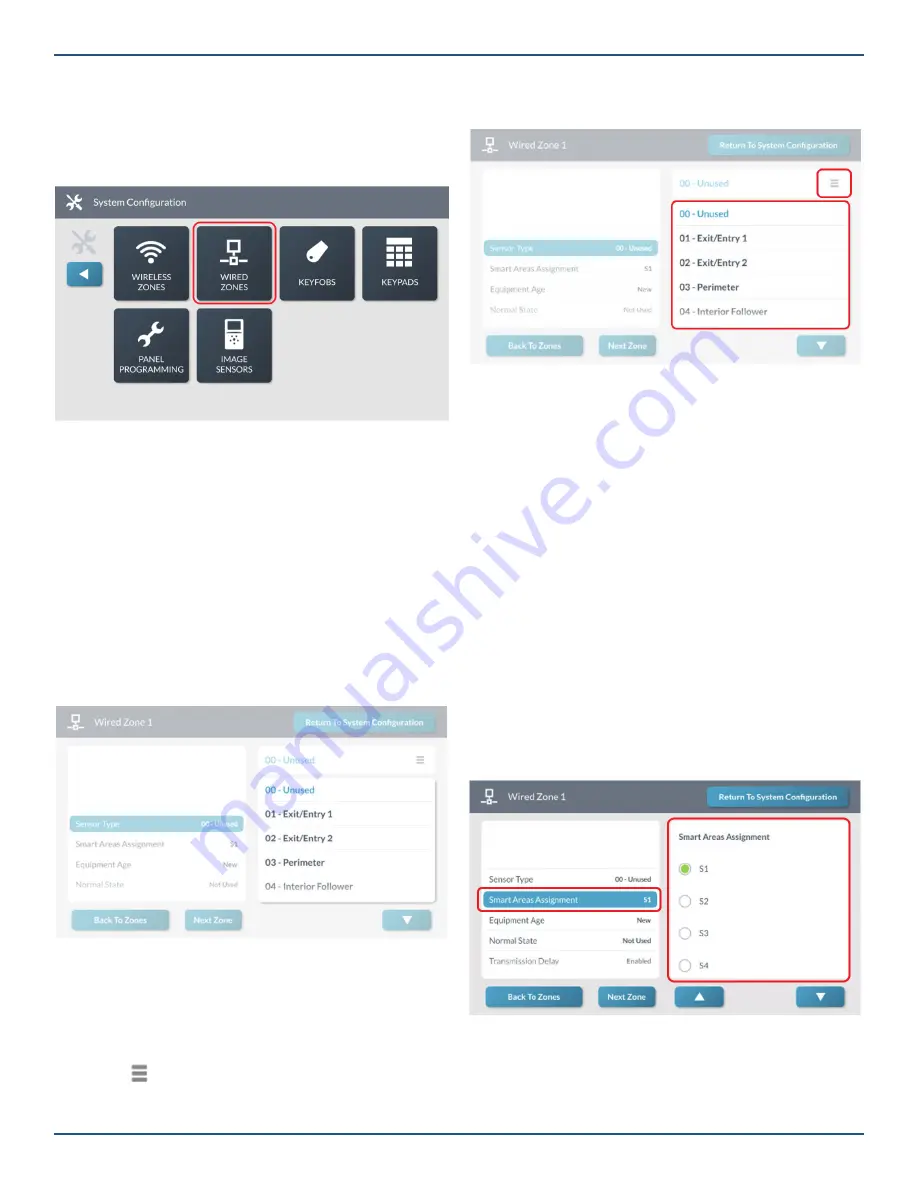
Copyright © 2019 Nortek Security & Control LLC
42
Program a Wired Zone
The GC3 Panel lets you program a maximum of two (2)
wired zones. To begin zone programming, navigate to the
Installer Toolbox
. See “Navigate to the Installer Toolbox.”
Then, tap
System Con
fi
guration
>
Wired Zones
.
System Confi guration > Wired Zones
This reveals the
Wired Zones
screen shown in step that
follows.
Step 1: Select a Wired Zone
First, select the wired zone to edit:
1. On the left side of the
Wired Zones
screen, review
the list of zones.
2. Tap one of the available zones to highlight it.
Note:
A zone is available for programming when it
appears in gray text. A zone that has already been
programmed appears in black text.
3. Tap Edit Zone.
Wired Zones—Edit Zone Button
Step 2: Select a Sensor Type
Next, select the appropriate sensor type for the sensor or
peripheral being programmed.
1. At the
Wired Zone <###>
screen, highlight
Sensor
Type
.
2. Tap to expand the list.
3. Tap to select the appropriate sensor type from the
list.
Wired Zone <###>—Sensor Type
If you selected
04-Interior Follower, 06-24-Hour Silent
Alarm, 07- 24-Hour Audible Alarm, 08-24-Hour Auxiliary
Alarm, 10-Interior with Delay, or 23-No Response Type
in
“Step 1: Select a Wired Zone” above, you must also select
the
Sensor Equipment Type
. If you selected a different
Sensor Type, skip this step and continue with “Step 3:
Choose the Equipment Age” below.
Tip:
You can alternatively use the touchscreen
keypad to enter the two-digit code to select the
Sensor Type
.
4. Tap
▼
.
Step 3: Select a Smart Area Assignment
Select the Smart Area Assignment.
1. At the
Wired Zone<###>
screen, highlight
Smart
Areas Assignment
.
2. Under
Smart Areas Assignment
, choose the Smart
Area (Partition) for the zone.
3. Tap
▼
.
Wired Zone <###>—Choose Smart Area






























