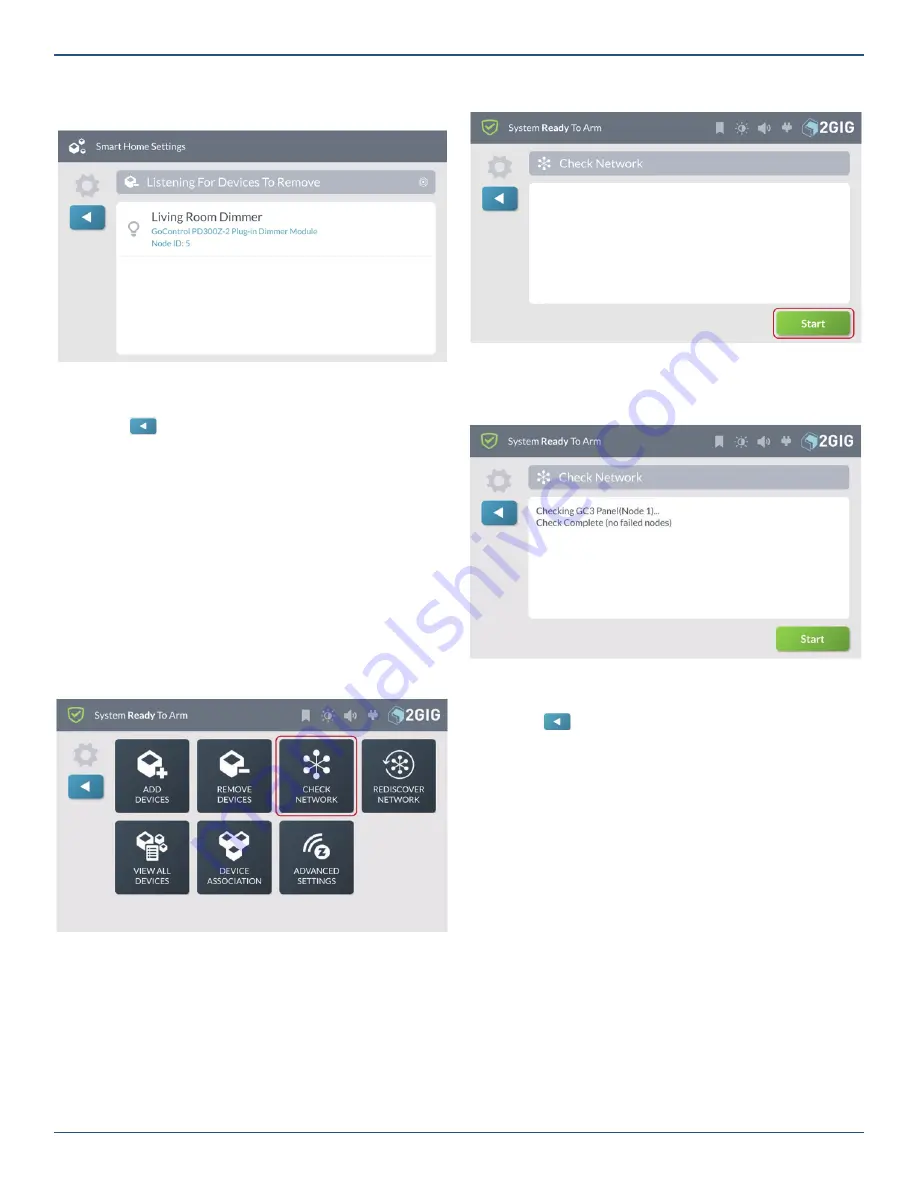
Copyright © 2019 Nortek Security & Control LLC
79
When the system successfully removes the device, it
appears on the
Listening for Devices to Remove
screen.
Listening for Devices to Remove—Device Removed
Tip:
The Control Panel issues a double-beep when
a device is successfully removed to the network.
4. Tap
to return to the
Smart Home Settings
menu.
Check the Network
Use the
Check Network
feature to scan the smart home
network for unresponsive nodes. This can take several
minutes and some of the smart home functions will be
unavailable until the check is complete.
To perform a network check:
1. Navigate to the
Smart Home Settings
menu. See
“Navigate to the Smart Home Settings Menu.”
2. At the
Smart Home Settings
menu, tap
Check
Network
.
Smart Home Settings—Check Network
3. At the
Check Network
screen, tap
Start
.
Check Network—Start
The system scans the network for unresponsive nodes and
indicates the status of each scanned node.
Check Network—Status
4. When the Check Network is complete you can see
the status of nodes in the network.
5. Tap
to return to the
Smart Home Settings
menu.
Rediscover the Network
After adding or removing devices from the network, the
fi
nal
step is to rediscover the network. This updates the system’s
communication routes so it communicates with the newly
added and previously added Z-Wave devices.
To rediscover the network:
1. Navigate to the
Smart Home Settings
menu. See
“Navigate to the Smart Home Settings Menu.”




























