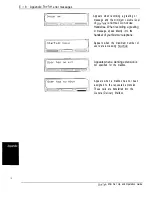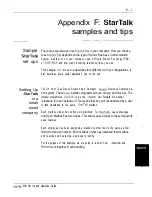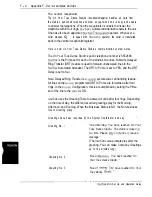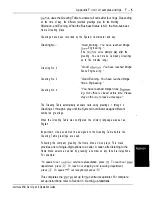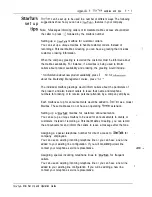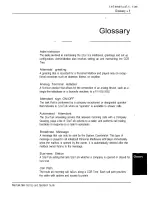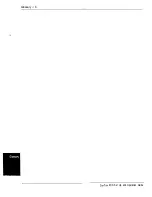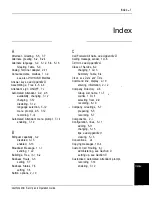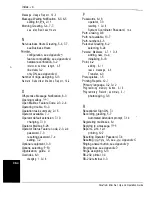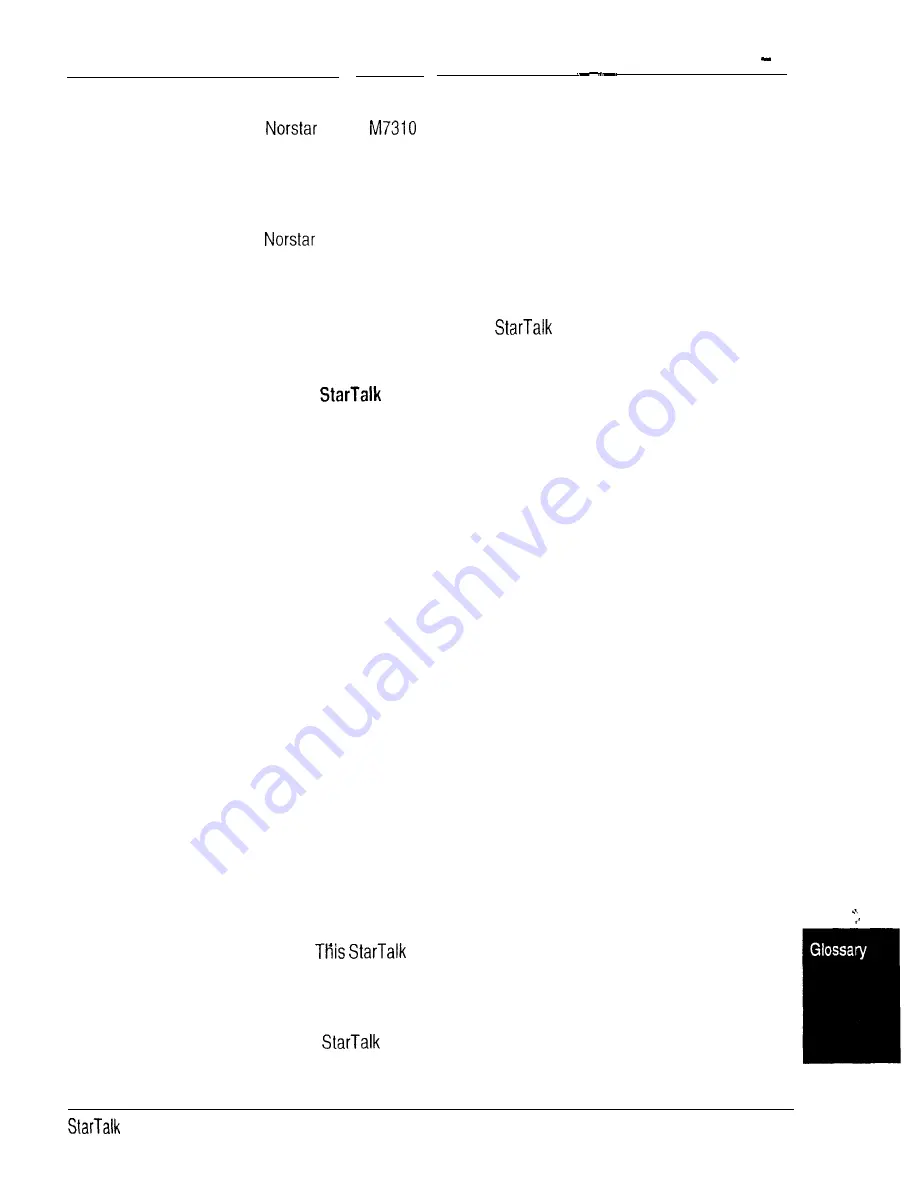
Glossary 5
M7310 Telephone
The
model
telephone that has a two-line display with three
display buttons, 10 programmable buttons with indicators, and 12 dual program-
mable buttons without indicators.
M7324 Telephone
The
model M7324 telephone that has a two-line display with three
display buttons and 24 programmable buttons with indicators.
Mailbox
A storage place for messages on the
Mini system.
Mailbox List
Part of the
Mini Programming Record that contains mailbox
information which includes mailbox number, assigned extension number, user
name, and Directory Overrides.
Mailbox number length
The number of digits allowed in a mailbox number. The mailbox number length
ranges from two to seven digits.
Mailbox Overrides
The two Mailbox Overrides are optional parameters in addition to the Class of.
Service values. The Mailbox Overrides are: Include in Company Directory and
Message Waiting Notification.
Menu
Point
A point along a CCR Tree call path where voice prompts provide a caller with a
list of options.
Message Delivery options
Message sending options that are stamped onto a message. There four
Message Delivery options: Normal, Certified, Urgent and Private. A Message
Delivery option can be assigned to a message after a user has selected a
mailbox, or after recording a message.
Message Waiting Notification
A displayprompt that-informs a mailbox owner when a message has been left in
a mailbox.
feature is a Mailbox Override.
Off-premise Message Notification
Allows you to direct your messages to any telephone number, extension or to a
pager. This
feature is part of the Class of Service.
Mini Set Up and Operation Guide
Содержание StarTalk Mini
Страница 1: ...StarTalk Mini Installation Guide _ I _ c ...
Страница 3: ......
Страница 34: ...StarTalk Mini Reference Guide _ I _ c ...
Страница 38: ...4 Table of contents Mini Reference Guide ...
Страница 58: ...2 16 Section 2 Learning about Mini Reference Guide ...
Страница 94: ...4 32 Section 4 Your Personal Mailbox Mini Reference Guide ...
Страница 106: ...6 4 Section 6 Telephone etiquette Mini Reference Guide ...
Страница 110: ...7 4 Section 7 Troubleshooting Mini Reference Guide ...
Страница 120: ...Index 4 Mini Reference Guide ...
Страница 121: ...StarTalk Mini Setup and Operation Guide _ I _ c ...
Страница 133: ...1 6 Section 1 How to use this guide Mini Set Up and Operation Guide ...
Страница 149: ...2 16 Section 2 Learning about Mini Set Up and Operation Guide ...
Страница 163: ...3 14 Section 3 Preparing to set up Mini Set Up and Operation Guide ...
Страница 173: ...4 10 Section 4 Preparing to set up Custom Call Routing CCR Mini Set Up and Operation Guide ...
Страница 219: ...6 28 Section 6 Setting up mailboxes Mini Set Up and Operation Guide ...
Страница 249: ...8 14 Section 8 Setting up Custom Call Routing CCR Mini Set Up and Operation Guide ...
Страница 293: ...1 0 20 Section 10 Administering the mailboxes Mini Set Up and Operation Guide ...
Страница 325: ...13 8 Section 13 Troubleshooting Mini Set Up and Operation Guide ...
Страница 343: ...D 4 Appendix configuration tips Mini Set Up and Operation Guide ...
Страница 360: ......
Страница 367: ...Glossary 8 Mini Set Up and Operation Guide ...