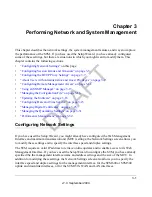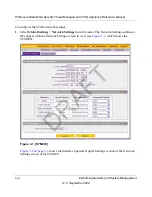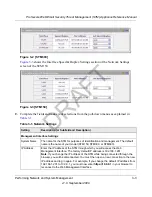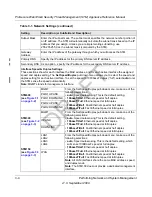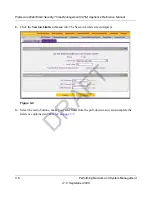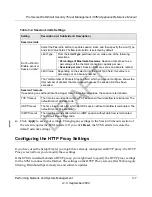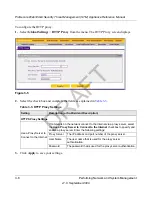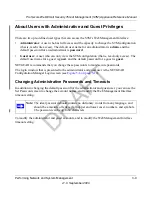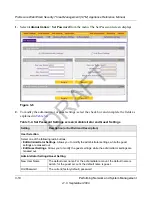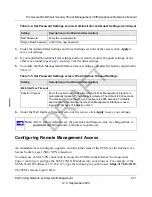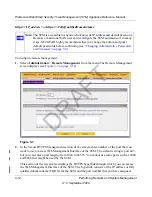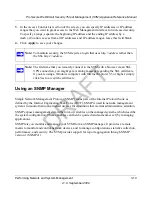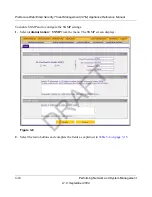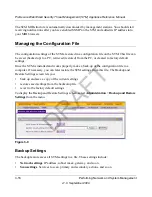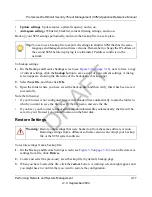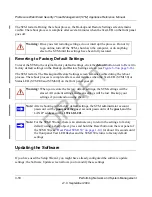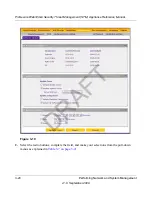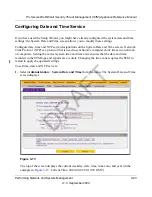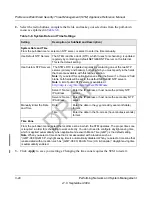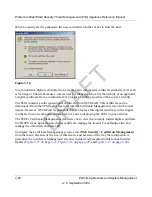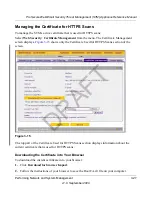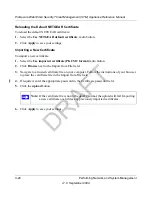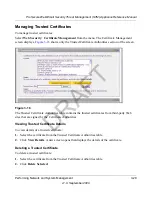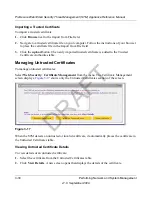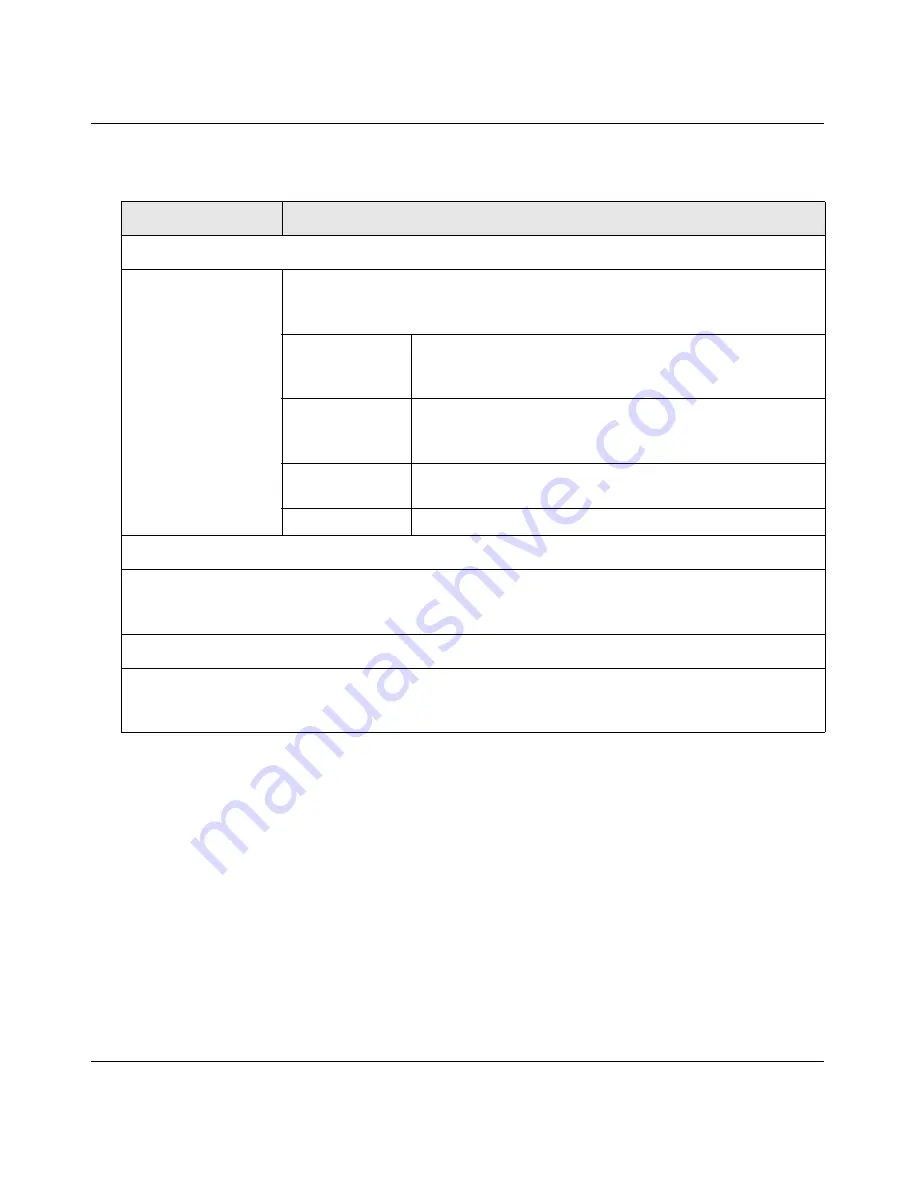
ProSecure Web/Email Security Threat Management (STM) Appliance Reference Manual
Performing Network and System Management
3-15
v1.0, September 2009
3.
Click
Apply
to save your settings.
Supported MIB Browsers
After you have configured the SNMP settings, you must add the IP address of the STM in the
Management Information Base (MIB) browsers on which you want to receive the SNMP
notifications. See the documentation of your MIB browser for instructions.
NETGEAR recommends the following MIB browsers for receiving the STM SNMP notifications:
•
MG-Soft
•
SNMP
•
Net-SNMP (Linux Text)
•
SNMP Browser for KDE
Table 3-6. SNMP Settings
Setting
Description (or Subfield and Description)
SNMP Settings
Do You Want to
Enable SNMP?
Select one of the following radio buttons:
•
Yes
. Enable SNMP.
•
No
. Disable SNMP. This is the default setting.
Read Community The community string to allow an SNMP manager access to
the MIB objects of the STM for the purpose of reading only.
The default setting is public.
Set Community
The community string to allow an SNMP manager access to
the MIB objects of the STM for the purpose of reading and
writing. The default setting is private.
Contact
The SNMP system contact information that is available to
the SNMP manager. This setting is optional.
Location
The physical location of the STM. This setting is optional.
Trusted SNMP Hosts
Enter the IP addresses of the computers and devices to which you want to grant read-only (“GET”) or
write (“SET”) privileges on the STM. Separate IP addresses by a comma. To allow any computer or
device access, leave the field blank, which is the default setting.
SNMP Traps
Enter the IP addresses of the SNMP management stations that are allowed to receive the STM’s SNMP
traps. Separate IP addresses by a comma. To allow any SNMP management station to receive the
STM’s SNMP traps, leave the field blank, which is the default setting.
DRAFT
Содержание STM150 - ProSecure Web And Email Threat Management Appliance
Страница 6: ...v1 0 September 2009 vi D R A F T ...