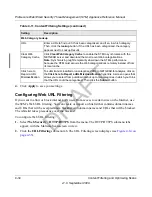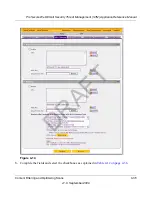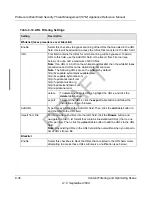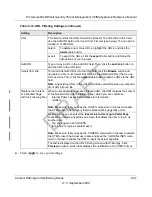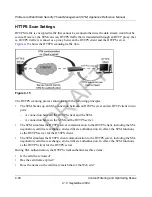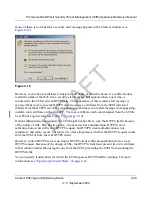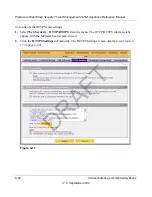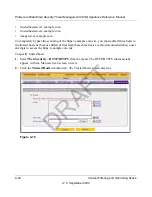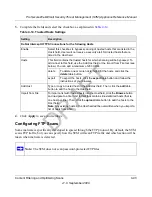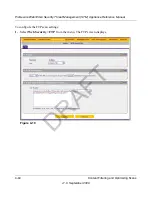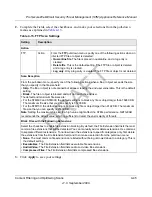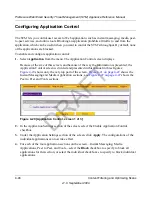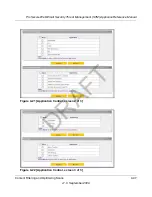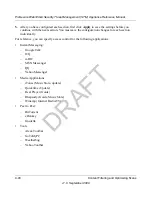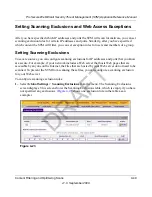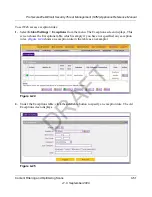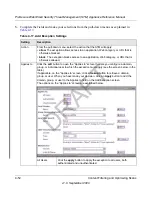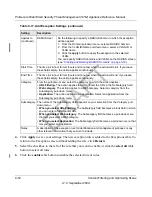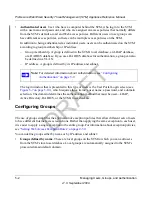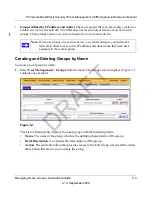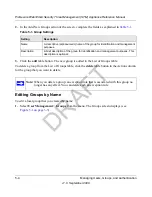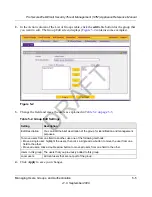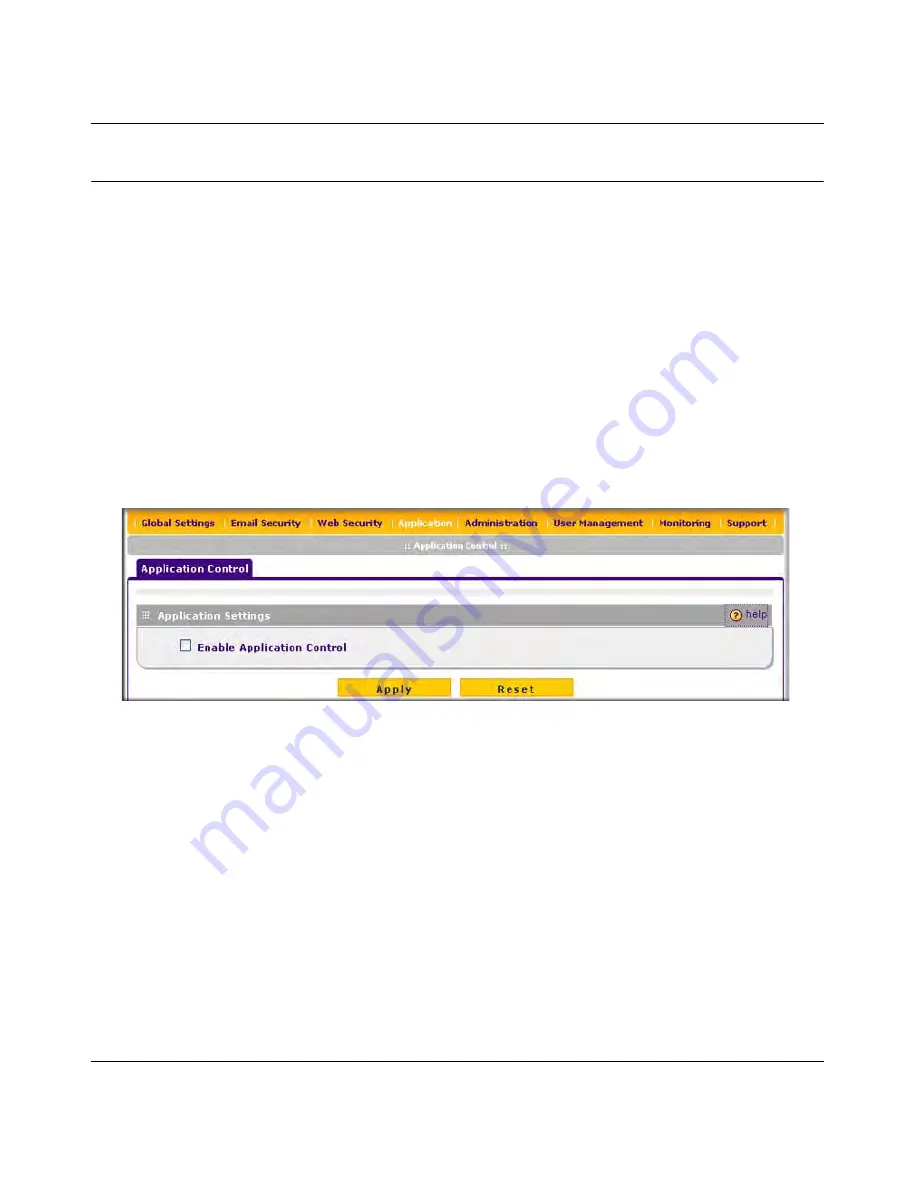
ProSecure Web/Email Security Threat Management (STM) Appliance Reference Manual
4-46
Content Filtering and Optimizing Scans
v1.0, September 2009
Configuring Application Control
The STM lets you control user access to Web applications such as instant messaging, media, peer-
to-peer services, and online tools. Blocking an application prohibits all traffic to and from the
application, which can be useful when you want to control the STM’s throughput. By default, none
of the applications are blocked.
To enable and configure application control:
1.
Select
Application
from the menu. The Application Control screen displays.
Because of the size of this screen, and because of the way the information is presented, the
Application Control screen is divided and presented in this manual in three figures:
Figure 4-20
shows only the very top part of the screen,
Figure 4-21 on page 4-47
shows the
Instant Messaging and Media Application sections, and
Figure 4-22 on page 4-47
shows the
Peer to Peer and Tools sections.
2.
In the Application Settings section of the screen, select the Enable Application Control
checkbox.
3.
Under the Application Settings section of the screen, click
Apply
. The configurations of the
individual applications can now take effect.
4.
For each of the four application sections on the screen—Instant Messaging, Media
Applications, Peer to Peer, and Tools—select the
Block
checkbox to specify to block all
applications for that section, or select the individual checkboxes to specify to block individual
applications.
Figure 4-20
[Application Control, screen 1 of 3]
DRAFT
Содержание STM150 - ProSecure Web And Email Threat Management Appliance
Страница 6: ...v1 0 September 2009 vi D R A F T ...