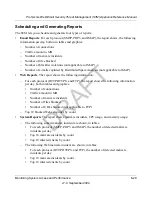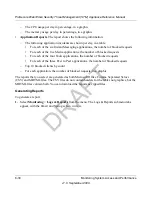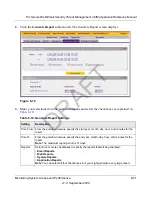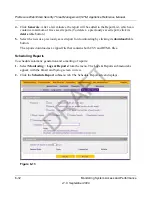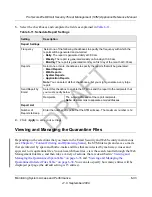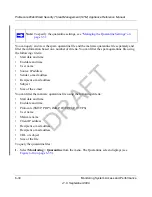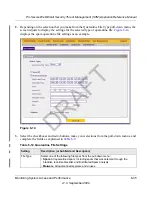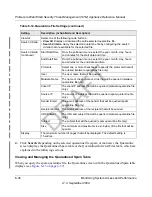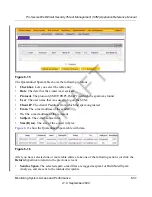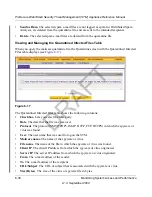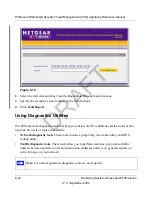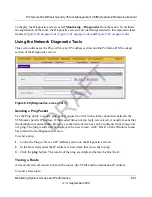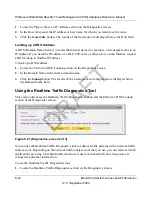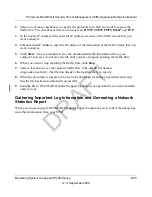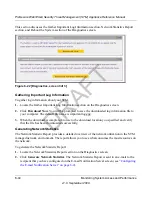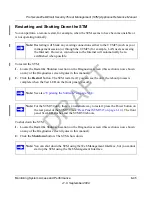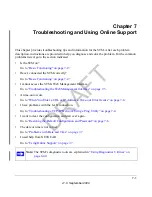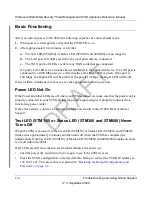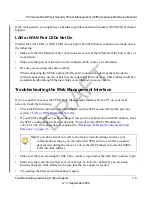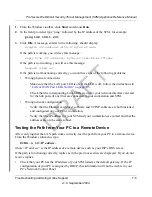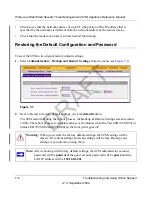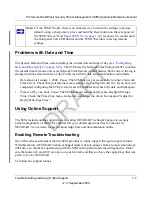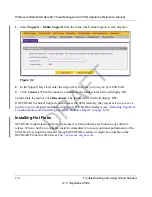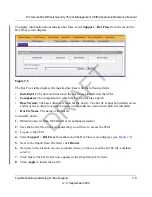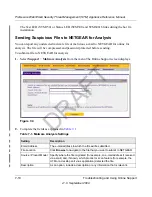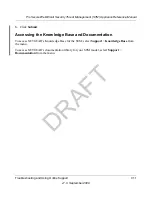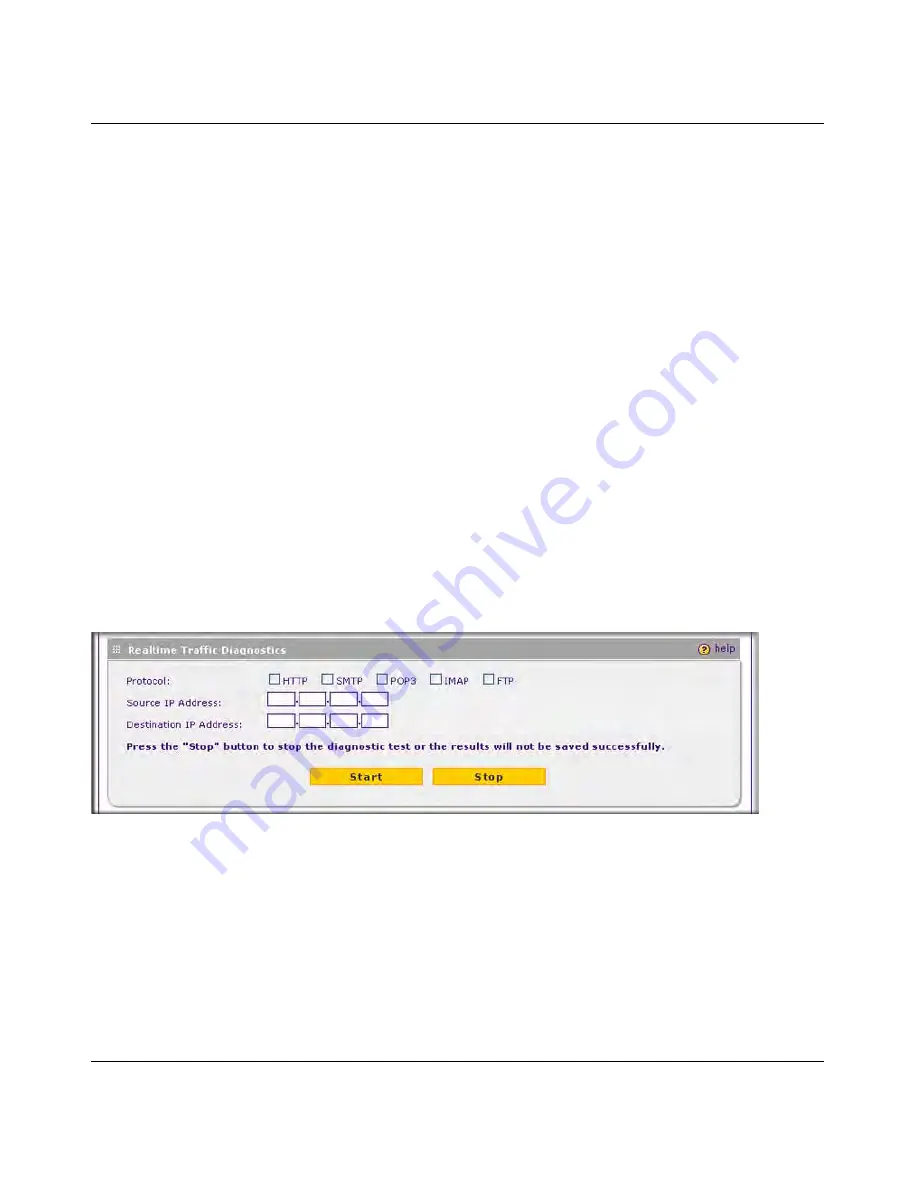
ProSecure Web/Email Security Threat Management (STM) Appliance Reference Manual
6-42
Monitoring System Access and Performance
v1.0, September 2009
1.
Locate the Ping or Trace an IP Address section on the Diagnostics screen.
2.
In the Host field, enter the IP address or host name for which you want trace the route.
3.
Click the
traceroute
button. The results of the traceroute are displayed below the Host field.
Looking up a DNS Address
A DNS (Domain Name Server) converts the Internet name (for example, www.netgear.com) to an
IP address. If you need the IP address of a Web, FTP, mail, or other server on the Internet, request
a DNS lookup to find the IP address.
To look up a DNS address:
1.
Locate the Perform a DNS Lookup section on the Diagnostics screen.
2.
In the Domain Name field, enter a domain name.
3.
Click the
lookup
button. The results of the lookup action are displayed are displayed below
the Domain Name field
Using the Realtime Traffic Diagnostics Tool
This section discusses the Realtime Traffic Diagnostics section and the Perform a DNS Lookup
section of the Diagnostics screen.
You can use the Realtime Traffic Diagnostics tool to analyze traffic patterns with a network traffic
analyzer tool. Depending on the network traffic analyzer tool that you use, you can find out which
applications are using most bandwidth, which users use most bandwidth, how long users are
connected, and other information.
To use the Realtime Traffic Diagnostics tool:
1.
Locate the Realtime Traffic Diagnostics section on the Diagnostics screen.
Figure 6-21 [Diagnostics, screen 2 of 3]
DRAFT
Содержание STM150 - ProSecure Web And Email Threat Management Appliance
Страница 6: ...v1 0 September 2009 vi D R A F T ...