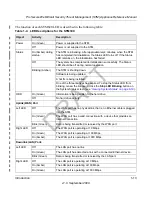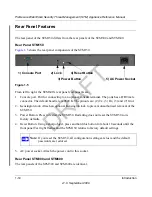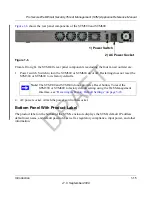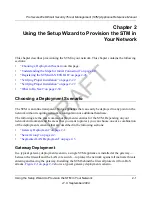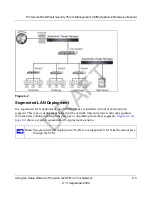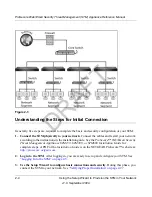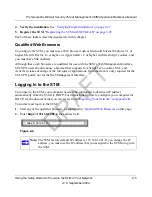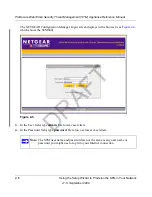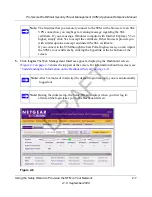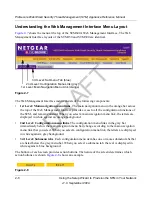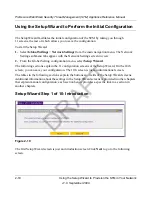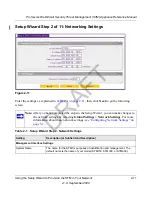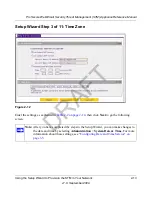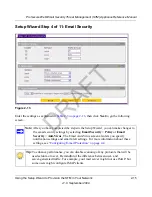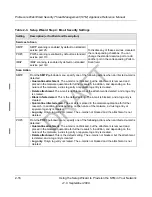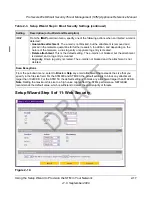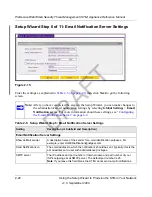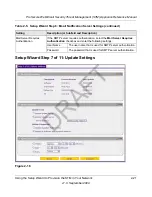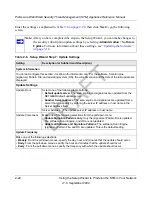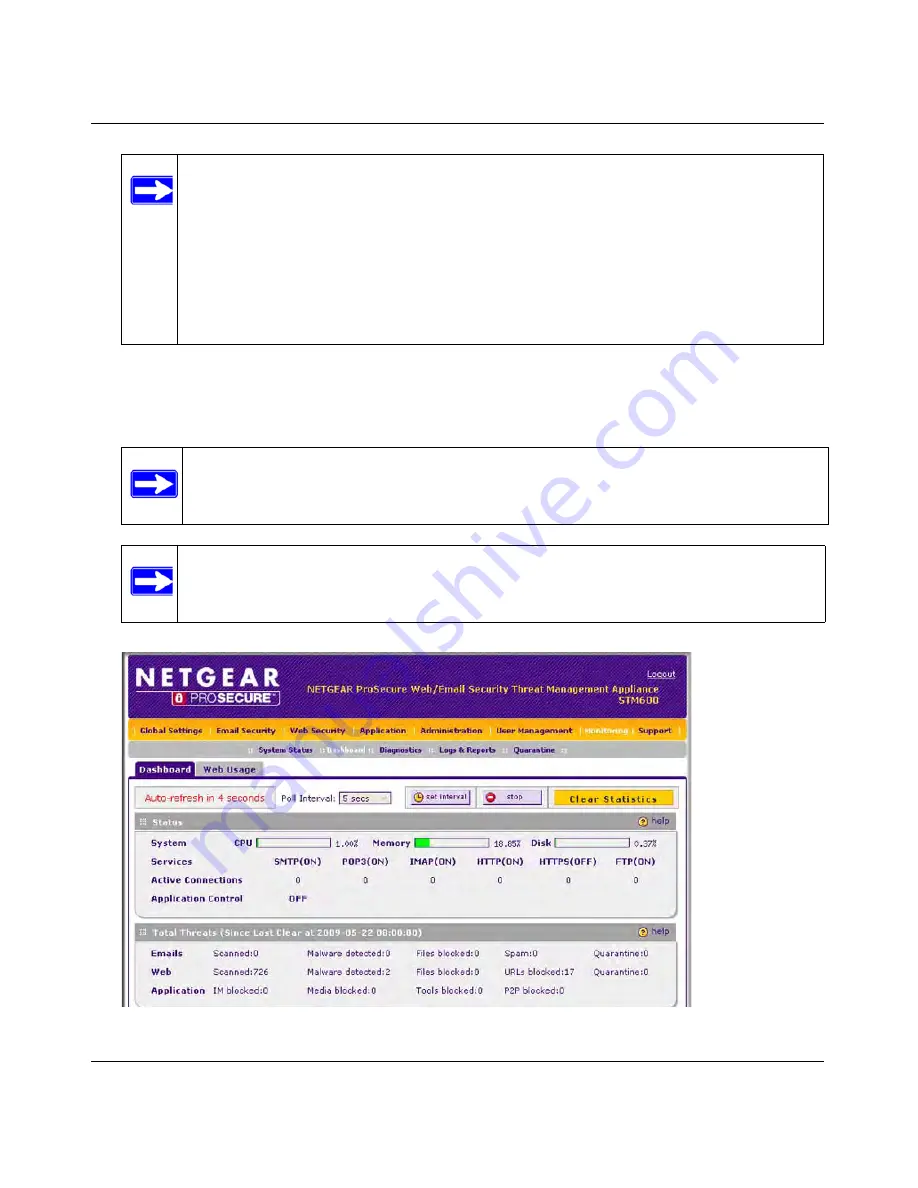
ProSecure Web/Email Security Threat Management (STM) Appliance Reference Manual
Using the Setup Wizard to Provision the STM in Your Network
2-7
v1.0, September 2009
5.
Click
Login.
The Web Management Interface appears, displaying the Dashboard screen.
(
Figure 2-2 on page 2-3
shows the top part of the screen. For information about this screen, see
“Understanding the Information on the Dashboard Screen” on page 6-11
.
Note:
The first time that you remotely connect to the STM with a browser via an SSL
VPN connection, you might get a warning message regarding the SSL
certificate. If you are using a Windows computer with Internet Explorer 5.5 or
higher, simply click Yes to accept the certificate. Other browsers provide you
with similar options to accept and install the SSL certificate.
If you connect to the STM through the User Portal login screen, you can import
the STM’s root certificate by clicking the hyperlink at the he bottom of the
screen.
Note:
After 5 minutes of inactivity (the default login time-out), you are automatically
logged out.
Note:
During the initial setup, the Setup Wizard displays when you first log in;
afterward the login takes you to the Dashboard screen.
Figure 2-6
DRAFT
Содержание STM150 - ProSecure Web And Email Threat Management Appliance
Страница 6: ...v1 0 September 2009 vi D R A F T ...