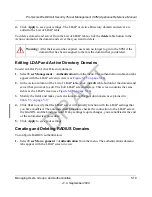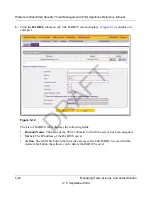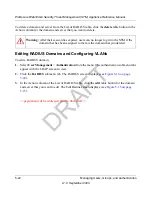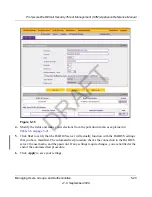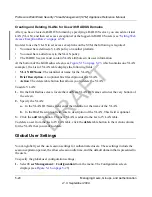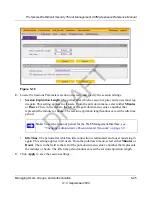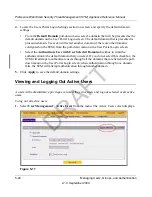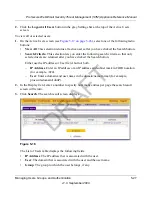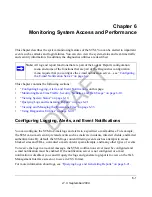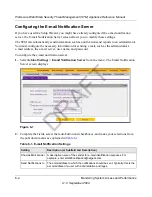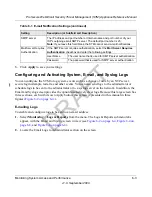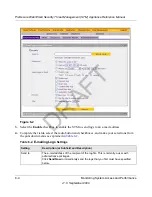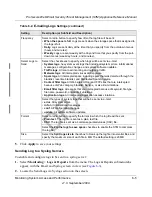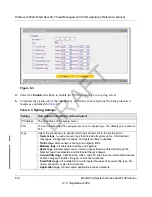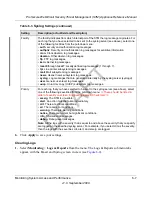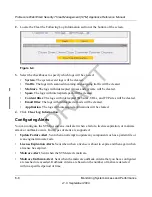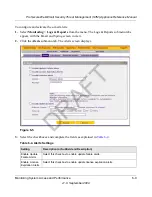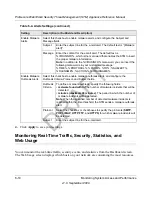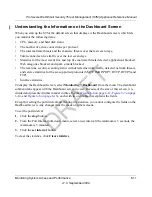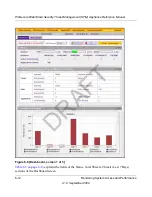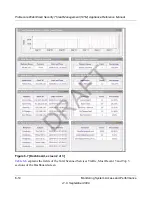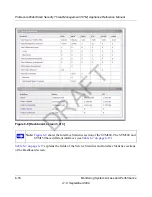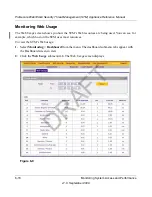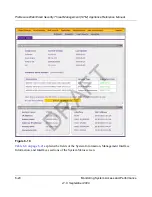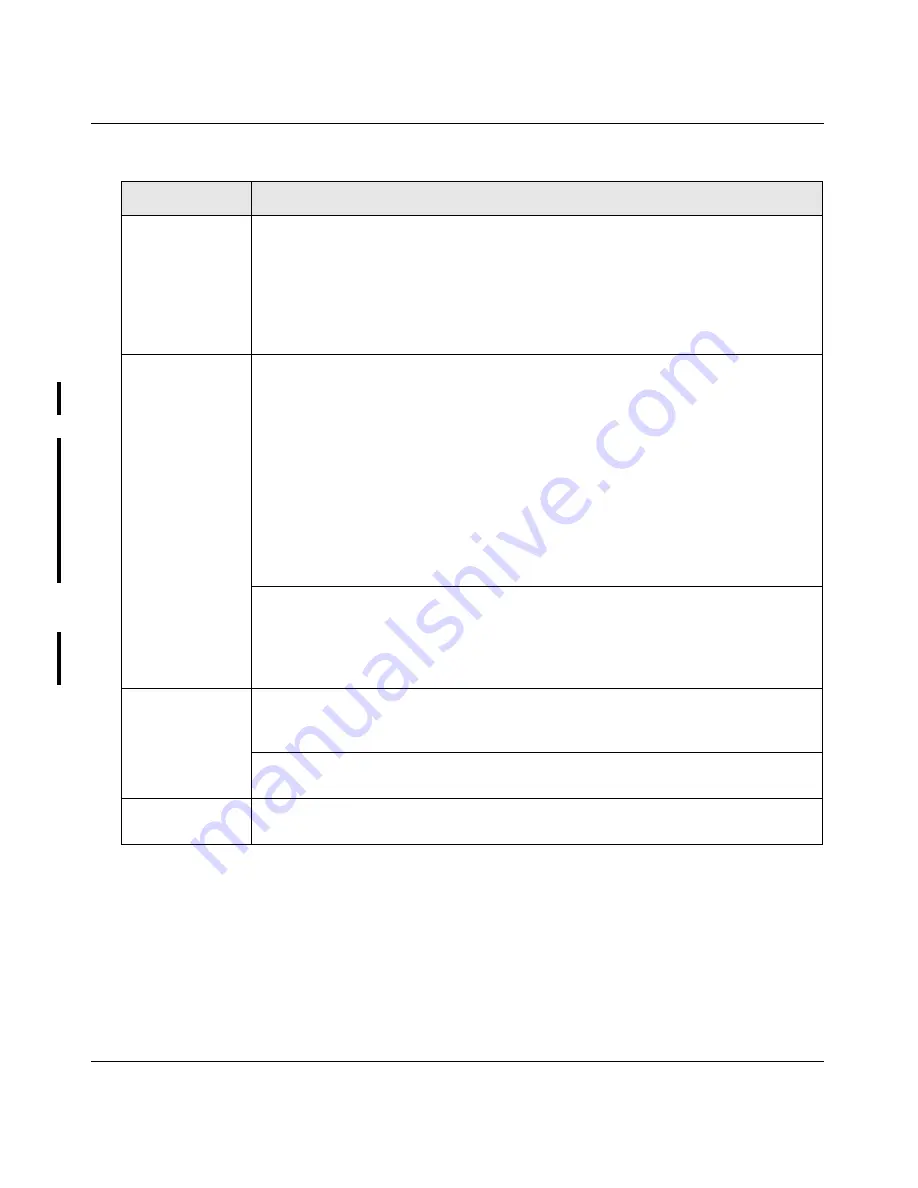
ProSecure Web/Email Security Threat Management (STM) Appliance Reference Manual
Monitoring System Access and Performance
6-5
v1.0, September 2009
5.
Click
Apply
to save your settings.
Sending Log to a Syslog Servers
To enable and configure logs to be sent to a syslog server:
1.
Select
Monitoring
>
Logs & Reports
from the menu. The Logs & Reports submenu tabs
appear, with the Email and Syslog screen in view (see
Figure 6-3
).
2.
Locate the Send Logs via Syslog section on the screen.
Frequency
Select a radio button to specify how often the log file will be sent:
•
When the space is full
. Logs are sent when the storage space that is assigned to
the logs is full.
•
Daily
. Logs are sent daily at the time that you specify from the pull-down menus
(hours and minutes).
•
Weekly
. Logs are sent weekly at the day and time that you specify from the pull-
down menus (weekday, hours, and minutes).
Select Logs to
Send
Select the checkboxes to specify which logs will be sent via e-mail:
•
System logs
. he system event logs that include all system errors, informational
messages, configuration changes, and system software updates.
•
Traffic logs
. All scanned incoming and outgoing traffic.
•
Malware logs
. All intercepted viruses and spyware.
•
Spam logs
. All intercepted spam, including spam that was detected through the
blacklist, real-time blacklist, and Distributed Spam Analysis.
•
Content filter logs
. All Web sites, URLs, and FTP sites that are intercepted
because of Web category, blacklist, file type, or size limit violations.
•
Email filter logs
. All e-mails that are intercepted because of keyword, file type,
file name, password, or size limit violations.
•
Application logs
. All intercepted application access violations.
Select the types of system logs that will be be sent via e-mail:
•
error
. All system errors.
•
info
. All informational messages.
•
conf
. All configuration changes.
•
update
. All system software updates.
Format
Select a radio button to specify the format in which the log file will be sent:
•
Plain text
. The log file is sent as a plain text file.
•
CSV
. The log file is sent as a comma separated values (CSV) file.
Select the
Zip the logs to save space
checkbox to enable the STM to compress
the log file.
Size
Select the
Split logs size to
checkbox to break up the log file into smaller files, and
specify the maximum size of each file in MB. The default setting is 20 MB.
Table 6-2.
E-mailing Logs
Settings (continued)
Setting
Description (or Subfield and Description)
DRAFT
Содержание STM150 - ProSecure Web And Email Threat Management Appliance
Страница 6: ...v1 0 September 2009 vi D R A F T ...