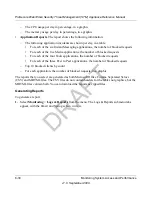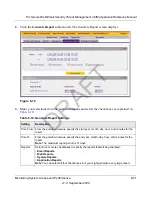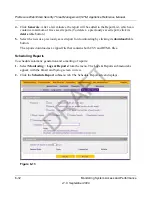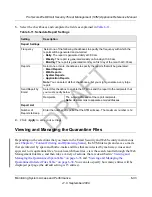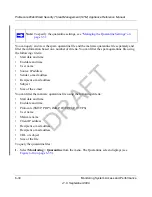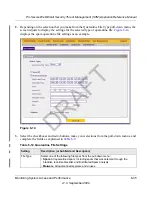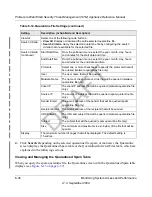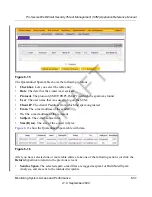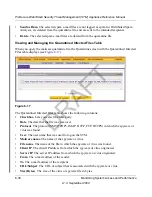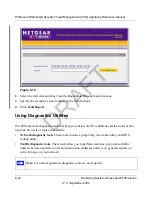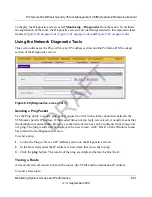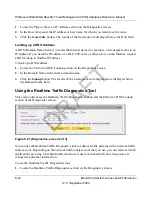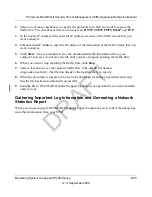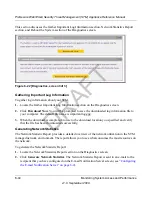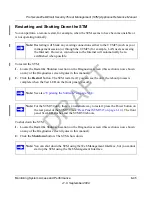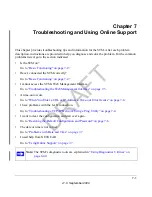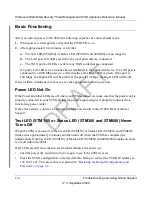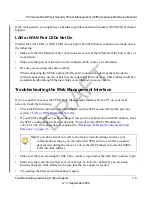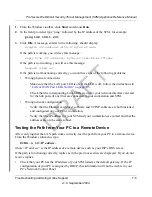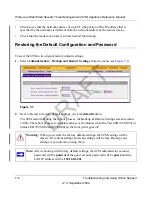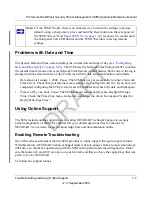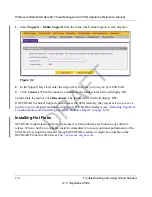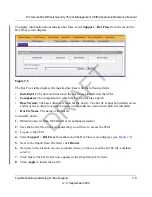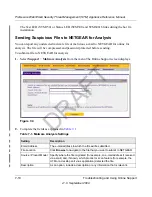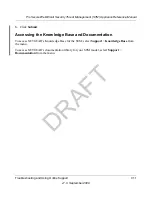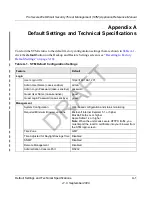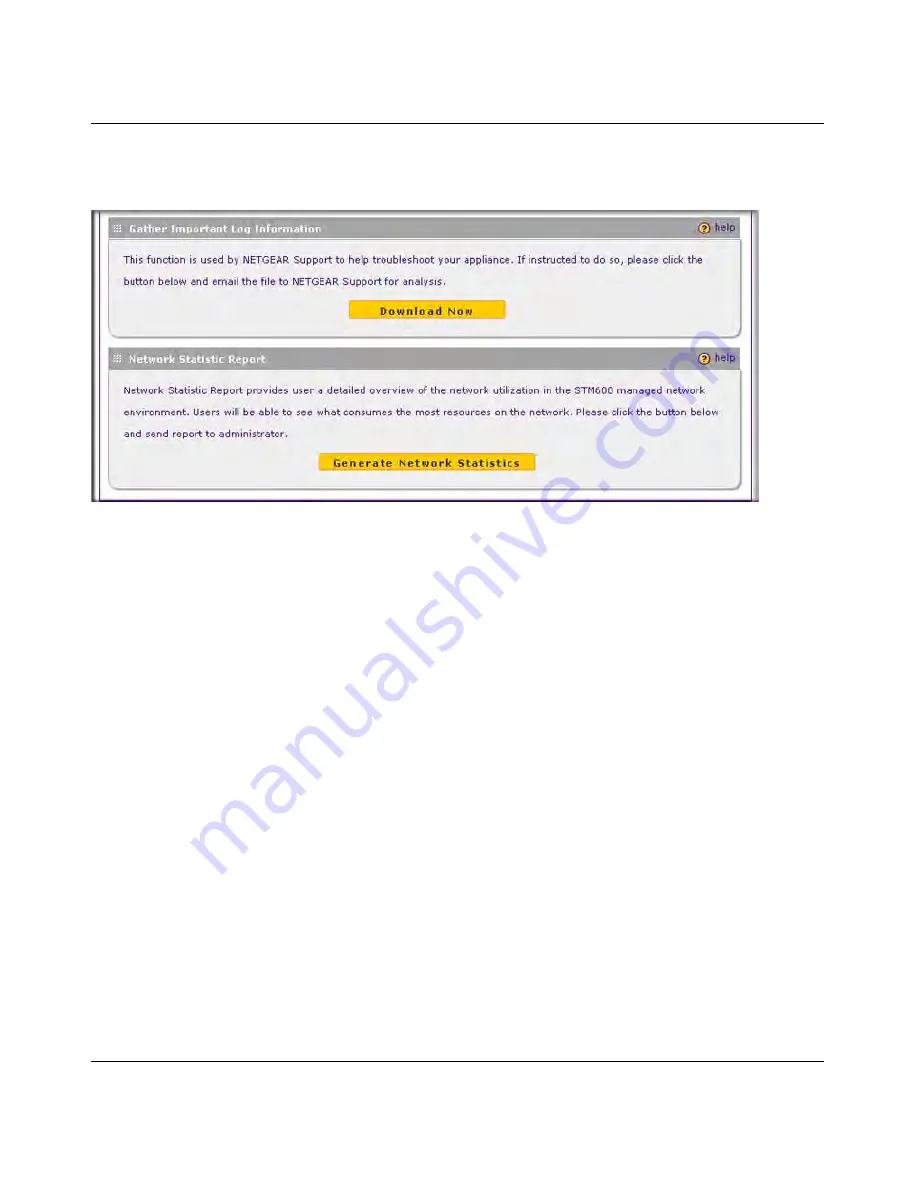
ProSecure Web/Email Security Threat Management (STM) Appliance Reference Manual
6-44
Monitoring System Access and Performance
v1.0, September 2009
This section discusses the Gather Important Log Information section, Network Statistics Report
section, and Reboot the System section of the Diagnostics screen.
Gathering Important Log Information
To gather log information about your STM:
1.
Locate the Gather Important Log Information section on the Diagnostics screen.
2.
Click
Download Now
. You will be prompted to save the downloaded log information file to
your computer. The default file name is importantlog.gpg.
3.
When the download is complete, browse to the download location you specified and verify
that the file has been downloaded successfully.
Generating Network Statistics
The Network Statistic Report provides a detailed overview of the network utilization in the STM
managed network environment. The report allows you to see what consumes the most resources on
the network.
To generate the Network Statistic Report:
1.
Locate the Network Statistics Report section on the Diagnostics screen.
2.
Click
Generate Network Statistics
. The Network Statistic Report is sent in an e-mail to the
recipient that you have configured on the E-mail Notification Server screen (see
“Configuring
the E-mail Notification Server” on page 6-2
).
Figure 6-22 [Diagnostics, screen 3of 3]
DRAFT
Содержание STM150 - ProSecure Web And Email Threat Management Appliance
Страница 6: ...v1 0 September 2009 vi D R A F T ...