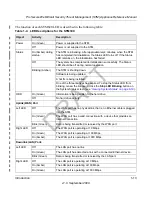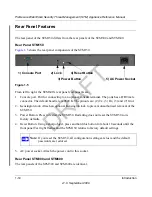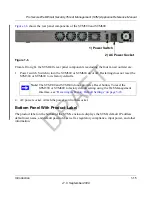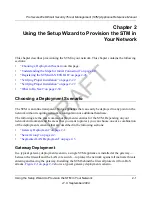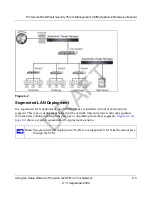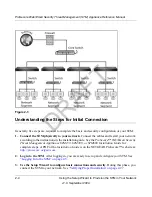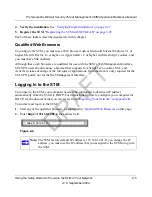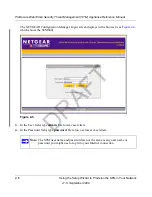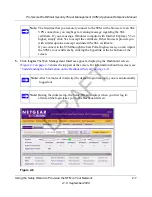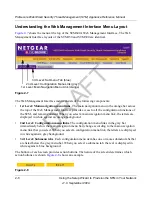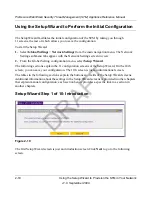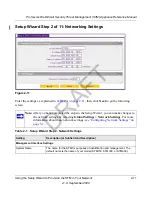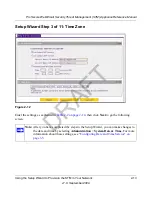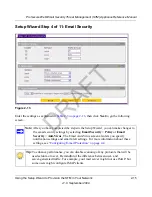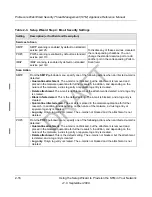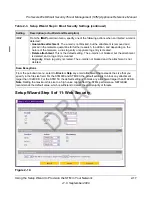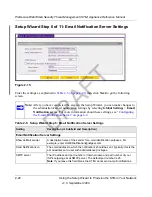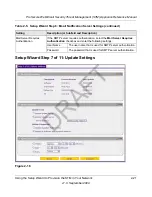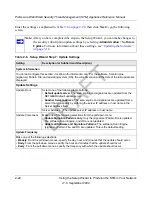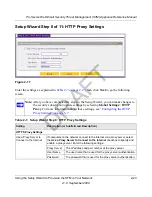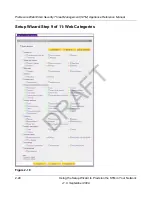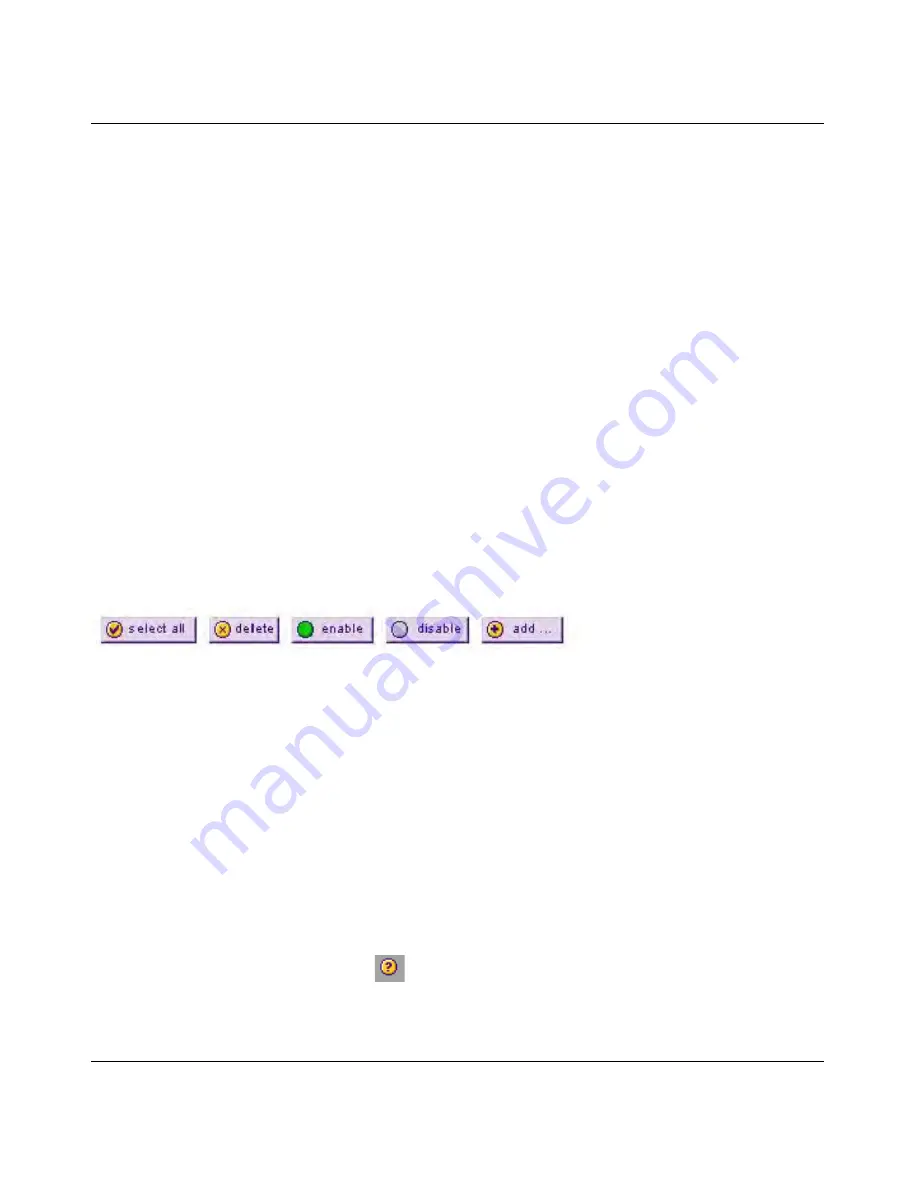
ProSecure Web/Email Security Threat Management (STM) Appliance Reference Manual
Using the Setup Wizard to Provision the STM in Your Network
2-9
v1.0, September 2009
Any of the following action buttons might be displayed on screen (this list might not be complete):
•
Apply
. Save and apply the configuration.
•
Reset
. Reset the configuration to default values.
Test
. Test the configuration before you decide whether or not to save and apply the
configuration. The security threat management appliance will attempt to connect to the
NETGEAR Web site. If a successful connection is made, NETGEAR’s Web site appears.
•
Auto Detect
. Enable the STM to detect the configuration automatically and suggest values for
the configuration.
•
Next
. Go to the next screen (for wizards).
•
Back
. Go to the previous screen (for wizards).
•
Search
. Perform a search operation.
•
Cancel
. Cancel the operation.
•
Send Now
. Send a file or report.
When a screen includes a table, table buttons are displayed to let you configure the table entries.
The nature of the screen determines which table buttons are shown.
Figure 2-9
shows an example.
Any of the following table buttons might be displayed on screen:
•
select all
. Select all entries in the table.
•
delete
. Delete the selected entry or entries from the table.
•
enable
. Enable the selected entry or entries in the table.
•
disable
. Disable the selected entry or entries in the table.
•
add
. Add an entry to the table.
•
edit
. Add the selected entry in the table.
Almost all screens and sections of screens have an accompanying help screen. To open the help
screen, click the question mark icon. (
).
Figure 2-9
DRAFT
Содержание STM150 - ProSecure Web And Email Threat Management Appliance
Страница 6: ...v1 0 September 2009 vi D R A F T ...