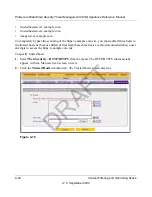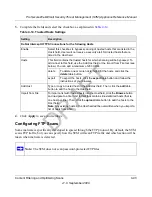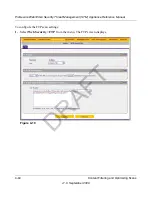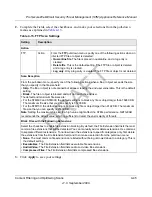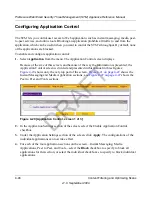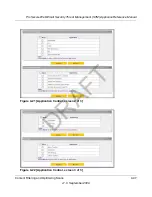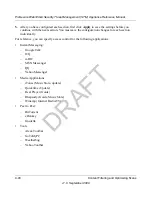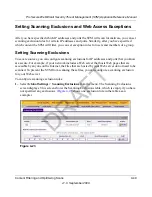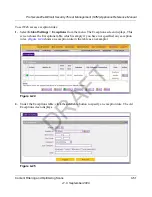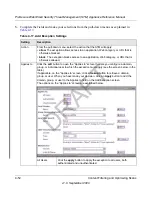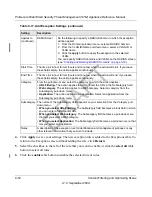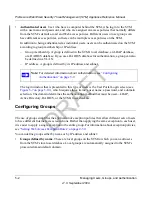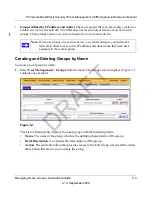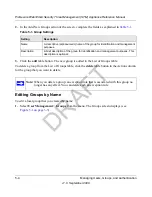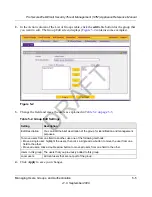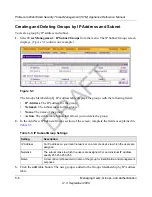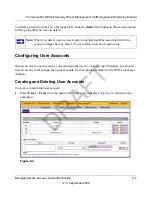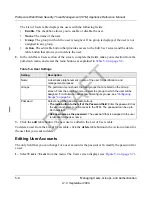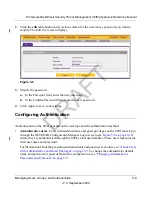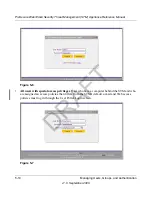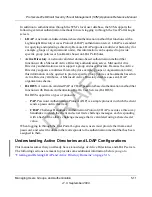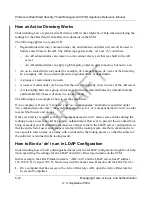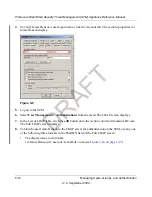ProSecure Web/Email Security Threat Management (STM) Appliance Reference Manual
Content Filtering and Optimizing Scans
4-55
v1.0, September 2009
To make changes to an existing exception rule:
1.
In the Action column to the right of to the exception rule, click the
edit
table button. The Edit
Exception screen displays. This screen is identical to the Add Exception screen (see
Figure 4-
24 on page 4-51
).
2.
Modify the settings that you wish to change (see
Table 4-17 on page 4-52
).
3.
Click
Apply
to save your changes. The modified exception rule is displayed in the Exceptions
table.
To delete or disable one or more exception rules:
1.
Select the checkbox to the left of the rule that you want to delete or disable or click the
select
all
table button to select all rules.
2.
Click one of the following table buttons:
•
disable
.
Disables the rule or rules. The “!” status icon will change from a green circle to a
grey circle, indicating that the rule is or rules are disabled. (By default, when a rule is
added to the table, it is automatically enabled.)
•
delete
.
Deletes the rule or rules.
The table rank of the exception rule in the Exceptions table determines the order in which the rule
will be applied (from the top down). To change the position of the rules in the table, select one or
more a rules, and then click one of the following table buttons:
•
up
. Moves the rule or rules up one position in the table rank.
•
down
. Moves the rule or rules down one position in the table rank.
DRAFT
Содержание STM150 - ProSecure Web And Email Threat Management Appliance
Страница 6: ...v1 0 September 2009 vi D R A F T ...