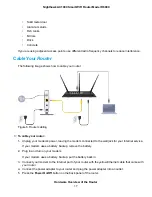Chapter 12 Manage the Router and Monitor the Traffic
Check for New Firmware and Update the Router..........................................186
Manually Upload New Firmware and Update the Router..............................187
Change the admin Password.............................................................................188
Set Up Password Recovery...............................................................................189
Recover the admin Password............................................................................190
Manage the Configuration File of the Router.....................................................190
Back Up the Settings.....................................................................................190
Restore the Settings......................................................................................191
Disable LED Blinking or Turn Off LEDs..............................................................192
Return the Router to Its Factory Default Settings..............................................193
Use the Reset Button....................................................................................193
Erase the Settings.........................................................................................194
View Information About the Router and the Internet and WiFi Settings........195
Display Internet Port Statistics......................................................................196
Check the Internet Connection Status..........................................................197
View the Logs................................................................................................198
Specify Which Activities Are Logged.............................................................200
View Devices Currently on the Network.............................................................200
Monitor and Meter Internet Traffic......................................................................201
Start the Traffic Meter Without Traffic Volume Restrictions............................201
View the Traffic Statistics and Traffic Status..................................................202
Restrict Internet Traffic by Volume.................................................................203
Restrict Internet Traffic by Connection Time..................................................205
Unblock the Traffic Meter After the Traffic Limit Is Reached..........................207
Manage the Router Remotely............................................................................207
Remotely Access Your Router Using the genie App..........................................209
Chapter 13 Use VPN to Access Your Network
Specify VPN Service in the Router................................................................211
Install OpenVPN Software on Your Computer...............................................212
Use a VPN Tunnel.........................................................................................214
Set Up VPN Client Internet Access in the Router.........................................217
Block VPN Client Internet Access in the Router............................................218
Use a VPN Tunnel to Access Your Internet Service at Home........................218
Chapter 14 Manage Port Forwarding and Port Triggering
Manage Port Forwarding to a Local Server for Services and Applications........219
Forward Incoming Traffic for a Default Service or Application.......................220
Add a Port Forwarding Rule With a Custom Service or Application..............221
Change a Port Forwarding Rule....................................................................223
7
Nighthawk AC1900 Smart WiFi Router Model R6900