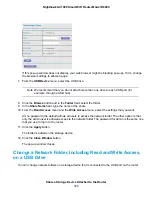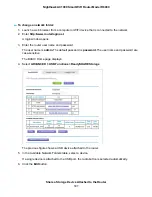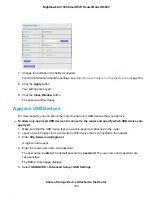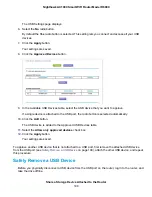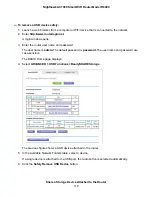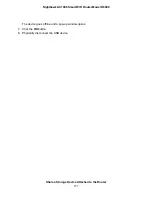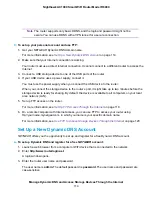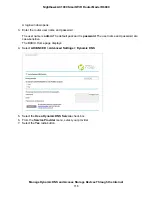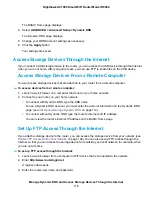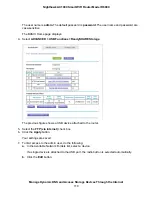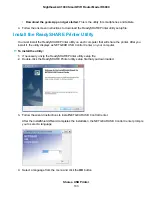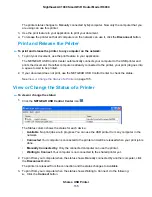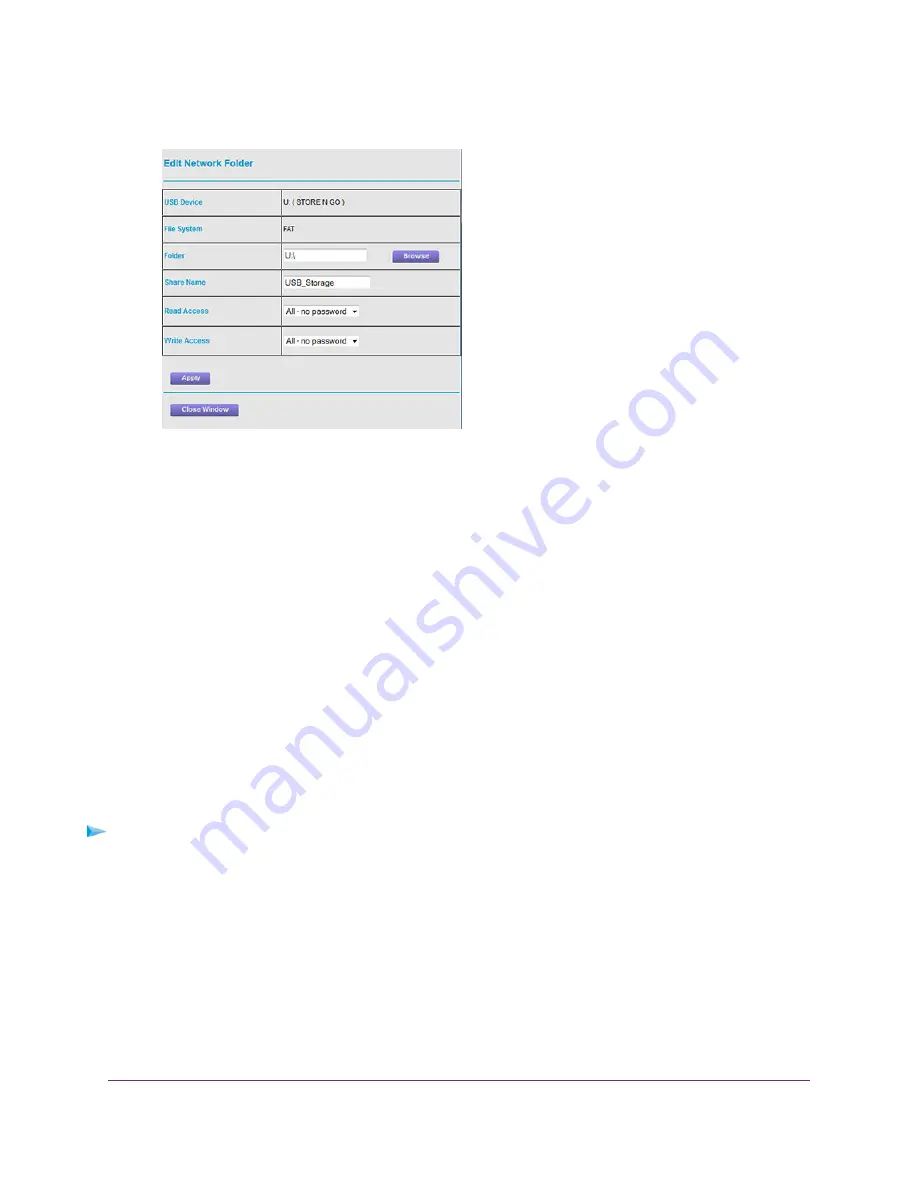
c. In the Read Access menu, select admin.
The default setting is All - no password.
d. In the Write Access menu, select admin.
The default setting is All - no password.
e. Click the Apply button.
Your settings are saved.
f.
Click the Close Window button.
The pop-up window closes.
Use FTP to Access Storage Devices Through the Internet
If you attached a storage device to the router, before you can access the storage device through the
Internet with FTP, you must first set it up (see
Set Up FTP Access Through the Internet
on page 118).
To access a USB device with FTP from a remote computer to download or upload a file:
1.
Take one of the following actions:
•
To download a file from a storage device connected to the router, launch a web browser.
•
To upload a file to a storage device connected to the router, launch an FTP client such as Filezilla.
2.
Type ftp:// and the Internet port IP address in the address field of the browser.
For example, if your IP address is 10.1.65.4, type ftp://10.1.65.4.
Manage Dynamic DNS and Access Storage Devices Through the Internet
120
Nighthawk AC1900 Smart WiFi Router Model R6900