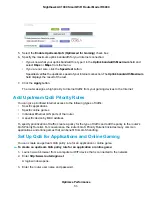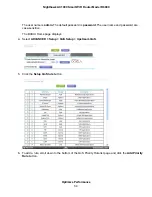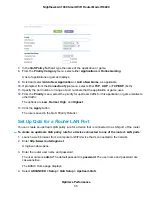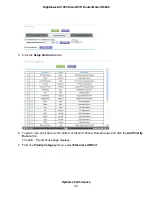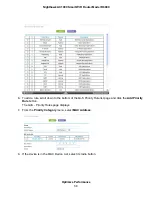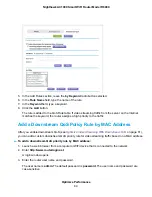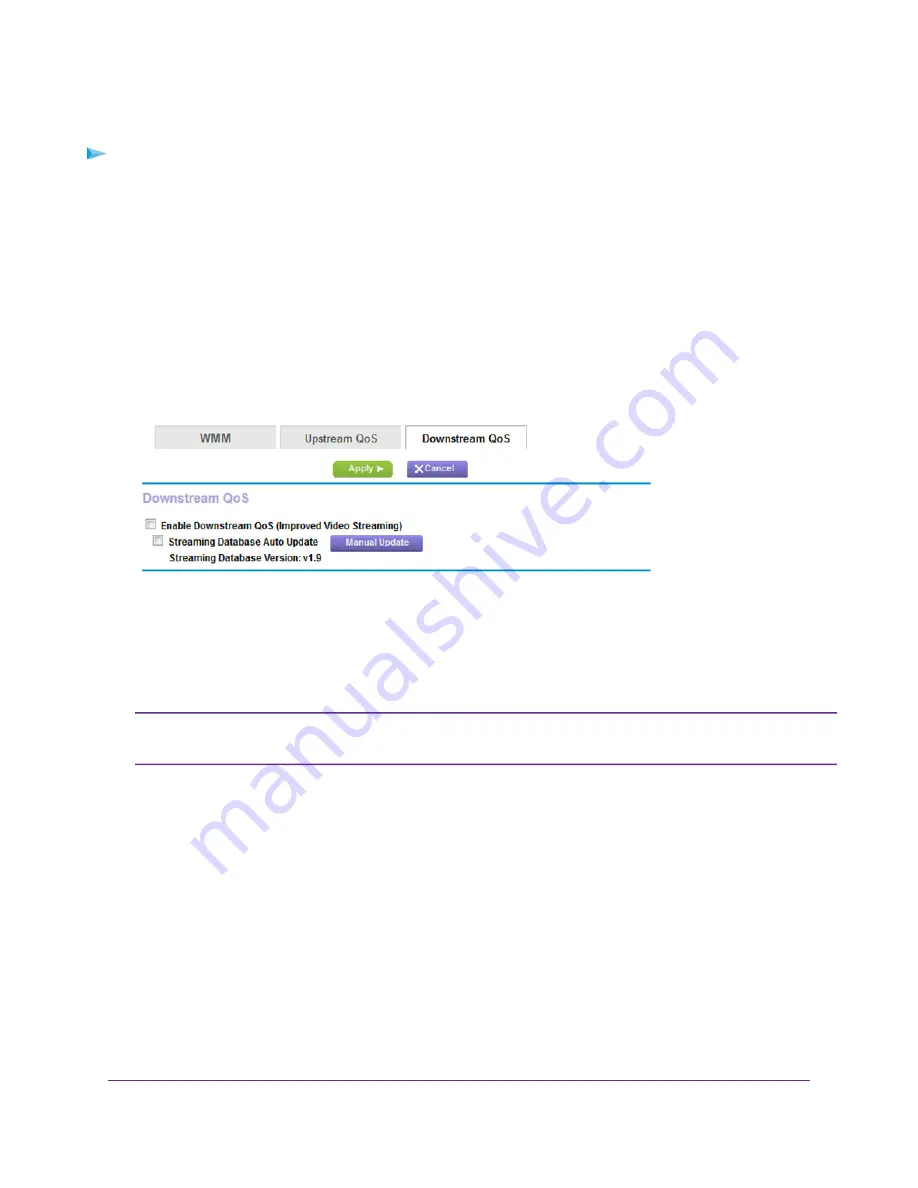
To enable downstream QoS:
1.
Launch a web browser from a computer or WiFi device that is connected to the network.
2.
Enter http://www.routerlogin.net.
A login window opens.
3.
Enter the router user name and password.
The user name is admin. The default password is password. The user name and password are
case-sensitive.
The BASIC Home page displays.
4.
Select ADVANCED > Setup > QoS Setup > Downstream QoS.
5.
Select the Enable Downstream QoS (Improved Video Streaming) check box.
6.
(Optional) Select the Streaming Database Auto Update check box.
The router automatically checks for updates for the streaming database and downloads and installs
them.
You can also manually update the streaming database by clicking the Manual Update
button and following the instructions onscreen.
Note
7.
Click the Apply button.
The page adjusts and displays the default QoS downstream priority rules for video streaming services
to which the router now assigns a high priority.
Add Downstream QoS Priority Rules
The streaming database contains downstream QoS priority rules for common video streaming services.
You cannot change or delete these default services. However, you can add custom downstream QoS
priority rules for video streaming traffic based on the following components:
Optimize Performance
62
Nighthawk AC1900 Smart WiFi Router Model R6900