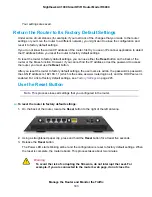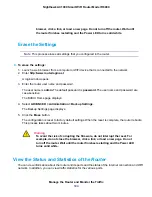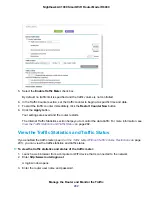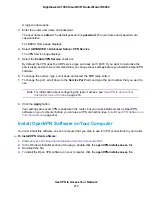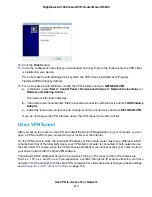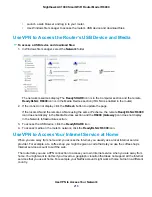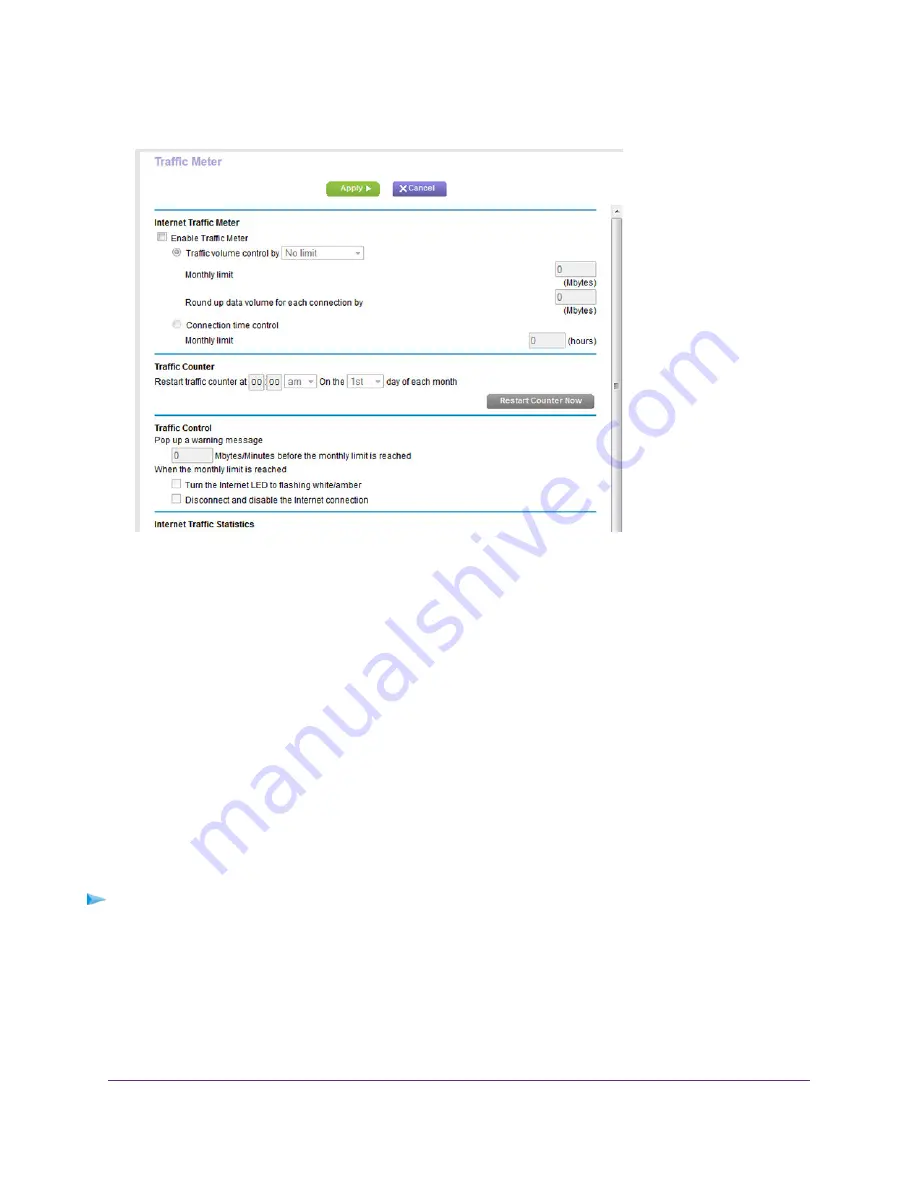
5.
Select the Enable Traffic Meter check box.
By default, no traffic limit is specified and the traffic volume is not controlled.
6.
In the Traffic Counter section, set the traffic counter to begin at a specific time and date.
7.
To start the traffic counter immediately, click the Restart Counter Now button.
8.
Click the Apply button.
Your settings are saved and the router restarts.
The Internet Traffic Statistics section helps you to monitor the data traffic. For more information, see
View the Traffic Statistics and Traffic Status
View the Traffic Statistics and Traffic Status
If you enabled the traffic meter (see
Start the Traffic Meter Without Traffic Volume Restrictions
on page
201), you can view the traffic statistics and traffic status.
To view the traffic statistics and status of the traffic meter:
1.
Launch a web browser from a computer or WiFi device that is connected to the network.
2.
Enter http://www.routerlogin.net.
A login window opens.
3.
Enter the router user name and password.
Manage the Router and Monitor the Traffic
202
Nighthawk AC1900 Smart WiFi Router Model R6900