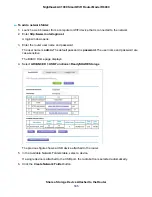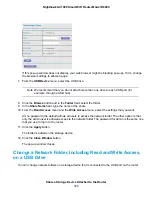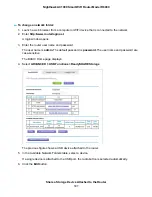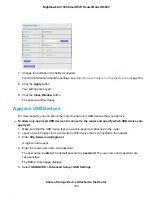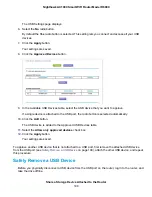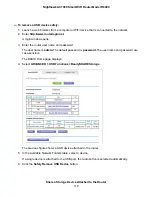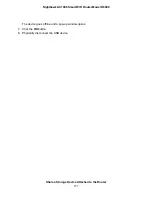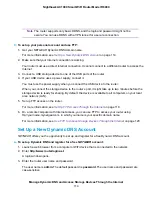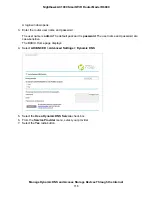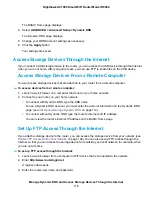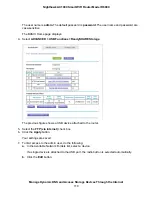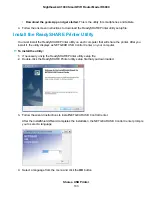The BASIC Home page displays.
4.
Select ADVANCED > Advanced Setup > Dynamic DNS.
The Dynamic DNS page displays.
5.
Change your DDNS account settings as necessary.
6.
Click the Apply button.
Your settings are saved.
Access Storage Devices Through the Internet
If you connect a USB storage device to the router, you can access the USB device through the Internet
when you are not home. After you gain access, you can use FTP to share files on the USB device.
Access Storage Devices From a Remote Computer
You can access storage devices that are attached to your router form a remote computer.
To access devices from a remote computer:
1.
Launch a web browser on a computer that is not on your home network.
2.
Connect to your router, on your home network:
•
To connect with Dynamic DNS, type the DNS name.
To use a Dynamic DNS account, you must enter the account information on the Dynamic DNS
page (see
on page 112).
•
To connect without Dynamic DNS, type the router’s Internet port IP address.
You can view the router’s Internet IP address on the BASIC Home page.
Set Up FTP Access Through the Internet
If you attach a storage device to the router, you can access the storage device from your network (see
Enable FTP Access Within Your Network
on page 102). You can also set up FTP access through the
Internet so that you can access the storage device from outside your local network, for example, when
you are not at home.
To set up FTP access through the Internet:
1.
Launch a web browser from a computer or WiFi device that is connected to the network.
2.
Enter http://www.routerlogin.net.
A login window opens.
3.
Enter the router user name and password.
Manage Dynamic DNS and Access Storage Devices Through the Internet
118
Nighthawk AC1900 Smart WiFi Router Model R6900