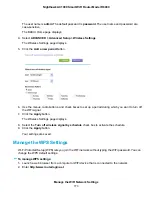Use WPS to Add a Device to the WiFi Network
WPS (Wi-Fi Protected Setup) lets you connect a computer or WiFi device to the router’s network without
entering the WiFi network passphrase or key. Instead, you use a WPS button or enter a PIN to connect.
If you use the push button method, the WiFi device that you are trying to connect must provide either a
physical button or a software button. If you use the PIN method, you must know the PIN of the WiFi device
that you are trying to connect.
WPS supports WPA and WPA2 WiFi security. If your router network is open (no WiFi security is set, which
is not the default setting for the router), connecting with WPS automatically sets WPA + WPA2 WiFi
security on the router network and generates a random passphrase. You can view this passphrase (see
on page 162).
Use WPS With the Push Button Method
For you to use the push button method to connect a WiFi device to the router’s WiFi network, the WiFi
device that you are trying to connect must provide either a physical button or a software button. You can
use the physical button and software button to let a WiFi device join only the main WiFi network, not the
guest WiFi network.
To let a WiFi device join the router’s main WiFi network using WPS with the push button method:
1.
Launch a web browser from a computer or WiFi device that is connected to the network.
2.
Enter http://www.routerlogin.net.
A login window opens.
3.
Enter the router user name and password.
The user name is admin. The default password is password. The user name and password are
case-sensitive.
The BASIC Home page displays.
4.
Select ADVANCED > WPS Wizard.
The page displays a description of the WPS method.
5.
Click the Next button.
Manage the WiFi Network Settings
160
Nighthawk AC1900 Smart WiFi Router Model R6900