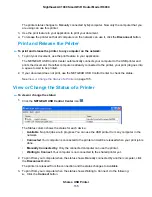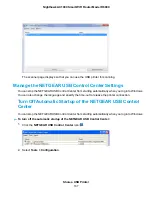The reserved address is not assigned until the next time the computer or device contacts the router’s
DHCP server. Reboot the computer or device, or access its IP configuration and force a DHCP release
and renew.
Change a Reserved IP Address
You can change a reserved IP address entry.
To change a reserved IP address entry:
1.
Launch a web browser from a computer or WiFi device that is connected to the network.
2.
Enter http://www.routerlogin.net.
A login window opens.
3.
Enter the router user name and password.
The user name is admin. The default password is password. The user name and password are
case-sensitive.
The BASIC Home page displays.
4.
Select ADVANCED > Setup > LAN Setup.
The LAN Setup page displays.
5.
In the Address Reservation section, select the radio button next to the reserved address.
6.
Click the Edit button.
The Edit page displays.
7.
Change the settings.
8.
Click the Apply button.
Your settings are saved.
Remove a Reserved IP Address Entry
You can remove a reserved IP address entry.
To remove a reserved IP address entry:
1.
Launch a web browser from a computer or WiFi device that is connected to the network.
2.
Enter http://www.routerlogin.net.
A login window opens.
3.
Enter the router user name and password.
Manage the WAN and LAN Network Settings
149
Nighthawk AC1900 Smart WiFi Router Model R6900