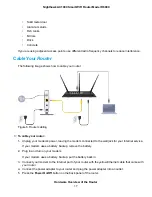Map a USB Device to a Windows Network Drive.................................................95
Back Up Windows Computers With ReadySHARE Vault.....................................95
Back Up Mac Computers With Time Machine......................................................96
Set Up a USB Hard Drive on a Mac................................................................96
Prepare to Back Up a Large Amount of Data..................................................97
Use Time Machine to Back Up Onto a Storage Device...................................97
Manage Access to a Storage Device...................................................................99
Enable FTP Access Within Your Network...........................................................102
View Network Folders on a Device....................................................................103
Add a Network Folder on a Storage Device.......................................................104
Change a Network Folder, Including Read and Write Access, on a USB Drive..106
Approve USB Devices........................................................................................108
Safely Remove a USB Device............................................................................109
Chapter 7 Manage Dynamic DNS and Access Storage Devices Through the
Internet
Set Up and Manage Dynamic DNS...................................................................112
Your Personal FTP Server.............................................................................113
Set Up a New Dynamic DNS Account...........................................................114
Specify a DNS Account That You Already Created.......................................115
Change the Dynamic DNS Settings..............................................................117
Access Storage Devices Through the Internet...................................................118
Access Storage Devices From a Remote Computer.....................................118
Set Up FTP Access Through the Internet.....................................................118
Use FTP to Access Storage Devices Through the Internet...........................120
Remotely Access a USB Device Using ReadyCLOUD......................................121
Create a ReadyCLOUD Account...................................................................121
Register Your Router With ReadyCLOUD.....................................................122
Chapter 8 Use the Router as a Media Server
Specify ReadyDLNA Media Server Settings......................................................126
Play Music From a Storage Device With iTunes Server.....................................127
Play Media From a USB Device on TiVo............................................................128
Set Up the Router to Work With TiVo............................................................129
Play Videos....................................................................................................129
Play Music or View Photos............................................................................130
Copy TiVo Files to a Computer......................................................................130
Install the Printer Driver and Cable the Printer..................................................132
Download the ReadySHARE Printer Utility........................................................132
Install the ReadySHARE Printer Utility..............................................................133
Use the Shared Printer......................................................................................134
Manually Connect and Print..........................................................................134
Print and Release the Printer........................................................................135
View or Change the Status of a Printer..............................................................135
Use the Scan Feature of a Multifunction USB Printer........................................136
Manage the NETGEAR USB Control Center Settings.......................................137
5
Nighthawk AC1900 Smart WiFi Router Model R6900