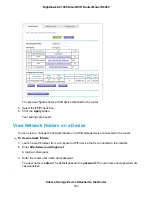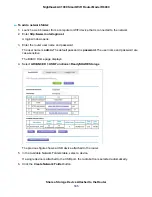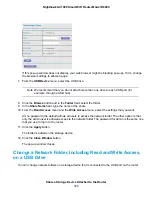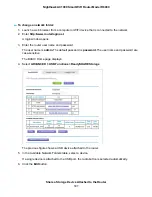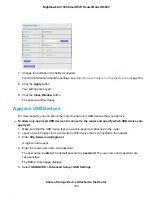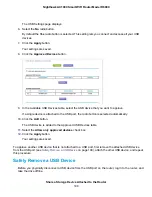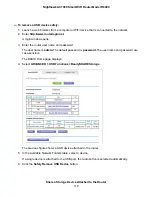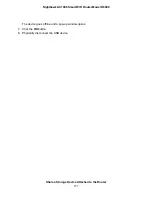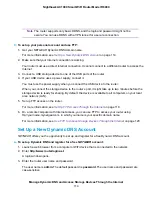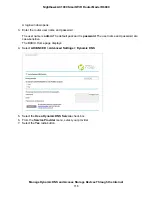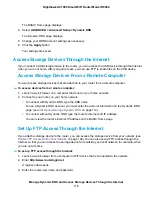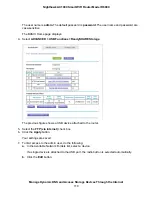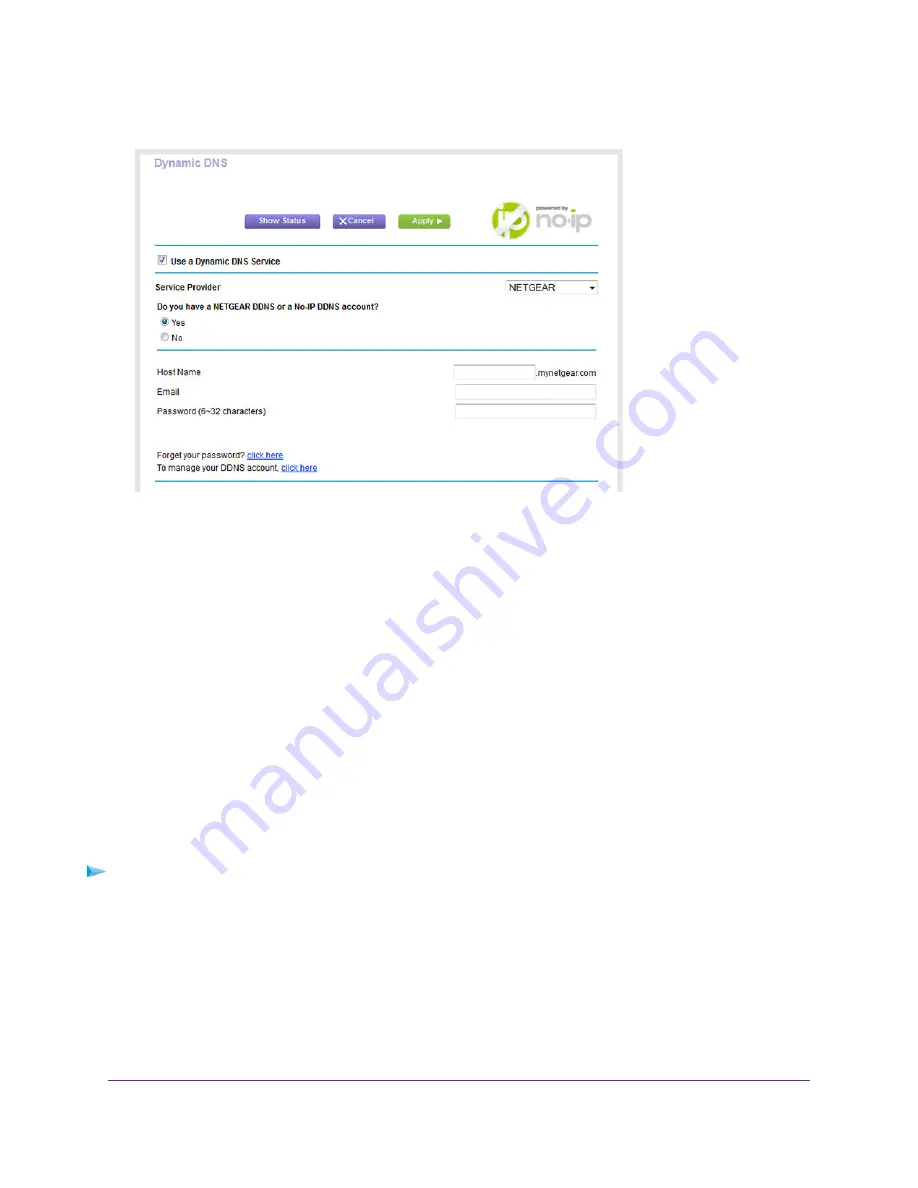
8.
In the Host Name field, enter the host name (sometimes called the domain name) for your account.
9.
Depending on the type of account, specify your user name or email address:
•
For a No-IP or Dyn account, in the User Name field, enter the user name for your account.
•
For a NETGEAR account, in the Email field, enter the email address for your account.
10.
In the Password (6~32 characters) field, enter the password for your DDNS account.
11.
Click the Apply button.
Your settings are saved.
12.
To verify that your Dynamic DNS service is enabled in the router, click the Show Status button.
A message displays the Dynamic DNS status.
Change the Dynamic DNS Settings
You can change the settings for your Dynamic DNS account.
To change your settings:
1.
Launch a web browser from a computer or WiFi device that is connected to the network.
2.
Enter http://www.routerlogin.net.
A login window opens.
3.
Enter the router user name and password.
The user name is admin. The default password is password. The user name and password are
case-sensitive.
Manage Dynamic DNS and Access Storage Devices Through the Internet
117
Nighthawk AC1900 Smart WiFi Router Model R6900