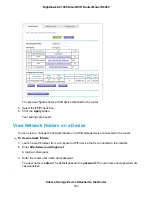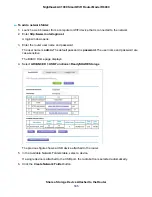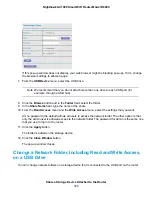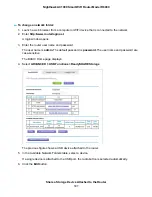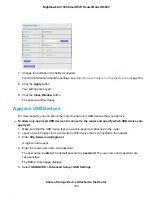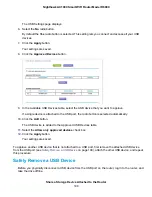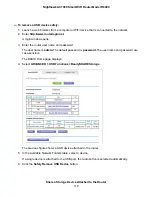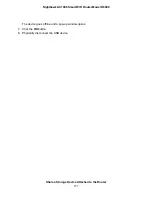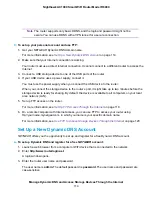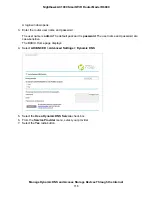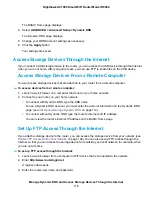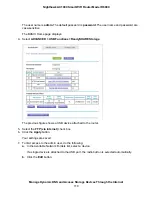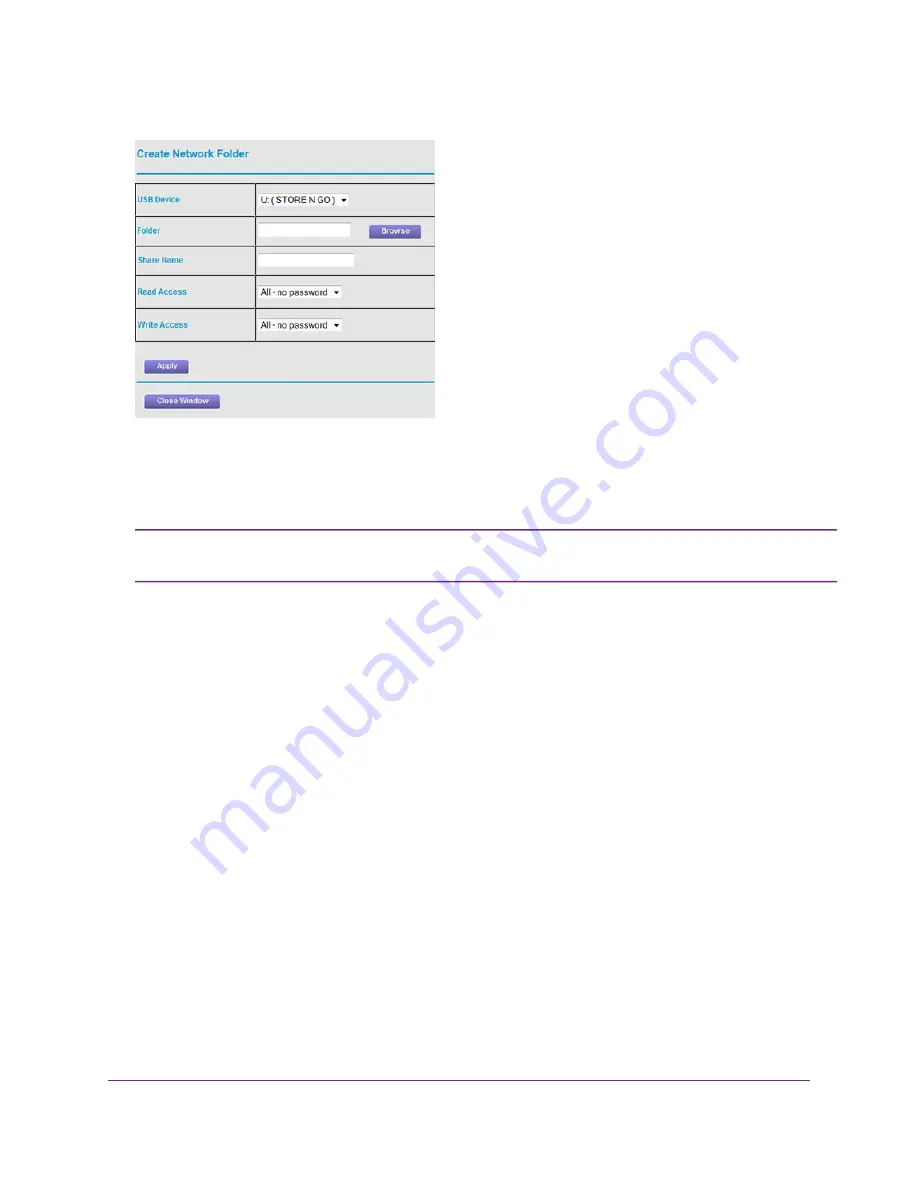
If this pop-up window does not display, your web browser might be blocking pop-ups. If it is, change
the browser settings to allow pop-ups.
7.
From the USB Device menu, select the USB drive.
We recommend that you do not attach more than one drive to each USB port (for
example, through a USB hub).
Note
8.
Click the Browse button and in the Folder field, select the folder.
9.
In the Share Name field, type the name of the share.
10.
From the Read Access menu and the Write Access menu, select the settings that you want.
All–no password (the default) allows all users to access the network folder. The other option is that
only the admin user is allowed access to the network folder. The password for admin is the same one
that you use to log in to the router.
11.
Click the Apply button.
The folder is added on the storage device.
12.
Click the Close Window button.
The pop-up window closes.
Change a Network Folder, Including Read and Write Access,
on a USB Drive
You can change network folders on a storage device that is connected to the USB port on the router.
Share a Storage Device Attached to the Router
106
Nighthawk AC1900 Smart WiFi Router Model R6900