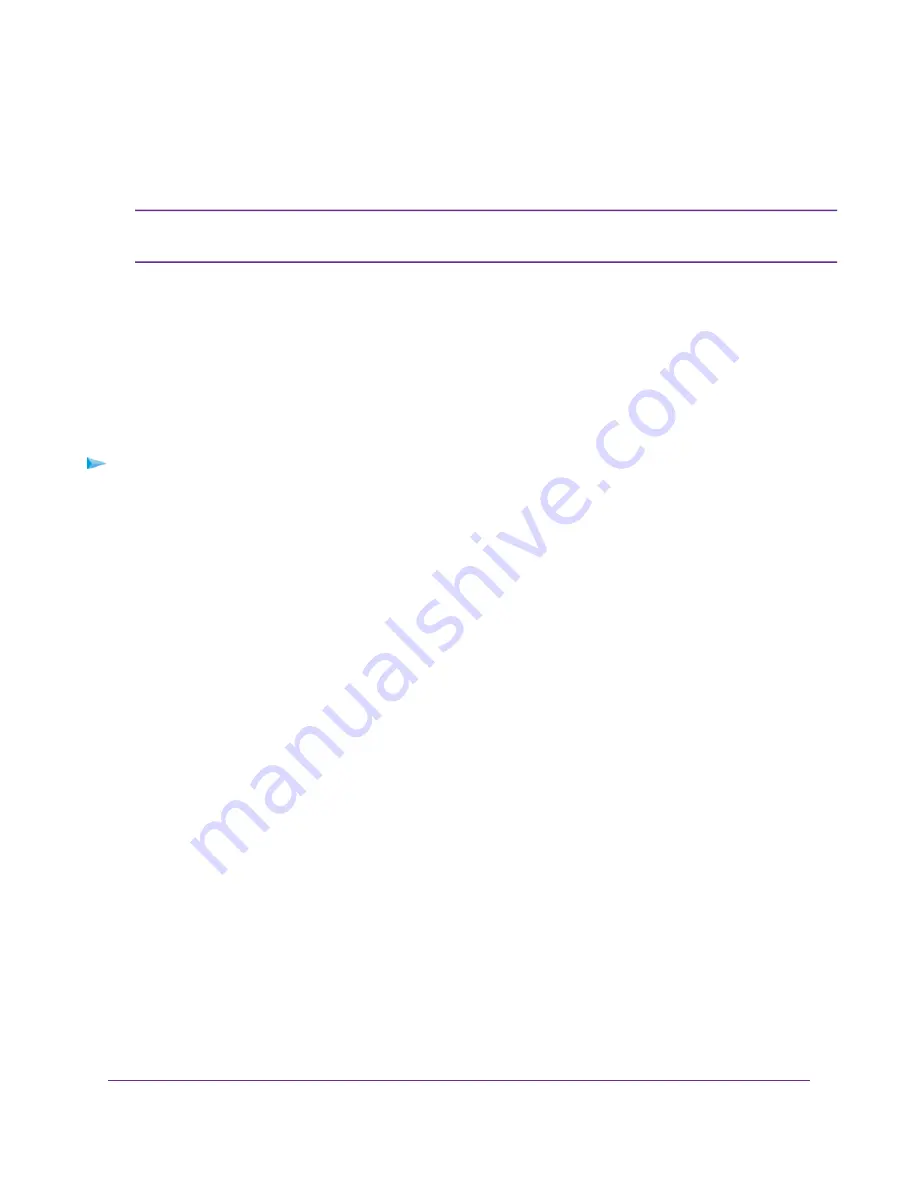
to the ISP’s network directly, you can enable the bridge between the device and the router’s Internet port
or add new VLAN tag groups to the bridge.
If your ISP provides directions on how to set up a bridge for IPTV and Internet service,
follow those directions.
Note
Set Up a Bridge for a Port Group
If the devices that are connected to the router’s Ethernet LAN port or WiFi network include an IPTV device,
your ISP might require you to set up a bridge for a port group for the router’s Internet interface.
A bridge with a port group prevents packets that are sent between the IPTV device and the router’s Internet
port from being processed through the router’s network address translation (NAT) service.
To configure a port group and enable the bridge:
1.
Launch a web browser from a computer or WiFi device that is connected to the network.
2.
Enter http://www.routerlogin.net.
A login window opens.
3.
Enter the router user name and password.
The user name is admin. The default password is password. The user name and password are
case-sensitive.
The BASIC Home page displays.
4.
Select ADVANCED > Advanced Setup > VLAN/Bridge Settings.
The VLAN / Bridge Settings page displays.
5.
Select the Enable VLAN/Bridge Group check box.
The page expands.
6.
Select the By bridge group radio button.
Manage the WAN and LAN Network Settings
155
Nighthawk AC1900 Smart WiFi Router Model R6900






























