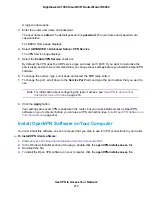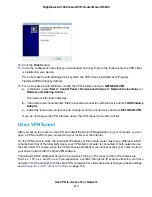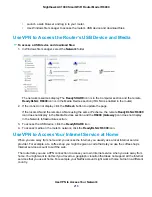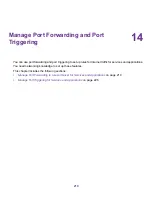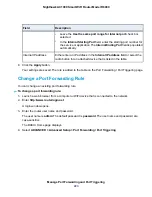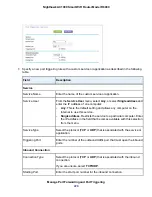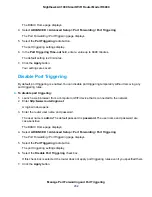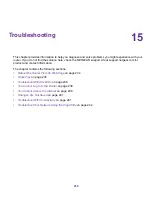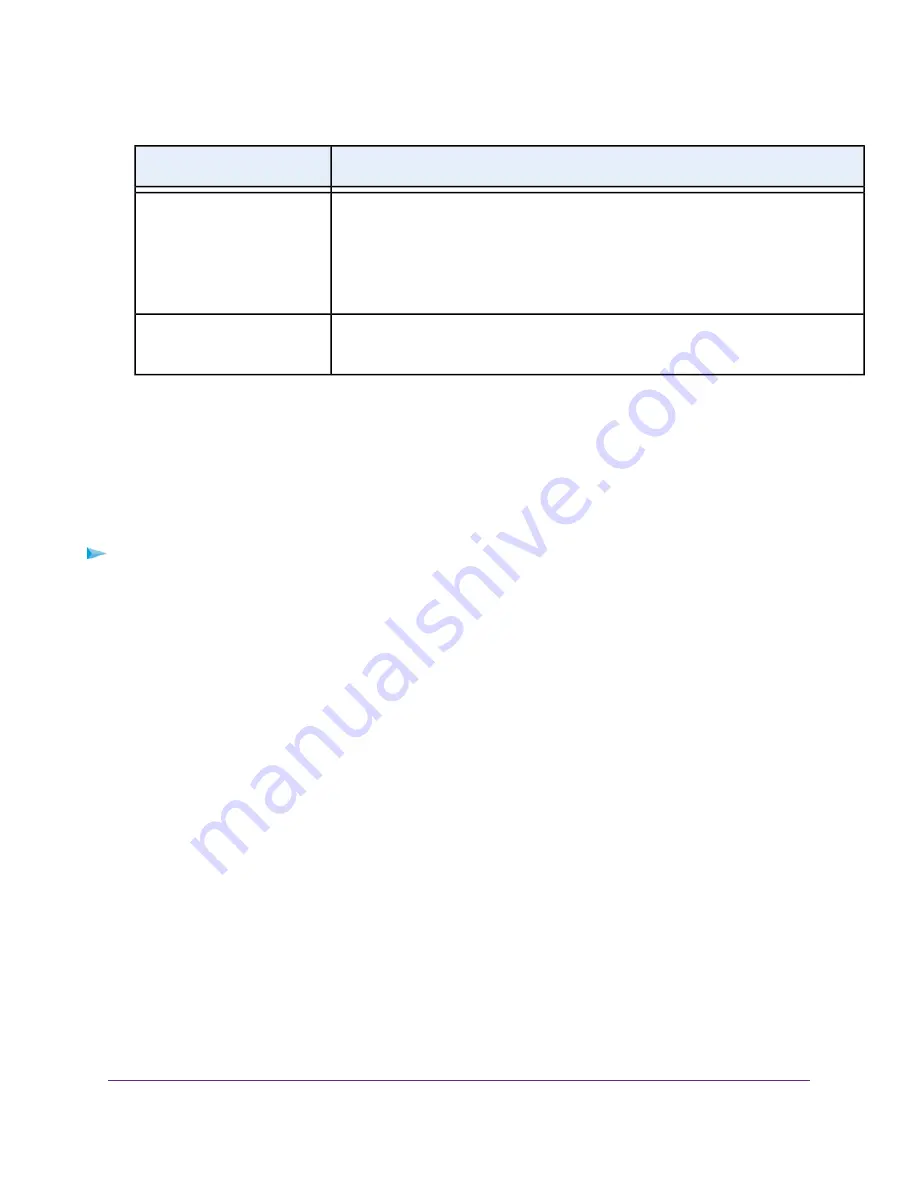
Description
Field
•
Leave the Use the same port range for Internal port check box
selected.
•
In the Internal Starting Port field, enter the starting port number for
the service or application. The Internal Ending Port field is populated
automatically.
Either enter an IP address in the Internal IP address field or select the
radio button for an attached device that is listed in the table.
Internal IP address
9.
Click the Apply button.
Your settings are saved. The rule is added to the table on the Port Forwarding / Port Triggering page.
Change a Port Forwarding Rule
You can change an existing port forwarding rule.
To change a port forwarding rule:
1.
Launch a web browser from a computer or WiFi device that is connected to the network.
2.
Enter http://www.routerlogin.net.
A login window opens.
3.
Enter the router user name and password.
The user name is admin. The default password is password. The user name and password are
case-sensitive.
The BASIC Home page displays.
4.
Select ADVANCED > Advanced Setup > Port Forwarding / Port Triggering.
Manage Port Forwarding and Port Triggering
223
Nighthawk AC1900 Smart WiFi Router Model R6900