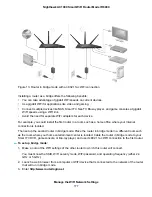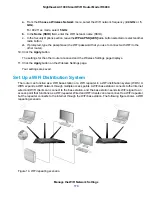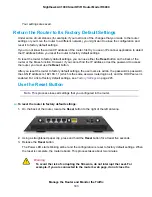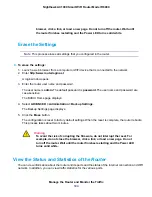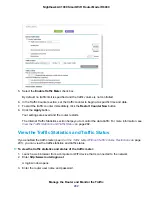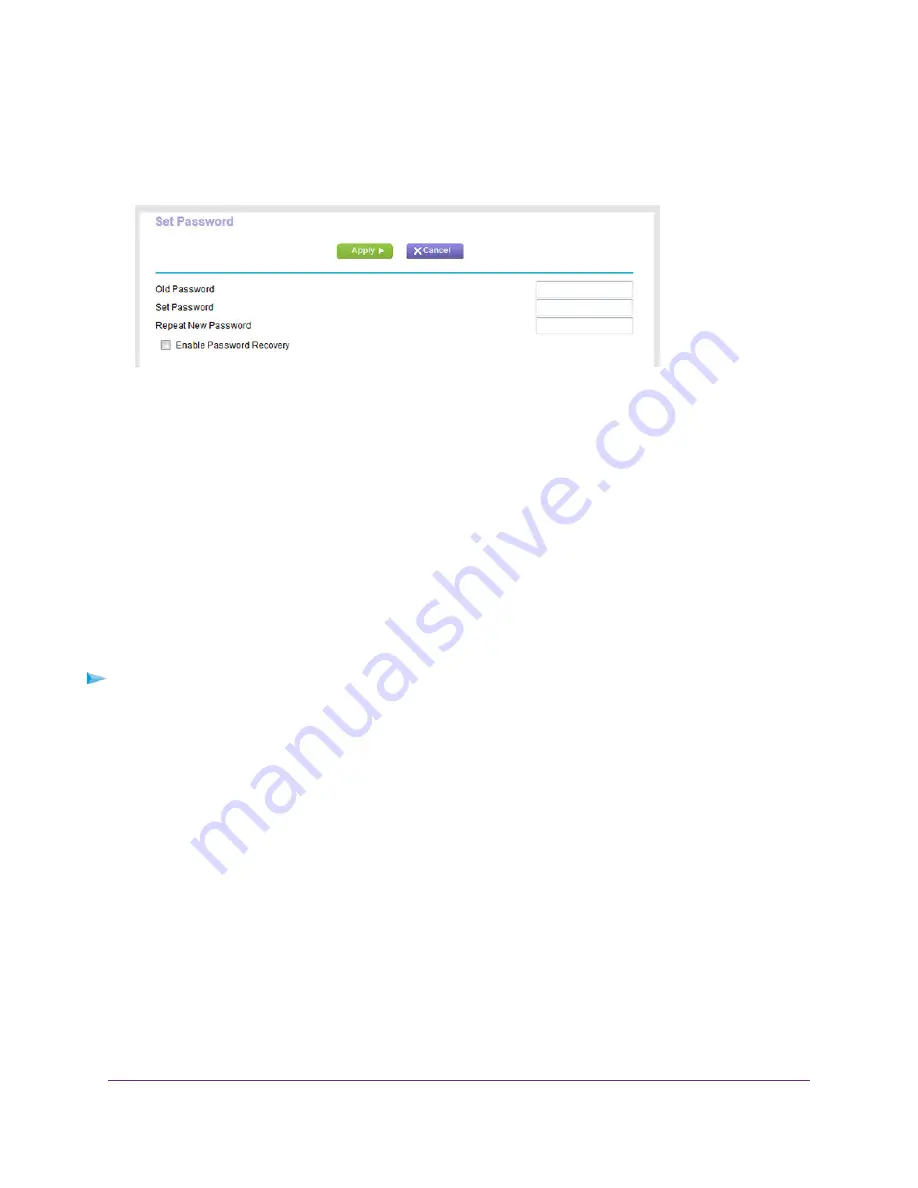
The BASIC Home page displays.
4.
Select ADVANCED > Administration > Set Password.
5.
Type the old password, and type the new password twice.
6.
To be able to recover the password, select the Enable Password Recovery check box.
We recommend that you enable password recovery.
7.
Click the Apply button.
Your settings are saved.
Set Up Password Recovery
We recommend that you enable password recovery if you change the password for the router user name
admin. Then you can recover the password if it is forgotten. This recovery process is supported in Internet
Explorer, Firefox, and Chrome browsers but not in the Safari browser.
To set up password recovery:
1.
Launch a web browser from a computer or WiFi device that is connected to the network.
2.
Enter http://www.routerlogin.net.
A login window opens.
3.
Enter the router user name and password.
The user name is admin. The default password is password. The user name and password are
case-sensitive.
The BASIC Home page displays.
4.
Select ADVANCED > Administration > Set Password.
The Set Password page displays.
5.
Select the Enable Password Recovery check box.
6.
Select two security questions and provide answers to them.
7.
Click the Apply button.
Manage the Router and Monitor the Traffic
189
Nighthawk AC1900 Smart WiFi Router Model R6900