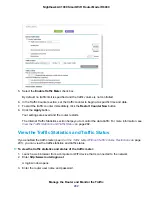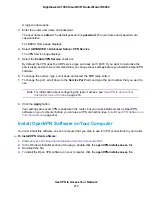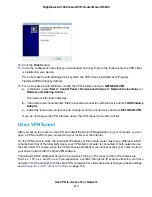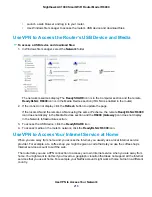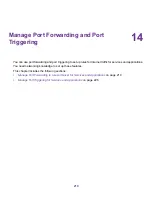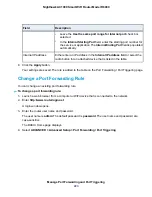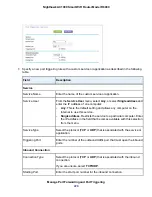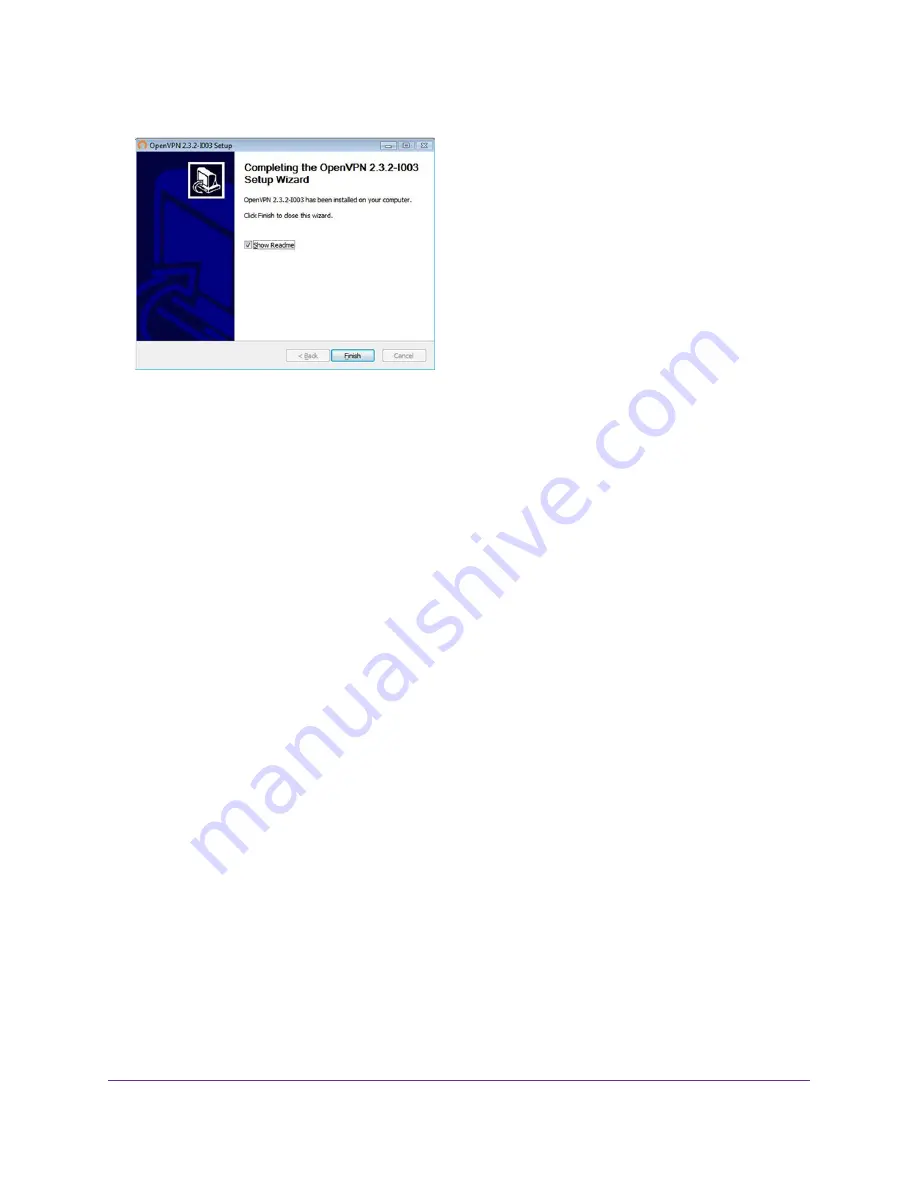
10.
Click the Finish button.
11.
Unzip the configuration files that you downloaded and copy them to the folder where the VPN client
is installed on your device.
For a client device with Windows 64-bit system, the VPN client is installed at C:\Program
files\OpenVPN\config\ by default.
12.
For a client device with Windows, modify the VPN interface name to NETGEAR-VPN:
a. In Windows, select Start > Control Panel > Network and Internet > Network Connections (or
Network and Sharing Center).
The network information displays.
b. In the local area connection list, find the local area connection with the device name TAP-Windows
Adapter.
c. Select the local area connection and change its name (not its device name) to NETGEAR-VPN.
If you do not change the VPN interface name, the VPN tunnel connection will fail.
Use a VPN Tunnel
After you set up the router to use VPN and install the OpenVPN application on your computer, you can
open a VPN tunnel from your computer to your router over the Internet.
For the VPN tunnel to work, the local LAN IP address of the remote router must use a different LAN IP
scheme from that of the local LAN where your VPN client computer is connected. If both networks use
the same LAN IP scheme, when the VPN tunnel is established, you cannot access your home router or
your home network with the OpenVPN software.
The default LAN IP address scheme for the router is 192.x.x.x. The most common IP schemes are
192.x.x.x, 172.x.x.x, and 10.x.x.x. If you experience a conflict, change the IP scheme either for your home
network or for the network with the client VPN computer. For information about changing these settings,
see
Manage the LAN IP Address Settings
on page 144.
Use VPN to Access Your Network
214
Nighthawk AC1900 Smart WiFi Router Model R6900