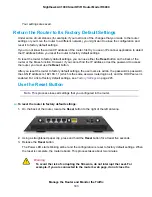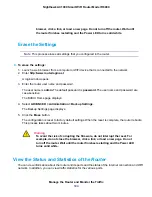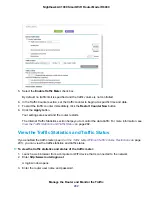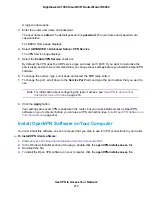•
System Up Time. The time elapsed since the router was last restarted.
•
Port. The statistics for the WAN (Internet) and LAN (Ethernet) ports. For each port, the pop-up
window displays the following information:
•
Status. The link status of the port.
•
TxPkts. The number of packets transmitted on this port since reset or manual clear.
•
RxPkts. The number of packets received on this port since reset or manual clear.
•
Collisions. The number of collisions on this port since reset or manual clear.
•
Tx B/s. The current transmission (outbound) bandwidth used on the WAN and LAN ports.
•
Rx B/s. The current reception (inbound) bandwidth used on the WAN and LAN ports.
•
Up Time. The time elapsed since this port acquired the link.
•
Poll Interval. The interval at which the statistics are updated in this window.
6.
To change the polling frequency, enter a time in seconds in the Poll Interval field and click the Set
Interval button.
To stop the polling entirely, click the Stop button.
Check the Internet Connection Status
To check the Internet connection status:
1.
Launch a web browser from a computer or WiFi device that is connected to the network.
2.
Enter http://www.routerlogin.net.
A login window opens.
3.
Enter the router user name and password.
The user name is admin. The default password is password. The user name and password are
case-sensitive.
The BASIC Home page displays.
4.
Click the ADVANCED tab.
The ADVANCED Home page displays.
5.
In the Internet Port pane, click the Connection Status button.
Manage the Router and Monitor the Traffic
197
Nighthawk AC1900 Smart WiFi Router Model R6900