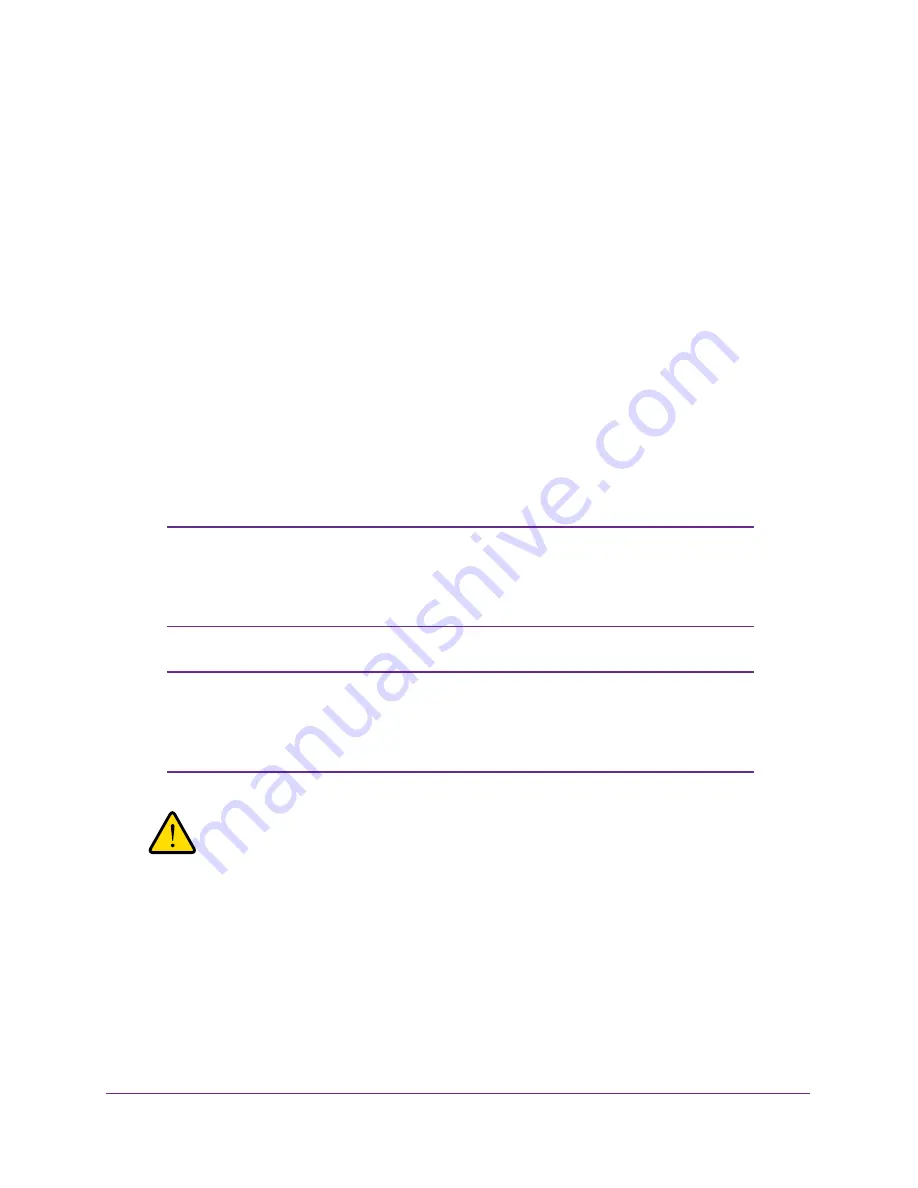
Management
66
ProSAFE Dual Band Wireless-N Access Point with RFID Support, WNDAP380R
After successful login, the
>
prompt displays, preceded by the name of the wireless
access point.
3.
Enter the CLI commands that you want to use.
You can enter
?
to display the available CLI commands. The CLI commands are also
listed in
Appendix B, Command-Line Reference
.
Upgrade the Wireless Access Point Software
The software of the wireless access point is stored in flash memory and can be upgraded as
NETGEAR releases new software. You can download upgrade files from the NETGEAR
website. If the upgrade file is compressed (.zip file), you first need to extract the image (.rmt)
file before sending it to the wireless access point. You can send the upgrade file using your
browser. The following sections describe the two methods that are available to perform a
software upgrade:
•
Web Browser Upgrade Procedure
•
TFTP Server Upgrade Procedure
Note:
The web browser that you use to upload new firmware into the
wireless access point needs to support HTTP uploads. Use a
browser such as Microsoft Internet Explorer 6.0 or later or Mozilla
1.5 or later.
Note:
You cannot perform the software upgrade from a computer that is
connected to the wireless access point over a wireless link. You
need to use a computer that is connected to the wireless access
point over an Ethernet cable.
WARNING:
When uploading software to the wireless access point, do not
interrupt the web browser by closing the window, clicking a link,
or loading a new page. If the browser is interrupted, the upload
might fail, corrupt the software, and render the wireless access
point inoperable.















































