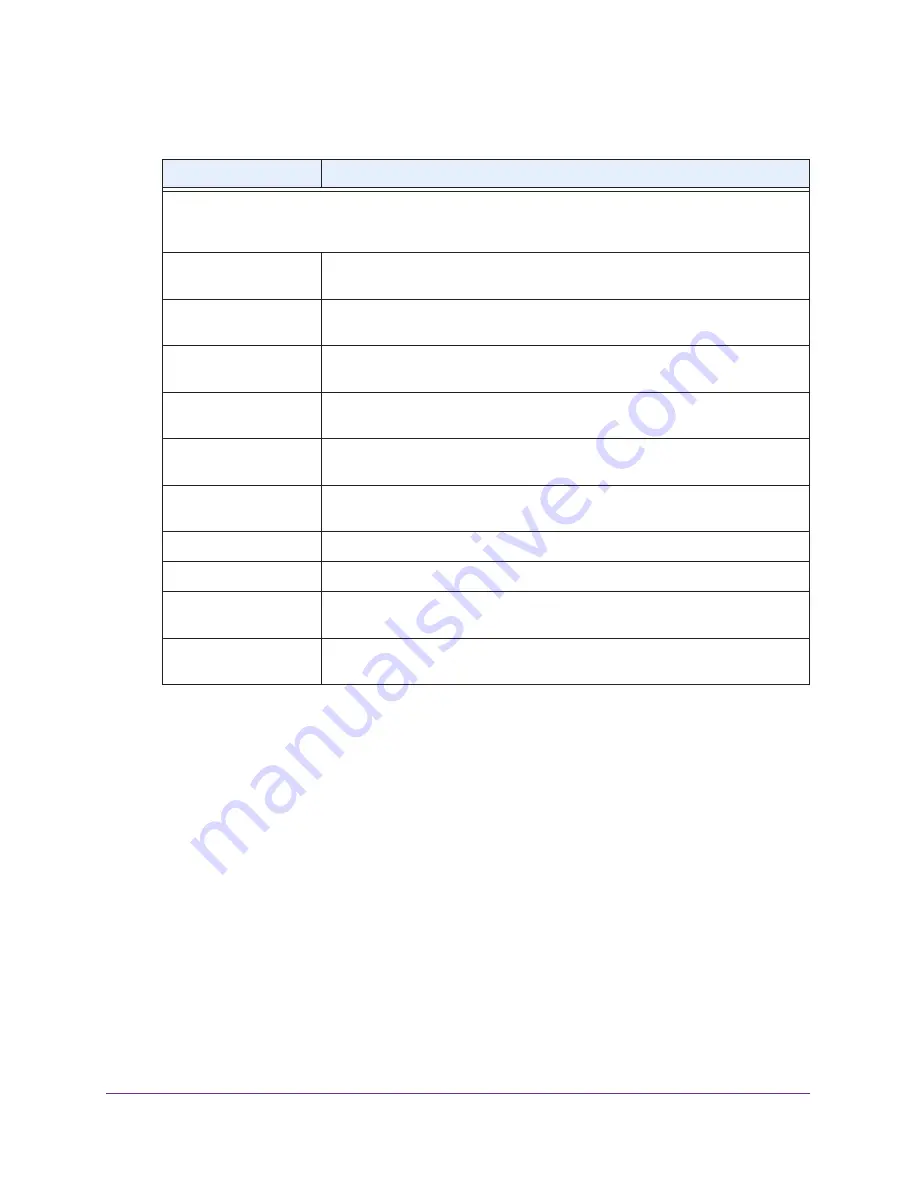
Installation and Basic Configuration
24
ProSAFE Dual Band Wireless-N Access Point with RFID Support, WNDAP380R
2.
Configure the settings as explained in the following table:
Setting
Description
Select the
Enable
radio button to enable the DHCP server. Use the default settings or specify the pool of IP
addresses to be assigned by setting the starting IP address and ending IP address. These addresses
should be part of the same IP address subnet as the wireless access point’s LAN IP address.
DHCP Server VLAN ID
Enter the VLAN ID for the DHCP server. The VLAN ID range is from 1 to 4094.
The default VLAN is 1.
Starting IP Address
Enter the first address in the range of IP addresses to be assigned to DHCP
clients. The default address is 192.168.1.02.
Ending IP Address
Enter the last address in the range of IP addresses to be assigned to DHCP
clients. The default address is 192.168.1.50.
Subnet Mask
Enter the subnet mask to be used by DHCP clients. The default mask is
255.255.255.0.
Gateway IP Address
Enter the IP address of the default routing gateway to be used by DHCP clients.
The default address is 192.168.0.1.
Primary DNS Address
Enter the IP address of the primary Domain Name System (DNS) server
available to DHCP clients.
Secondary DNS Address Enter the IP address of the secondary DNS server available to DHCP clients.
Primary WINS Server
Enter the IP address of the primary WINS server for the network, if there is any.
Secondary WINS Server Enter the IP address of the secondary WINS server for the network, if there is
any.
Lease
Enter the period that the DHCP server grants to DHCP clients to use the
assigned IP addresses. The default time is one day.
3.
Click
Apply
.
Configure the Basic Wireless Settings
For proper compliance and compatibility between similar products in your coverage area, you
need to configure the 802.11b/g/n and 802.11a/n wireless adapter settings correctly, including
the operating channel and country. You also need to configure the basic wireless network
settings for wireless devices to connect to your network. For other wireless features,
including wireless security, see
Chapter 3, Wireless Configuration and Security
.






























