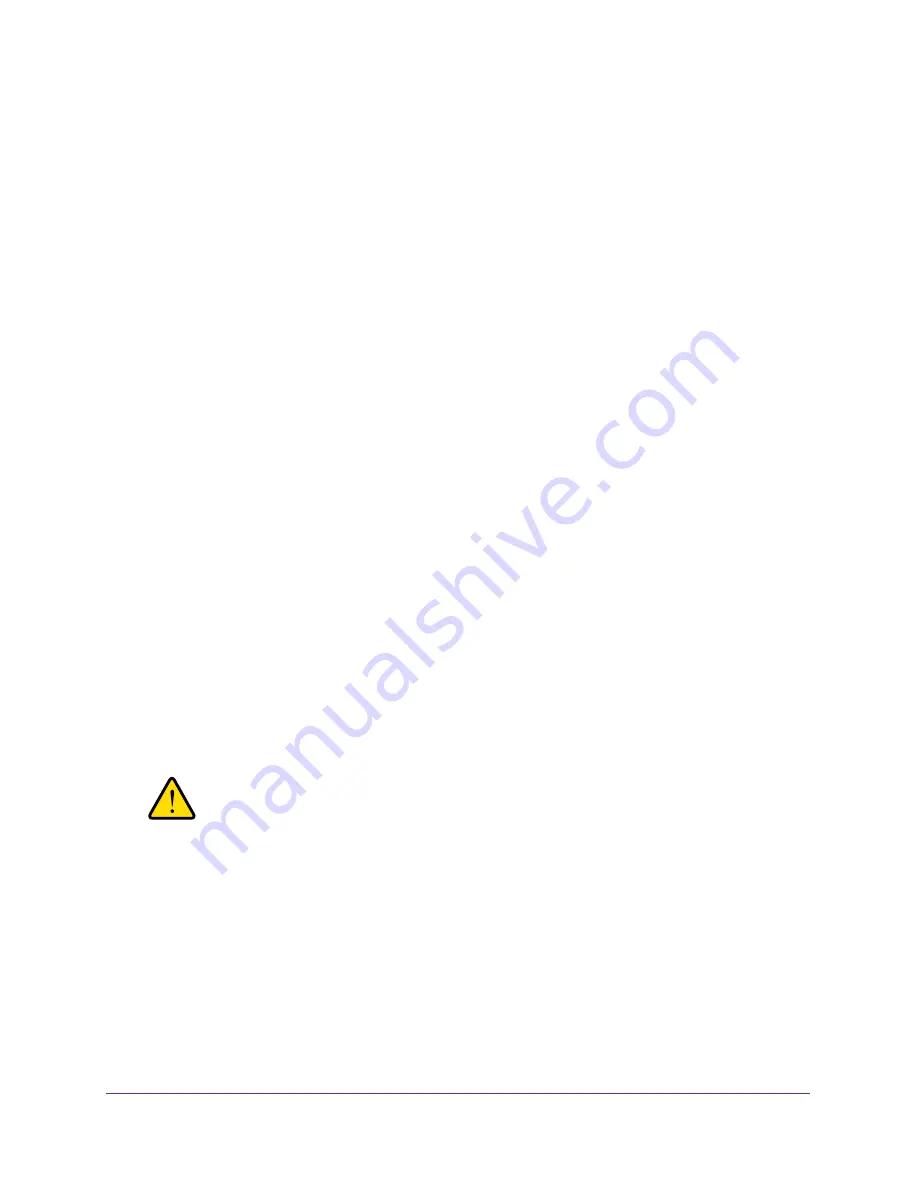
Wireless Configuration and Security
59
ProSAFE Dual Band Wireless-N Access Point with RFID Support, WNDAP380R
Depending on your network configuration, use one of the following three methods:
•
Select MAC addresses from the Available Wireless Stations table:
a.
Select check boxes for individual MAC addresses.
b.
(Optional) Select the check box in the heading to select all MAC addresses,
c.
Click
Move
.
The MAC addresses are transferred from the Available Wireless Stations table to
the Trusted Wireless Stations table.
•
Enter MAC addresses manually:
a.
Enter a MAC address directly in the Trusted Wireless Stations table.
b.
Click
Add
.
•
Import MAC addresses from a file:
a.
Click
Browse
.
b.
Navigate to the file with MAC addresses.
This file needs to be a simple text file with one MAC address per line.
c.
Select the file, and click
Open
.
d.
Use one of the following methods:
•
Click the
Replace
radio button.
All MAC addresses that are in the Trusted Wireless Stations table are replaced
with the MAC addresses that are in the file.
•
Click the
Merge
radio button.
The MAC addresses from the file are added to the MAC addresses that are in
the Trusted Wireless Stations table.
7.
Click
Apply
.
Now, only devices in the Trusted Wireless Stations table are allowed to connect to the
wireless access point over a wireless connection.
WARNING:
When configuring the wireless access point from a wireless
computer whose MAC address is not on the access control list,
you lose your wireless connection when you click Apply. You then
need to access the wireless access point from a wired computer
or from a wireless computer that is on the access control list to
make any further changes.
To delete selected or all MAC address from the Trusted Wireless Stations table:
1.
Select check boxes for individual MAC addresses.
2.
(Optional) Select the check box in the heading to select all MAC addresses.
3.
Click
Delete
.






























