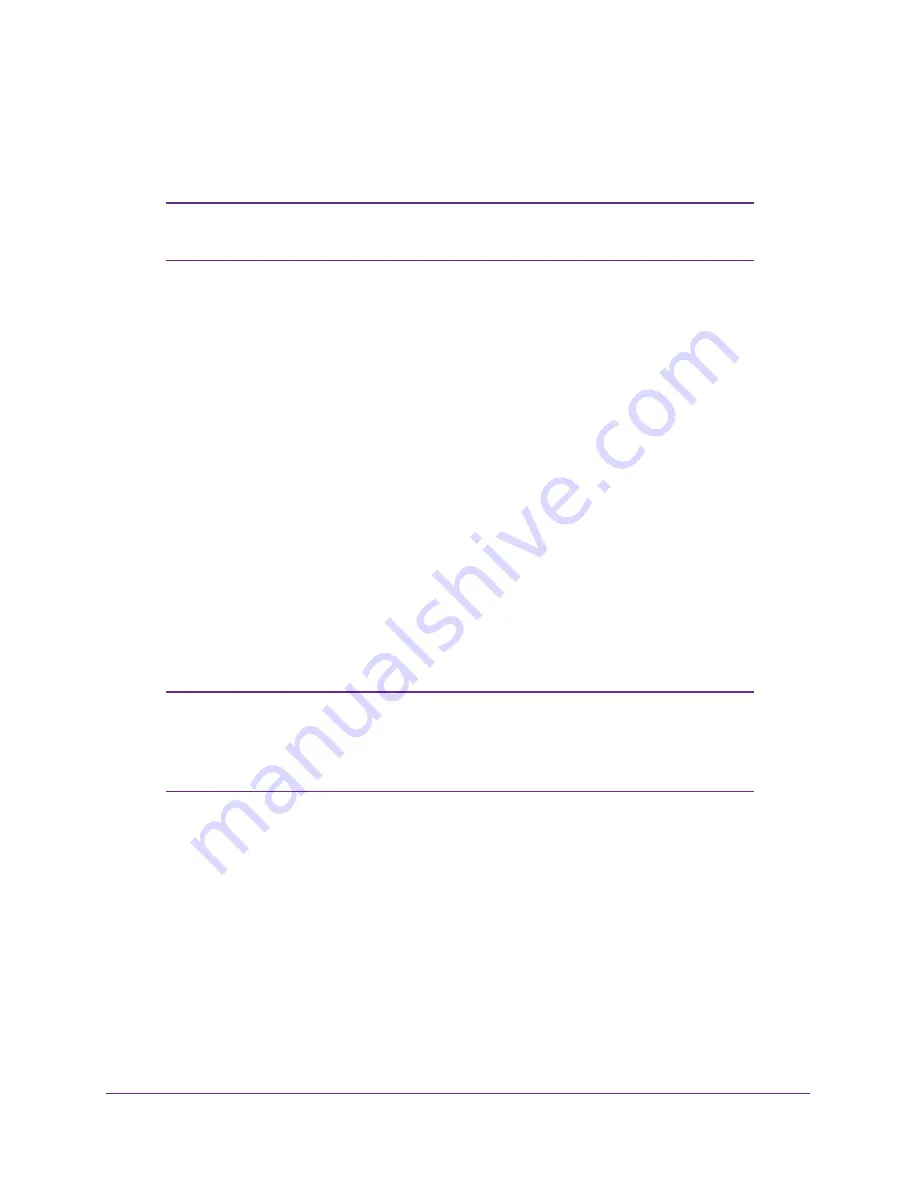
Installation and Basic Configuration
31
ProSAFE Dual Band Wireless-N Access Point with RFID Support, WNDAP380R
3.
Verify network connectivity by using a browser such as Internet Explorer 6.0 or later or
Mozilla Firefox 1.5 or later to browse the Internet, or check for file and printer access on your
network.
Note:
If you have trouble connecting to the wireless access point, see
Chapter 7, Troubleshooting
.
NETGEAR recommends that you complete the following tasks before you deploy the
wireless access point in your network:
•
Configure wireless security and other wireless features as described in
Chapter 3,
Wireless Configuration and Security
.
•
Configure any additional features that you might need as described in
Chapter 4,
Management
, and
Chapter 5, Advanced Configuration
.
After you have completed the configuration of the wireless access point, you can reconfigure
the computer that you used for this process back to its original TCP/IP settings.
Mount the Wireless Access Point
This section describes the different options to mount the wireless access point.
•
Ceiling Installation
•
Wall Installation
•
Desk Installation
Note:
NETGEAR recommends that you review the information in
Wireless
Equipment Placement and Range Guidelines
on page
15 and
configure and test the wireless access point before you mount the
wireless access point at its permanent position.
Ceiling Installation
The best location for ceiling installation is at the center of your wireless coverage area, and
within line of sight of all mobile devices. Make sure the top (the dome side) of the wireless
access point is directed toward the users and not the ceiling.
















































