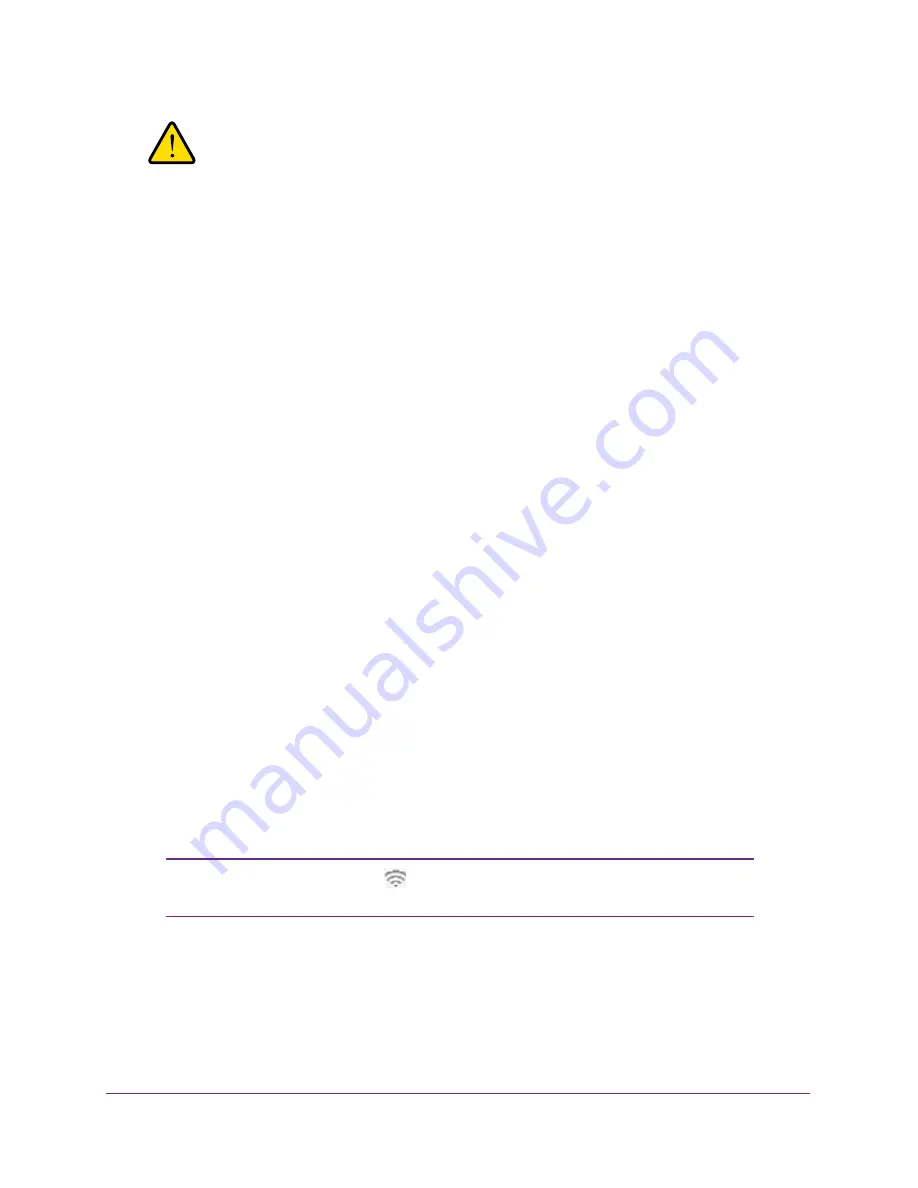
Installation and Basic Configuration
25
ProSAFE Dual Band Wireless-N Access Point with RFID Support, WNDAP380R
WARNING:
If you configure the wireless access point from a wireless
computer and you change the wireless access point’s SSID,
channel, or wireless security settings, you lose your wireless
connection when you click Apply. You then need to change the
wireless settings of your computer to match the wireless access
point’s new settings.
Operating Frequency (Channel) Guidelines
You do not need to change the operating frequency (channel) unless you notice interference
problems or you place the wireless access point near another wireless access point. If you do
change the operating frequency, observe the following guidelines:
•
Wireless access points use a fixed channel. You can select a channel that provides the
least interference and best performance. In the United States and Canada, 11
channels
are available.
•
If you are using multiple wireless access points, it is better if adjacent wireless access
points use different radio frequency channels to reduce interference. The recommended
channel spacing between adjacent wireless access points is five channels (for example,
use Channels 1 and 6, or 6 and 11, or 1 and 11).
•
In infrastructure mode (which is the default mode for the wireless access point), wireless
clients normally scan all channels, looking for a wireless access point. If more than one
wireless access point can be used, the one with the strongest signal is used. This is
possible only if the wireless access points use the same SSID.
Configure 802.11b/bg/ng Wireless Settings
The basic Wireless Settings screen lets you configure the 802.11b, 802.11bg, or 802.11ng
wireless mode, the SSID, and other wireless settings.
To configure the 802.11b/g/n wireless settings:
1.
Select
Configuration > Wireless > Basic > Wireless Settings
.
The basic Wireless Settings screen displays the 11ng settings.
Note:
The radio wave icon (
) displays next to the enabled wireless
mode (b, bg, or ng).






























