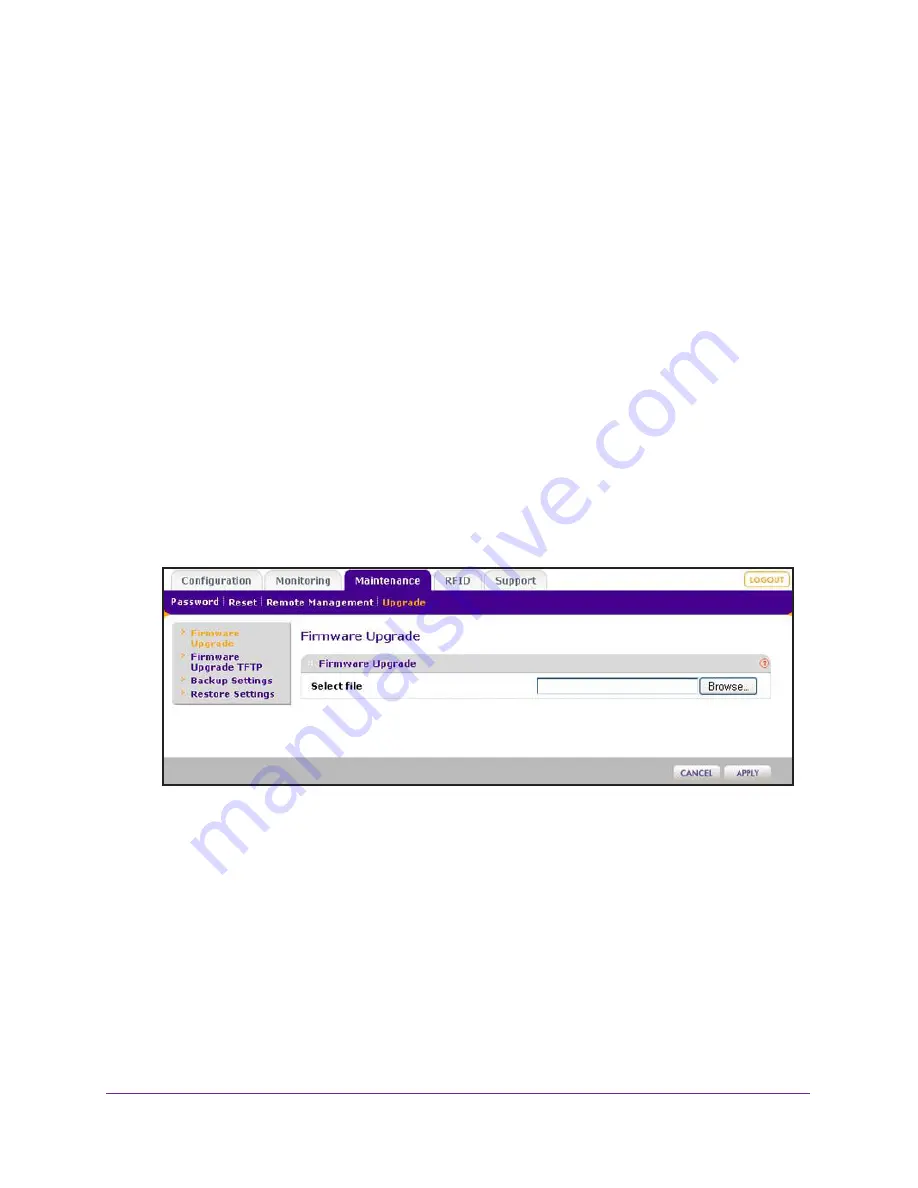
Management
67
ProSAFE Dual Band Wireless-N Access Point with RFID Support, WNDAP380R
IMPORTANT:
In some cases, such as a major upgrade, you might need to erase
the configuration and manually reconfigure your wireless access
point after upgrading it. To find out if you need to reconfigure the
wireless access point, see the release notes included with the
software.
Web Browser Upgrade Procedure
Upgrading firmware through a web browser is the most common upgrade method.
To use a web browser to upgrade the wireless access point firmware:
1.
Download the new software file from the NETGEAR website and save it to your hard
disk.
2.
If necessary, unzip the new software file.
3.
If available, read the release notes before upgrading the software.
4.
Select
Maintenance > Upgrade > Firmware Upgrade
.
The Firmware Upgrade screen displays:
5.
Click
Browse
and locate the image (.zip) upgrade file.
6.
Click
Apply
.
The upgrade process is initiated.
During the upgrade process, the wireless access point automatically restarts. The
upgrade process typically takes several minutes. When the Test LED turns off, wait a few
more seconds before doing anything with the wireless access point.
7.
Verify that the new software file has been installed by selecting
Monitoring > System
.
The System screen displays (see
View System Information
on page
109). The firmware
version is shown in the Access Point Information section of the screen.






























