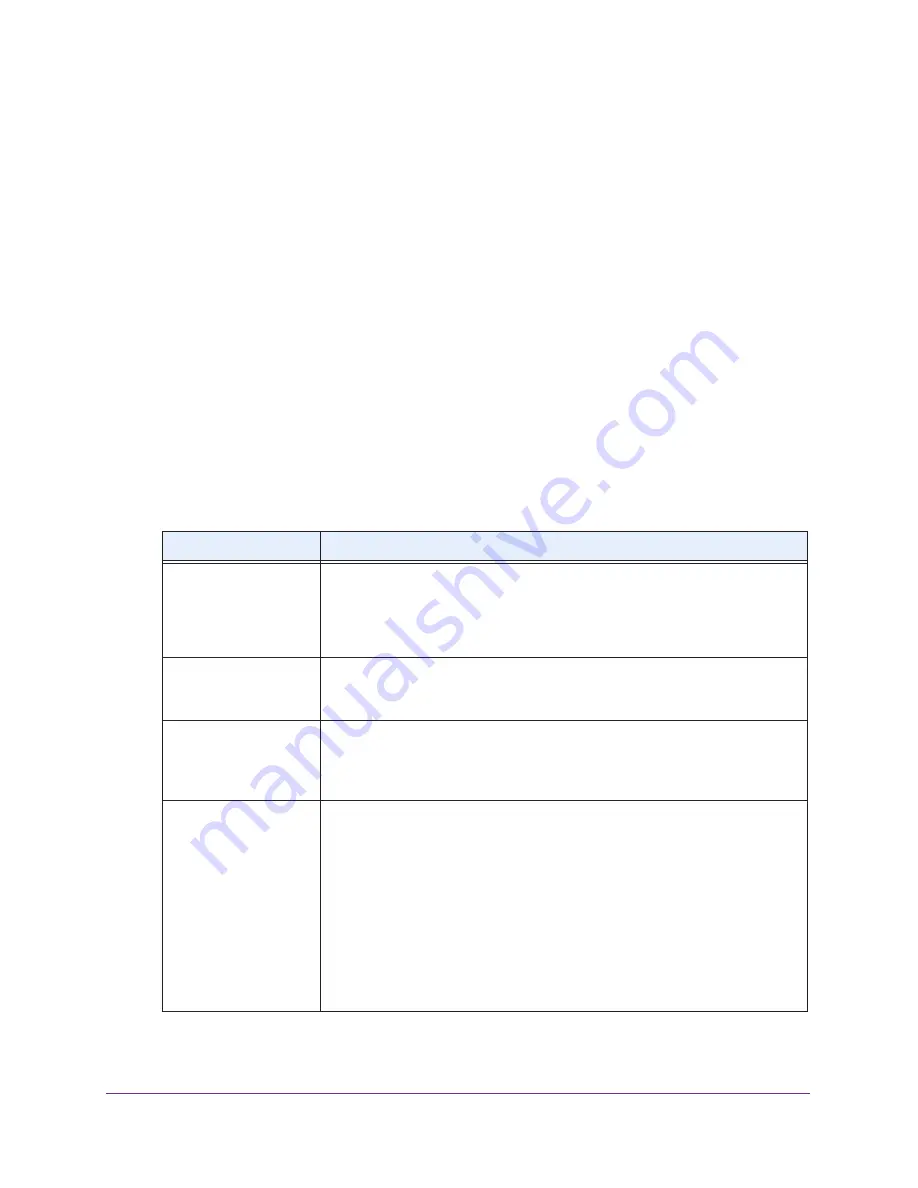
Installation and Basic Configuration
29
ProSAFE Dual Band Wireless-N Access Point with RFID Support, WNDAP380R
3.
Select one of the following 5GHz Band radio buttons:
•
11a
. 802.11n-compliant devices can connect to the access point because they are
backward compatible.
•
11na
. This is the default setting. If you keep the default setting, go to
Step
6
.
When you change the wireless mode, the Turn Radio On check box is automatically
cleared, and all fields, buttons, and drop-down menus onscreen are masked out.
4.
Turn on the radio by selecting the
Turn Radio On
check box.
A pop-up screen displays.
Note:
Under normal conditions, you want the radio to be turned on. Turning off
the radio disables access through the wireless access point, which can be
helpful for configuration, network tuning, or troubleshooting activities.
5.
Click
OK
to confirm the change of wireless mode.
The change does not take effect until you click the Apply button after you have completed
the wireless configuration.
6.
Specify the remaining wireless settings as explained the following table:
Setting
Descriptions
Wireless Network Name
(SSID)
Enter a 32-character (maximum) service set identifier (SSID); the characters are
case-sensitive. The default is NETGEAR_11na. The SSID assigned to a wireless
device needs to match the wireless access point’s SSID for the wireless device
to communicate with the wireless access point. If the SSIDs do not match, you
do not get a wireless connection to the wireless access point.
Wireless On-Off Status
This field is not configurable. It shows the status of the wireless scheduler. For
more information, see
Schedule the Wireless Radios to Be Turned Off
on
page
60.
Broadcast Wireless
Network Name (SSID)
Select the
Yes
radio button to enable the wireless access point to broadcast its
SSID, allowing wireless clients that have a null (blank) SSID to adopt the
wireless access point’s SSID. Yes is the default setting. To prevent the SSID
from being broadcast, select the
No
radio button.
Channel / Frequency
From the drop-down menu, select the channel you wish to use on your wireless
LAN. The wireless channels and frequencies depend on the country and
wireless mode. The default setting is Auto.
Note:
It should not be necessary to change the wireless channel unless you
experience interference (indicated by lost connections or slow data transfers). If
this happens, you might want to experiment with different channels to see which
is the best. For more information, see
Operating Frequency (Channel)
Guidelines
on page
25.
Note:
For more information about available channels and frequencies, see
Technical Specifications
on page
125.






























