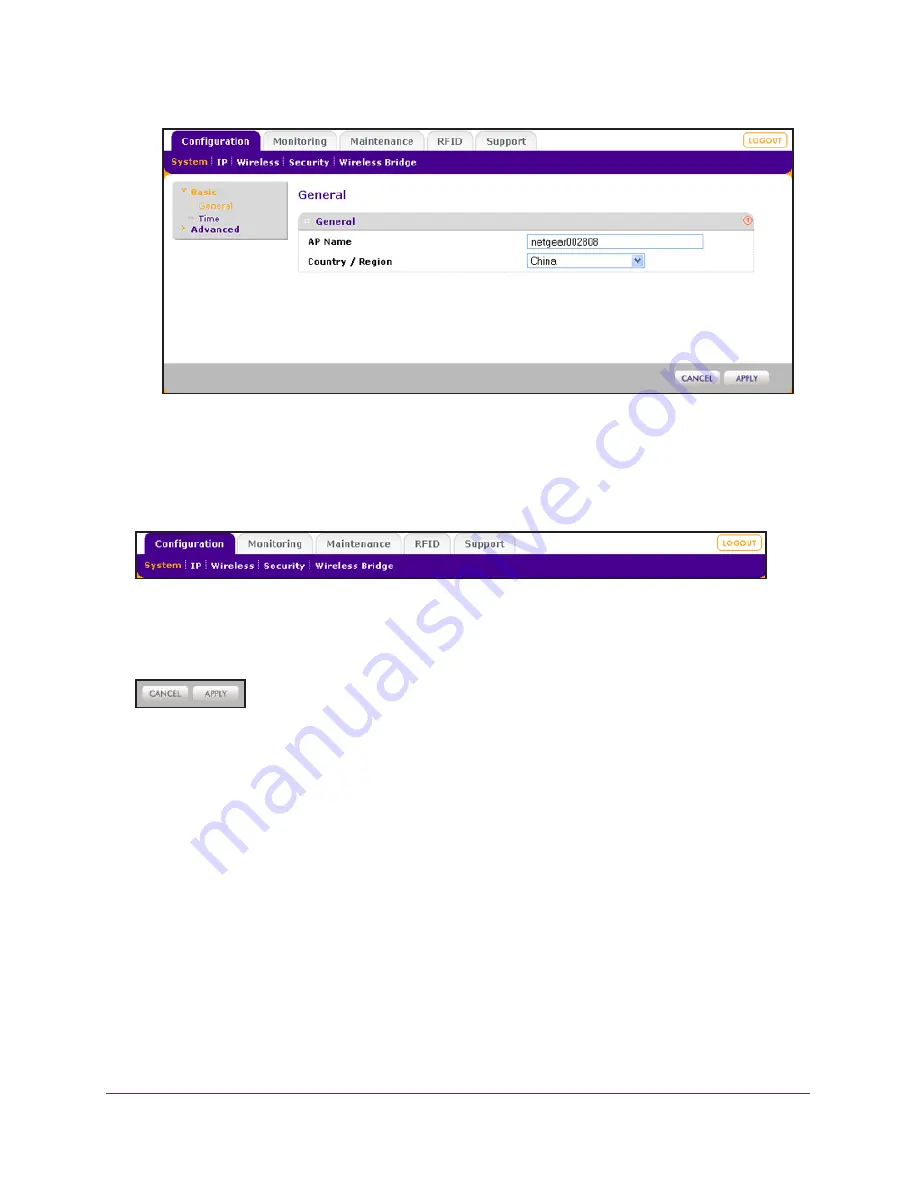
Installation and Basic Configuration
19
ProSAFE Dual Band Wireless-N Access Point with RFID Support, WNDAP380R
Web Management Interface
The navigation tabs across the top of the web management interface provide access to all
the configuration functions of the wireless access point and remain constant. The menu items
in the blue bar change according to the navigation tab that is selected.
Figure 4. Navigation tabs and menu items
The bottom right corner on all screens that allow you to make configuration changes show
the Apply and Cancel buttons.
Figure 5. Buttons
These buttons have the following functions:
•
Cancel
. Cancels all configuration changes that you made on the screen.
•
Apply
. Saves and applies all configuration changes that you made on the screen.
The following buttons can be displayed:
•
Edit
. Lets you edit the existing configuration.
•
Save
or
Save As
. Lets you save the information that is displayed onscreen to a file.
•
Details
. Provides more details for the information that is displayed in the table onscreen.
•
Proceed
. Confirms the action.
•
Send
. Sends a test command.
•
Refresh
. Refreshes the information that is displayed onscreen.
•
Clear
. Clears the information that is displayed onscreen.






























