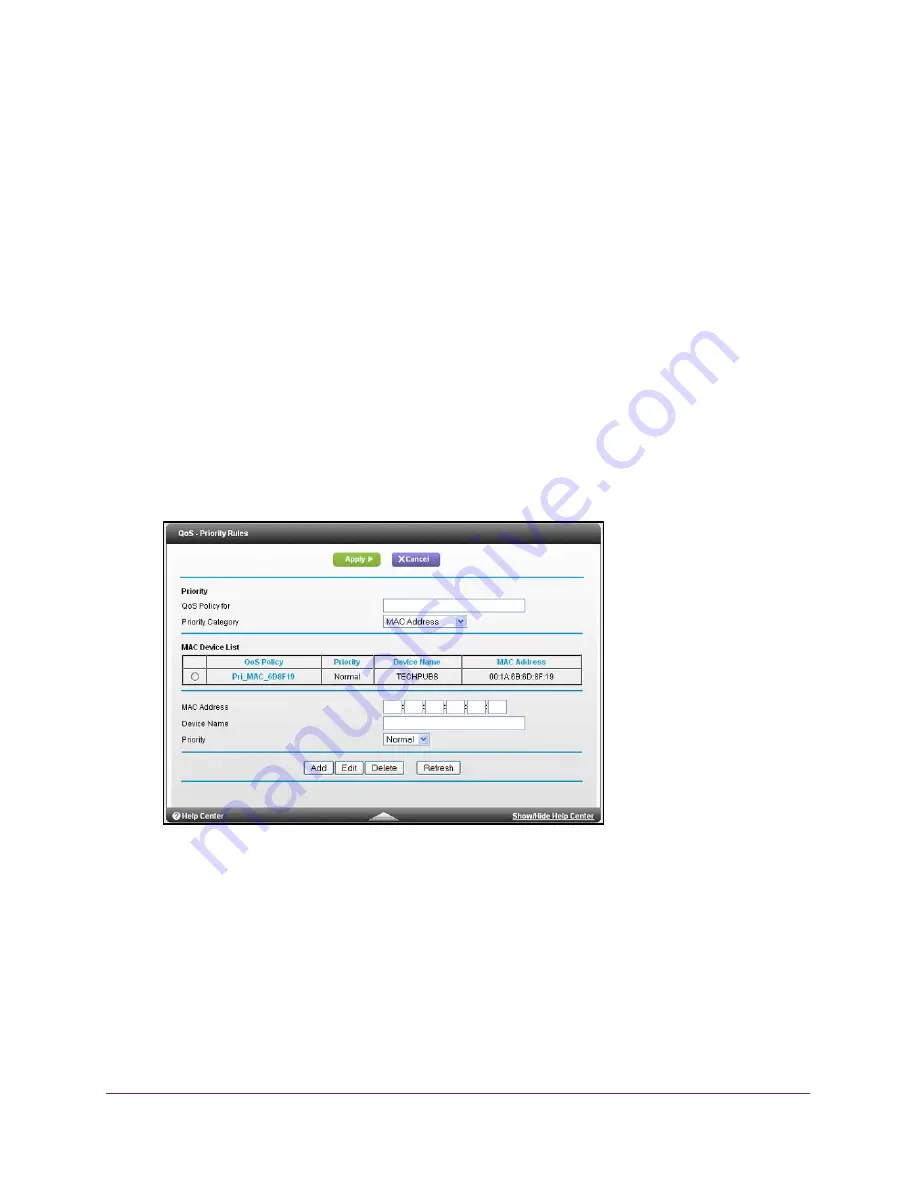
Specify Network Settings
55
U.S. Cellular® 4G LTE™ Router (LG2200D)
QoS for a MAC Address
To create a QoS policy for traffic from a specific MAC address:
1.
Launch an Internet browser from a computer or wireless device that is connected to the
network.
2.
Enter
http://www.routerlogin.net
or
http://www.routerlogin.com
.
A login screen displays.
3.
Enter the router user name and password.
The user name is
admin
. The default password is
password
. The user name and
password are case-sensitive.
The BASIC Home screen displays.
4.
Select
ADVANCED > Setup > QoS Setup
.
5.
Click the
Setup QoS Rule
button.
The QoS - Priority Rule list screen displays.
6.
Click
Add Priority Rule
.
7.
From the Priority Category list, select
MAC Address
.
8.
If the device to be prioritized appears in the MAC Device List, select its radio button.
The information from the MAC Device List populates the policy name, MAC Address, and
Device Name fields. If the device does not appear in the MAC Device List, click the
Refresh
button. If it still does not appear, fill in these fields manually.
9.
From the Priority list, select the priority for Internet access for this device’s traffic relative to
other applications and traffic.
The options are Low, Normal, High, and Highest.
10.
Click the
Apply
button.
This rule is saved in the list.
















































