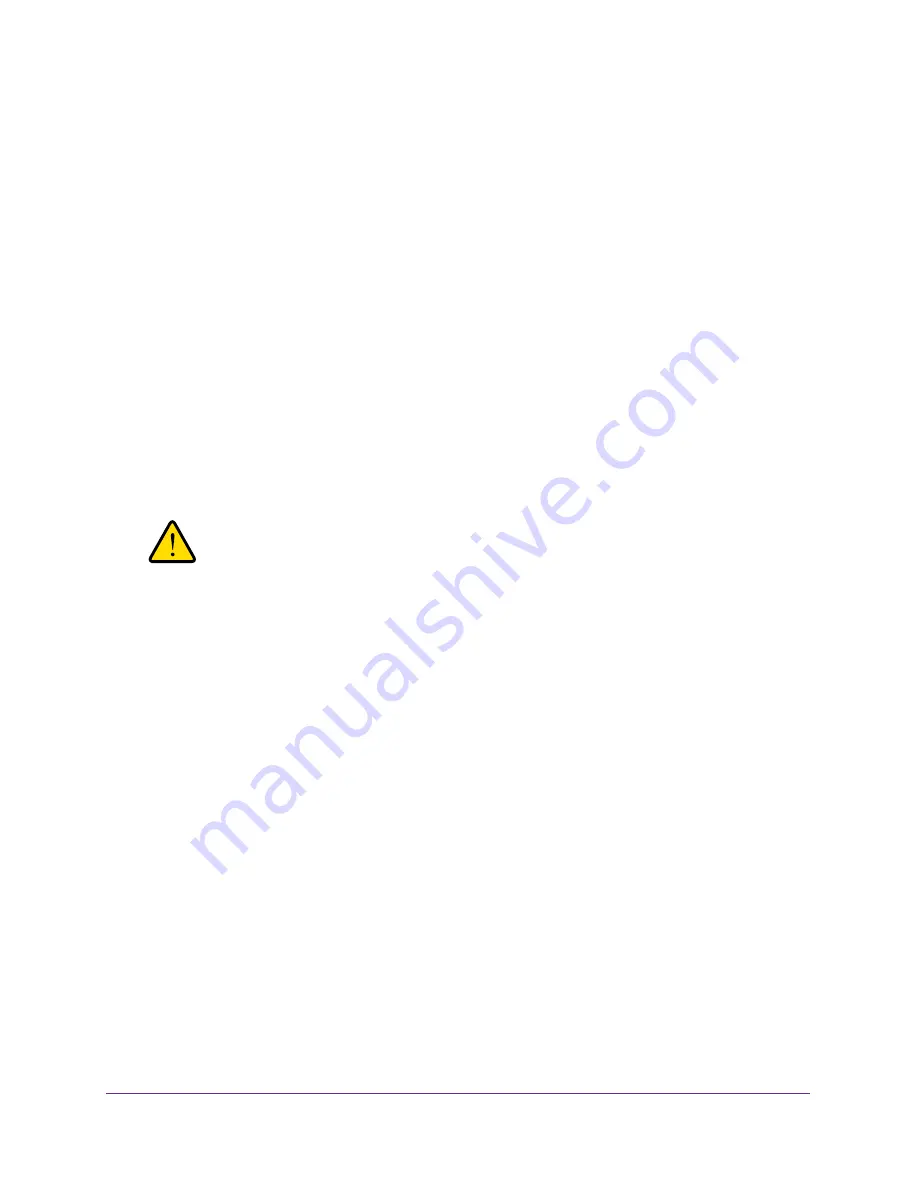
Administration
100
U.S. Cellular® 4G LTE™ Router (LG2200D)
Restore Configuration Settings
To restore configuration settings that you backed up:
1.
Launch an Internet browser from a computer or wireless device that is connected to the
network.
2.
Enter
http://www.routerlogin.net
or
http://www.routerlogin.com
.
A login screen displays.
3.
Enter the router user name and password.
The user name is
admin
. The default password is
password
. The user name and
password are case-sensitive.
The BASIC Home screen displays.
4.
Select
ADVANCED > Administration >
Backup Settings
5.
Click the
Browse
button and find the
.cfg
file.
6.
Click the
Restore
button.
The file is uploaded to the router and the router reboots.
WARNING:
Do not interrupt the reboot process.
Erase the Current Configuration Settings
You can use the Erase button to erase the configuration and restore the factory default
settings. You might want to do this if you move the router to a different network. You can also
use the Restore Factory Settings button on the router to erase the configuration and restore
the factory settings. (For more information, see
Factory Settings
on page
133.)
To erase the configuration settings:
1.
Launch an Internet browser from a computer or wireless device that is connected to the
network.
2.
Enter
http://www.routerlogin.net
or
http://www.routerlogin.com
.
A login screen displays.
3.
Enter the router user name and password.
The user name is
admin
. The default password is
password
. The user name and
password are case-sensitive.
The BASIC Home screen displays.
4.
Select
ADVANCED > Administration >
Backup Settings
.
5.
Click the
Erase
button.
The factory settings are restored. For more information, see
Factory Settings
on
page
133.
















































