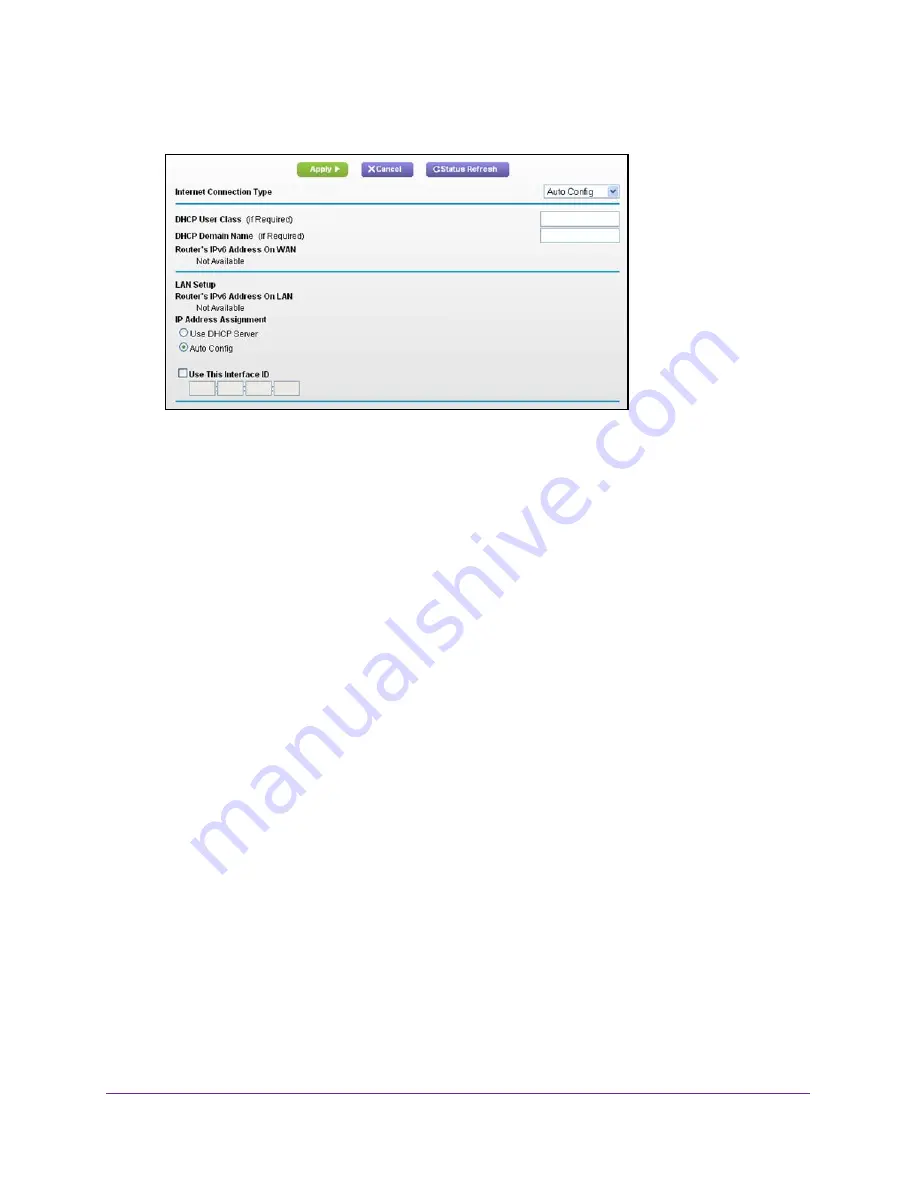
Set Up an Ethernet WAN Internet Connection
124
U.S. Cellular® 4G LTE™ Router (LG2200D)
The screen adjusts:
The router automatically detects the information in the following fields:
•
Router’s IPv6 Address On WAN
. This field shows the IPv6 address that is acquired
for the router’s WAN (or Internet) interface. The number after the slash (/) is the length
of the prefix, which is also indicated by the underline (_) under the IPv6 address. If no
address is acquired, the field displays Not Available.
•
Router’s IPv6 Address On LAN
. This field shows the IPv6 address that is acquired
for the router’s LAN interface. The number after the slash (/) is the length of the prefix,
which is also indicated by the underline (_) under the IPv6 address. If no address is
acquired, the field displays Not Available.
6.
Specify how the router assigns IPv6 addresses to the devices on your home network (the
LAN) by selecting one of the following radio buttons:
•
Use DHCP Server
. This method passes more information to LAN devices, but some
IPv6 systems might not support the DHCv6 client function.
•
Auto Config
. This is the default setting.
7.
(Optional) Select the
Use This Interface ID
check box, and specify the interface ID that you
want to be used for the IPv6 address of the router’s LAN interface.
If you do not specify an ID here, the router generates one automatically from its MAC
address.
8.
Click the
Apply
button.
IPv6 6to4 Tunnel
The remote relay router is the router to which your router creates the 6to4 tunnel. Make sure
that the IPv4 Internet connection is working before you apply the 6to4 tunnel settings for the
IPv6 connection.
To set up an IPv6 Internet connection by using a 6to4 tunnel:
1.
Launch an Internet browser from a computer or wireless device that is connected to the
network.












































