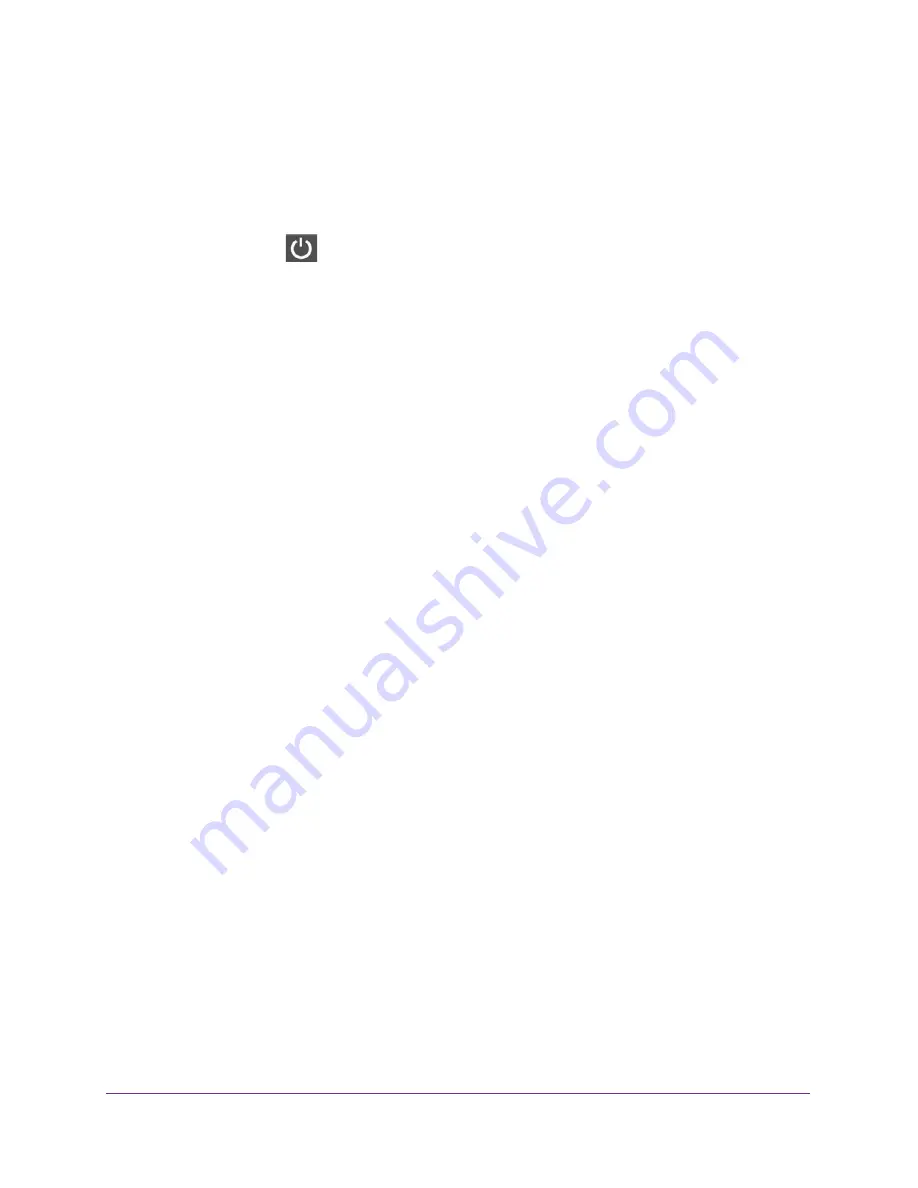
Troubleshooting
111
U.S. Cellular® 4G LTE™ Router (LG2200D)
Troubleshoot with the LEDs
You can use the LEDs on the front panel of the router for troubleshooting.
After you turn on power to the router, the following sequence of events should occur:
1.
The Power LED
lights amber within a few seconds, indicating that the self-test is
running.
2.
After about 30 seconds, verify the following:
•
The Power LED lights solid white.
•
The Internet LED is lit.
Power LED Is Off or Blinking
•
Make sure that the power cord is securely connected to your router and that the power
adapter is securely connected to a functioning power outlet.
•
Check that you are using the 12 V DC, 2.5A power adapter that NETGEAR supplied for
this product.
•
If the Power LED blinks slowly and continuously, the router firmware is corrupted. This
can happen if a firmware upgrade is interrupted, or if the router detects a problem with the
firmware. If the error persists, you have a hardware problem.
Power LED Stays Amber
When the router is turned on, the Power LED lights amber for about 20 seconds and then
lights white. If the LED does not turn white, the router has a problem.
If the Power LED is still amber one minute after you turn on power to the router:
1.
Turn off the power and then turn it back on to see if the router recovers.
2.
Press and hold the
Restore Factory Settings
button.
The router returns to its factory settings.
For more information, see
Troubleshoot Your Network Using the Ping Utility
on page
114.
LEDs Never Turn Off
When the router is turned on, the LEDs turn on for about 10 seconds and then turn off. If all
the LEDs stay on, there is a fault within the router.
If all LEDs are still on one minute after power-up:
•
Cycle the power to see if the router recovers.
•
Press and hold the
Restore Factory Settings
button to return the router to its factory
settings. For more information, see
Troubleshoot Your Network Using the Ping Utility
on
page
114.






























