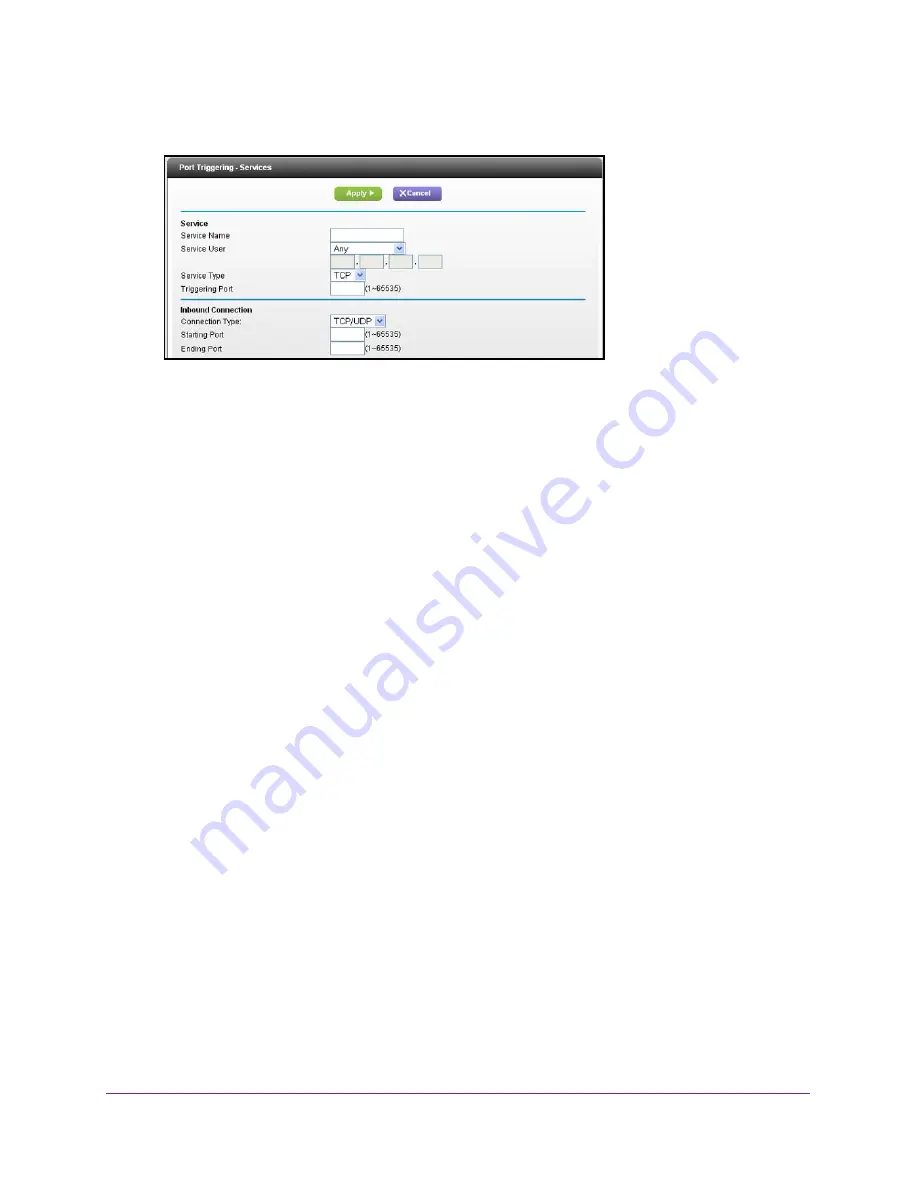
Control Access to the Internet
38
U.S. Cellular® 4G LTE™ Router (LG2200D)
6.
Click the
Add Service
button.
7.
In the
Service Name
field, type a descriptive service name.
8.
In the
Service User
list, select
Any,
or select
Single address
and enter the IP address of
one computer.
•
Any
(the default) allows any computer on the Internet to use this service.
•
Single address
restricts the service to a particular computer.
9.
Select the service type, either
TCP
or
UDP
or
TCP/UDP
(both). If you are not sure, select
TCP/UDP.
10.
In the
Triggering Port
field, enter the number of the outbound traffic port that will trigger the
inbound ports to open.
11.
Enter the inbound connection port information in the
Connection Type
,
Starting Port
, and
Ending Port
fields.
12.
Click the
Apply
button.
The service is now in the Portmap table. You must enable port triggering before the router
used port triggering for the service that you added. For more information, see
Enable Port
Triggering
.
Enable Port Triggering
To enable port triggering:
1.
Launch an Internet browser from a computer or wireless device that is connected to the
network.
2.
Enter
http://www.routerlogin.net
or
http://www.routerlogin.com
.
A login screen displays.
3.
Enter the router user name and password.
The user name is
admin
. The default password is
password
. The user name and
password are case-sensitive.
The BASIC Home screen displays.
4.
Select
ADVANCED > Advanced Setup > Port Forwarding/Port Triggering
.
















































