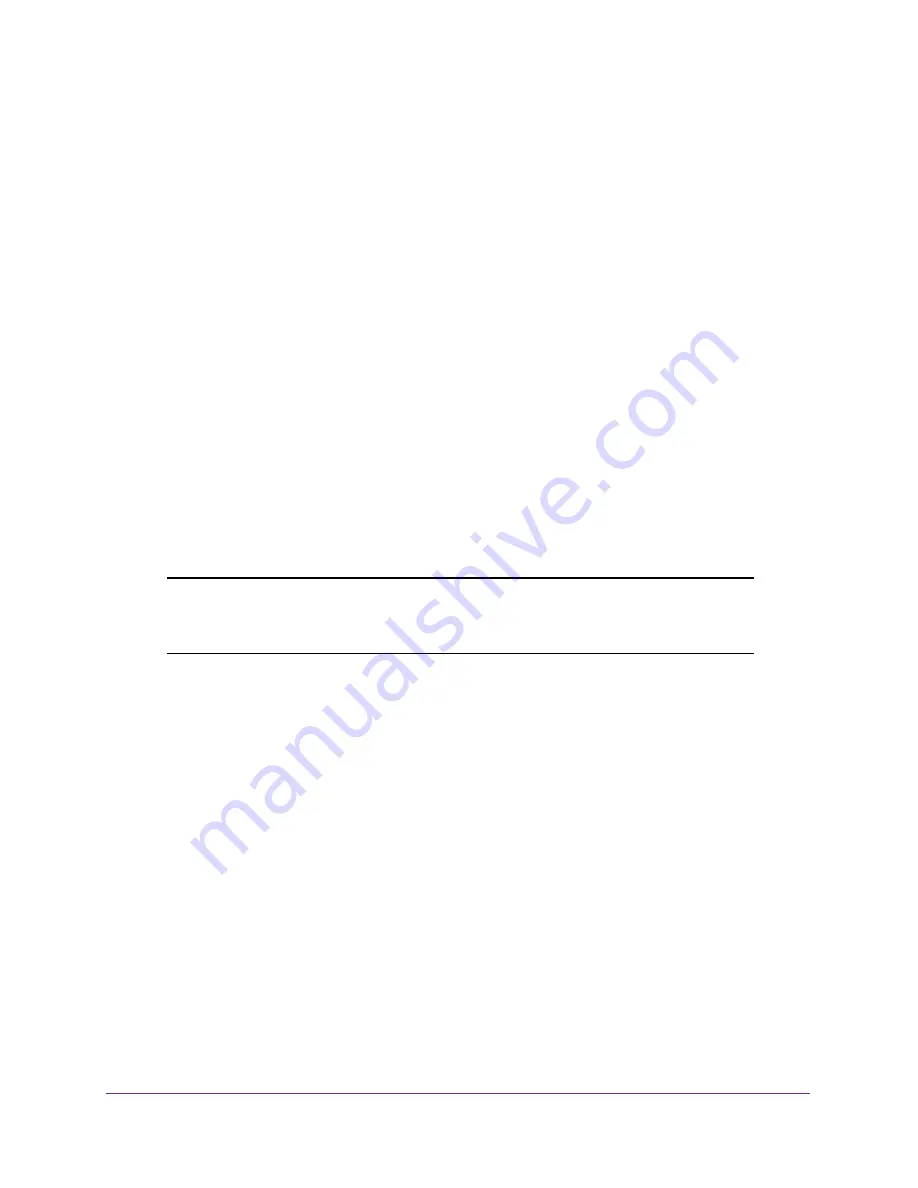
USB Storage
72
U.S. Cellular® 4G LTE™ Router (LG2200D)
To print photos from a Mac on the printer attached to a Windows computer:
1.
On the Mac, access the USB drive by typing
\\readyshare
in the address field of a web
browser. Then copy the photos to the USB drive.
2.
On the Window computer, use a web browser or Microsoft Networking to copy the files from
the USB drive to the computer. Then print the files.
Share Large Files over the Internet
Sending files that are larger than 5 MB can pose a problem for many email systems. The
router allows you to share large files such as PowerPoint presentations or .zip files over the
Internet. You can use FTP to download shared files from the router.
Sharing files with a remote colleague involves the following considerations:
•
The two user accounts are admin and guest. The password for admin is the same one
that you use to access the router. By default, it is
password
. The guest user account has
no password.
•
On the FTP site, the person receiving the files uses the guest user account and enters the
password. (FTP requires that you type something in the password field.)
•
Be sure to select the
FTP (via Internet)
check box in the USB Storage (Advanced
Settings) screen. This option supports both downloading and uploading of files.
Note:
You can select the HTTP (via Internet) check box on the USB Storage
(Advanced Settings) screen to share large files. This option supports
downloading files only.
View a USB Device Attached to the Router
To view basic information about the USB storage device:
1.
Launch an Internet browser from a computer or wireless device that is connected to the
network.
2.
Enter
http://www.routerlogin.net
or
http://www.routerlogin.com
.
A login screen displays.
3.
Enter the router user name and password.
The user name is
admin
. The default password is
password
. The user name and
password are case-sensitive.
The BASIC Home screen displays.
















































