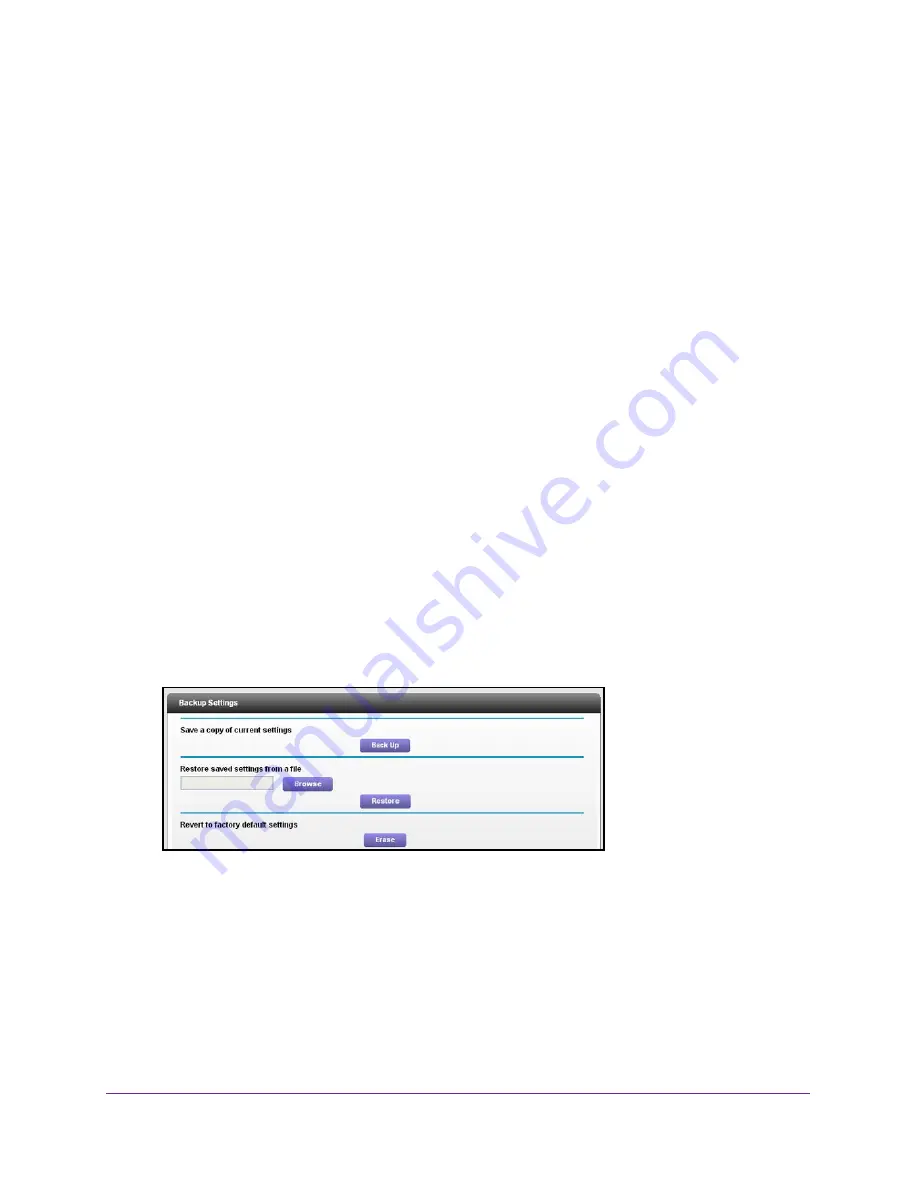
Administration
99
U.S. Cellular® 4G LTE™ Router (LG2200D)
5.
To change the actions that are logged, clear or select the
Include in Log
check boxes.
6.
To refresh the log screen, click the
Refresh
button.
7.
To clear the log entries, click the
Clear Log
button.
8.
To send the log immediately, click the
Send Log
button.
Manage the Configuration File
The configuration settings of the router are stored within the router in a configuration file. You
can back up (save) this file to your computer, restore it, or reset it to the factory default
settings.
Back Up the Configuration Settings
To back up the router’s configuration settings:
1.
Launch an Internet browser from a computer or wireless device that is connected to the
network.
2.
Enter
http://www.routerlogin.net
or
http://www.routerlogin.com
.
A login screen displays.
3.
Enter the router user name and password.
The user name is
admin
. The default password is
password
. The user name and
password are case-sensitive.
The BASIC Home screen displays.
4.
Select
ADVANCED > Administration >
Backup Settings
.
5.
Click the
Back Up Settings
button.
6.
Choose a location to store the
.cfg
file that is on a computer on your network.
7.
Click the
Back Up
button.
A copy of the current settings is saved.






























