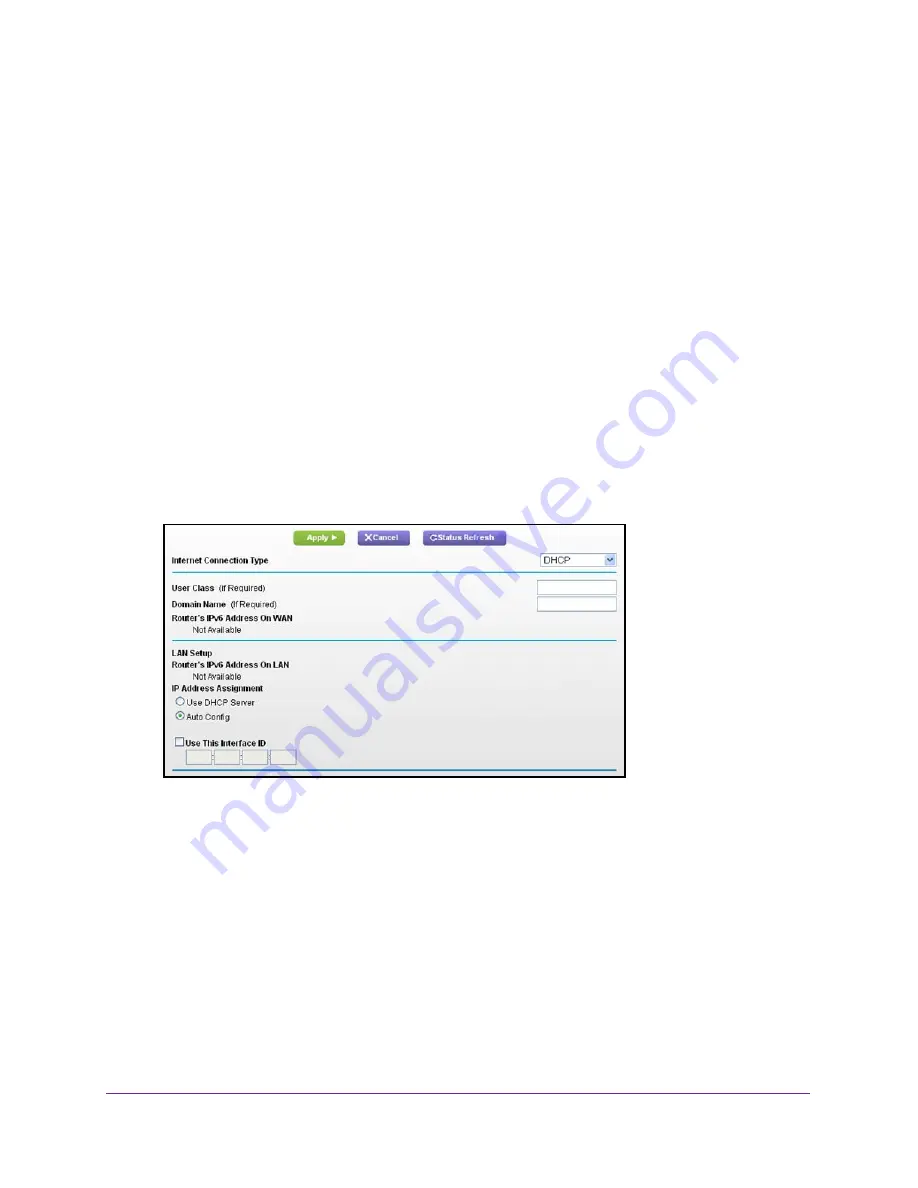
Set Up an Ethernet WAN Internet Connection
128
U.S. Cellular® 4G LTE™ Router (LG2200D)
IPv6 DHCP
To set up an IPv6 Internet connection with a DHCP server:
1.
Launch an Internet browser from a computer or wireless device that is connected to the
network.
2.
Enter
http://www.routerlogin.net
or
http://www.routerlogin.com
.
A login screen displays.
3.
Enter the router user name and password.
The user name is
admin
. The default password is
password
. The user name and
password are case-sensitive.
The BASIC Home screen displays.
4.
Select
ADVANCED > Advanced Setup > IPv6
.
The IPv6 screen displays.
5.
In the Internet Connection Type list, select
DHCP
.
The screen adjusts:
The router automatically detects the information in the following fields:
•
Router’s IPv6 Address On WAN
. This field shows the IPv6 address that is acquired
for the router’s WAN (or Internet) interface. The number after the slash (/) is the length
of the prefix, which is also indicated by the underline (_) under the IPv6 address. If no
address is acquired, the field displays Not Available.
•
Router’s IPv6 Address On LAN
. This field shows the IPv6 address that is acquired
for the router’s LAN interface. The number after the slash (/) is the length of the prefix,
which is also indicated by the underline (_) under the IPv6 address. If no address is
acquired, the field displays Not Available.
6.
Specify how the router assigns IPv6 addresses to the devices on your home network (the
LAN) by selecting one of the following radio buttons:








































