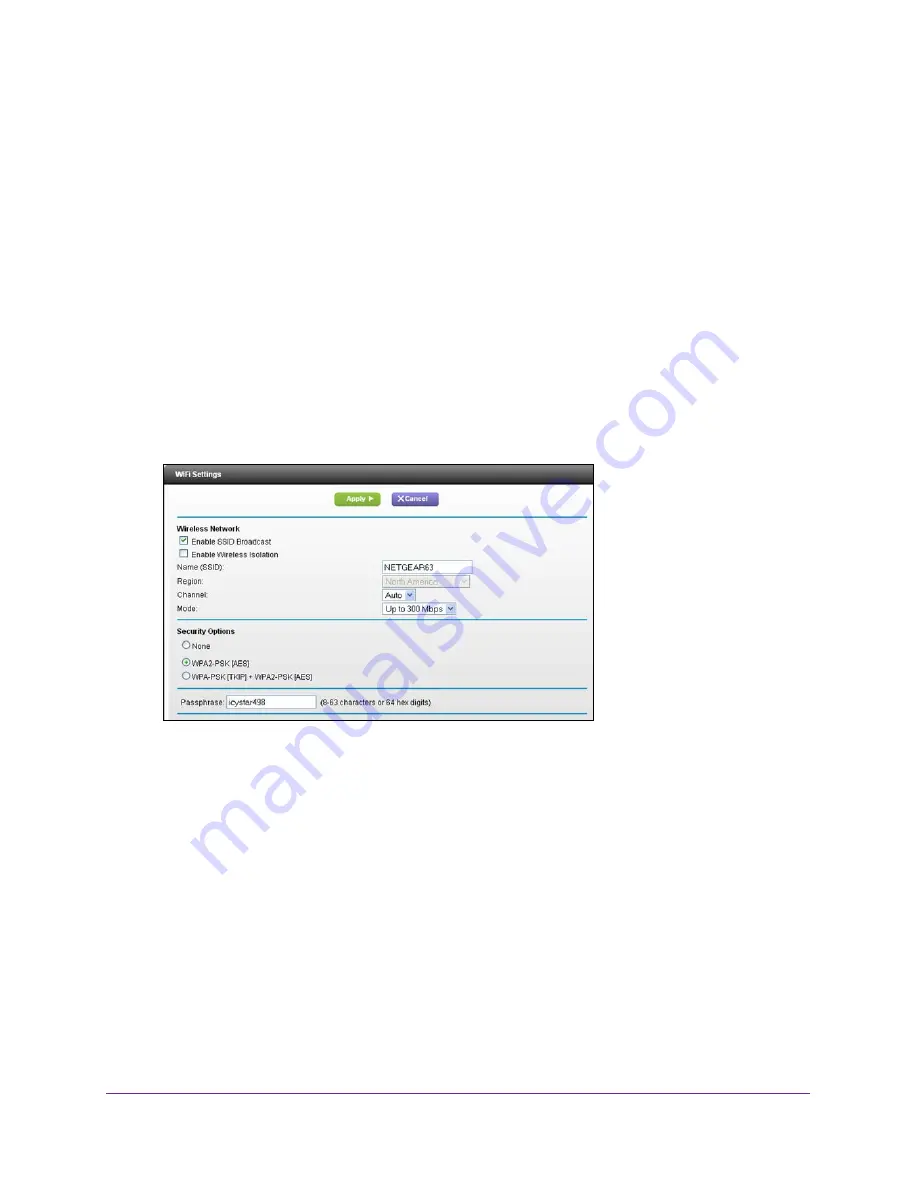
Specify Network Settings
58
U.S. Cellular® 4G LTE™ Router (LG2200D)
If you use a wireless computer to change the wireless network name (SSID) or other wireless
security settings, you are disconnected when you click the
Apply
button. To avoid this
problem, use a computer with a wired connection to access the router.
To specify basic wireless settings:
1.
Launch an Internet browser from a computer or wireless device that is connected to the
network.
2.
Enter
http://www.routerlogin.net
or
http://www.routerlogin.com
.
A login screen displays.
3.
Enter the router user name and password.
The user name is
admin
. The default password is
password
. The user name and
password are case-sensitive.
The BASIC Home screen displays.
4.
Select
Wireless
.
5.
In the
Region
list, select your region. In some locations, you cannot change this setting.
6.
To control the SSID broadcast, select or clear the
Enable SSID Broadcast
check box.
When this check box is selected, the router broadcasts its network name (SSID) so that it
displays when you scan for local WiFi networks on your computer or wireless device.
7.
To allow computers or wireless devices that join the network to use the Internet but not to
access each other or access Ethernet devices on the network, select the
Enable Wireless
Isolation
check box.
8.
To change the network name (SSID), type a new name in the
Name (SSID)
field.
The name can be up to 32 characters long and it is case-sensitive. The default SSID is
randomly generated and is on the router’s label. If you change the name, make sure to
write down the new name and keep it in a safe place
.
9.
To change the wireless channel, select a number in the
Channel
list.
















































