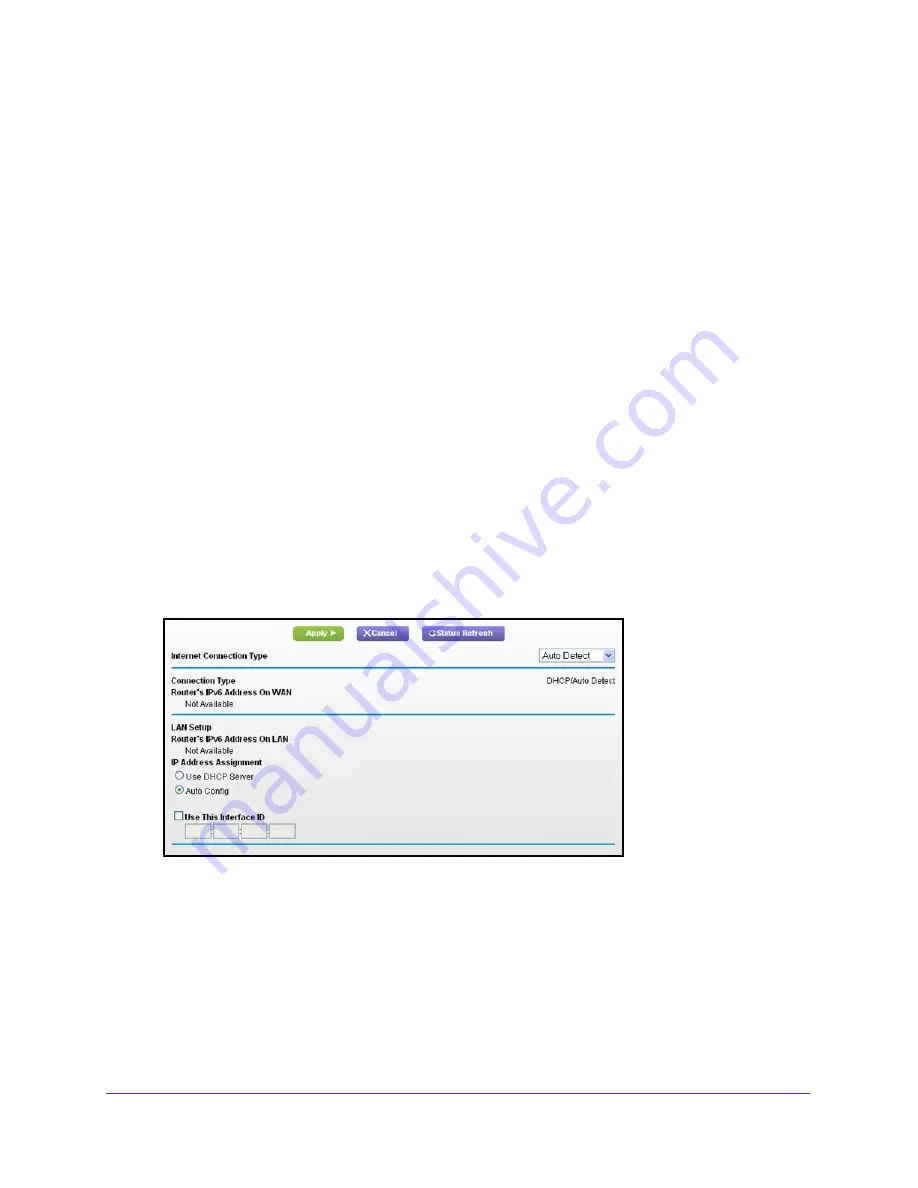
Set Up an Ethernet WAN Internet Connection
122
U.S. Cellular® 4G LTE™ Router (LG2200D)
•
More than eight groups of hexadecimal quartets.
•
More than four hexadecimal characters in a quartet.
•
More than two colons in a row.
Auto Detect
To set up an IPv6 Internet connection through auto detection:
1.
Launch an Internet browser from a computer or wireless device that is connected to the
network.
2.
Enter
http://www.routerlogin.net
or
http://www.routerlogin.com
.
A login screen displays.
3.
Enter the router user name and password.
The user name is
admin
. The default password is
password
. The user name and
password are case-sensitive.
The BASIC Home screen displays.
4.
Select
ADVANCED > Advanced Setup > IPv6
.
The IPv6 screen displays.
5.
In the Internet Connection Type list, select
Auto Detect
.
The screen adjusts:
The router automatically detects the information in the following fields:
•
Connection Type
. This field indicates the connection type that is detected.
•
Router’s IPv6 Address On WAN
. This field shows the IPv6 address that is acquired
for the router’s WAN (or Internet) interface. The number after the slash (/) is the length
of the prefix, which is also indicated by the underline (_) under the IPv6 address. If no
address is acquired, the field displays Not Available.
•
Router’s IPv6 Address On LAN
. This field shows the IPv6 address that is acquired
for the router’s LAN interface. The number after the slash (/) is the length of the prefix,














































