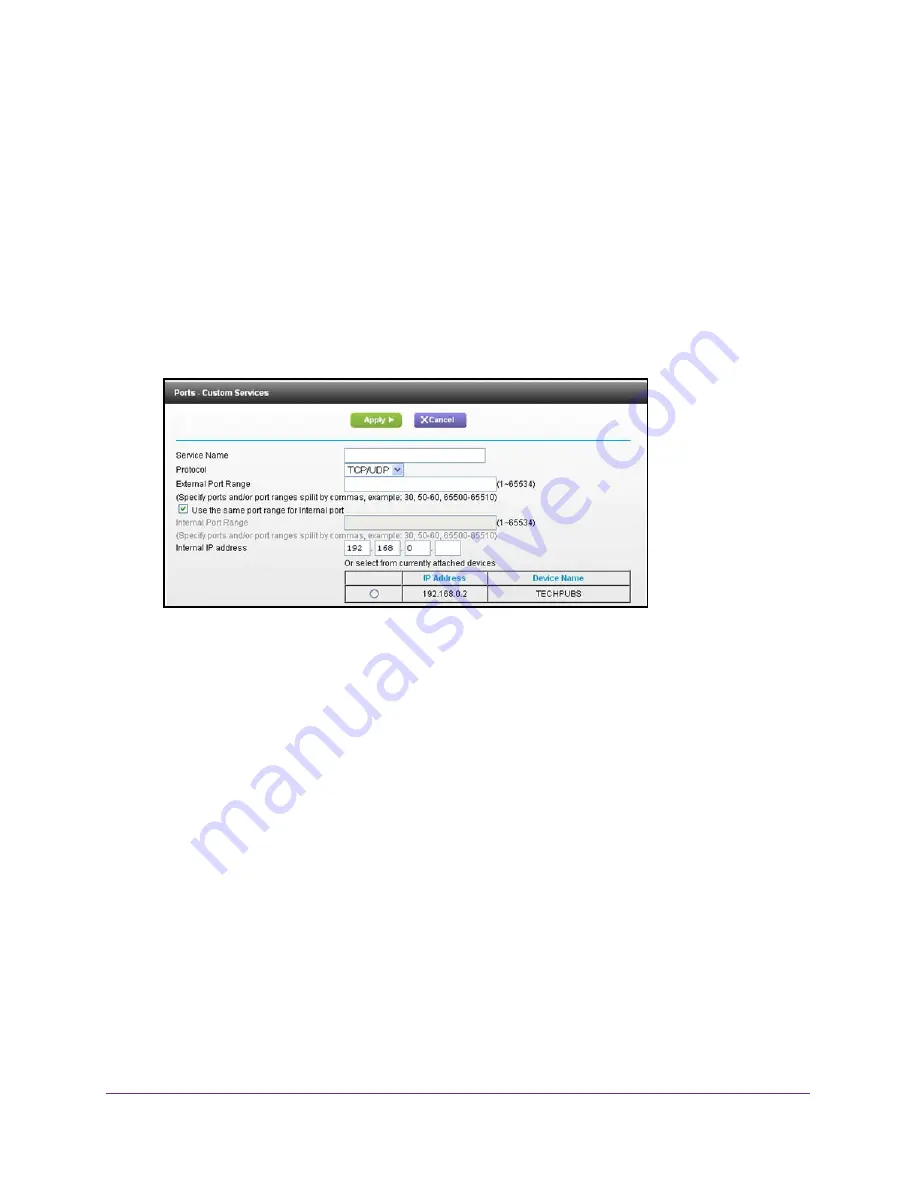
Control Access to the Internet
34
U.S. Cellular® 4G LTE™ Router (LG2200D)
Add a Custom Port Forwarding Service
To add a custom service:
1.
Find out which port number or range of numbers the application uses.
You can usually find this information by contacting the publisher of the application or user
groups or news groups.
2.
Log in to the router.
3.
Select
ADVANCED > Advanced Setup > Port Forwarding/Port Triggering
.
4.
Leave the
Port Forwarding
radio button selected as the service type.
5.
Click the
Add Custom Service
button.
6.
In the
Service Name
field, enter a descriptive name.
7.
In the
Service Type
field, select the protocol. If you are unsure, select
TCP/UDP
.
8.
In the
External Starting Port
field, enter the beginning port number.
If the application uses a single port, enter the same port number in the Ending Port field.
If the application uses a range of ports, enter the ending port number of the range in the
External Ending Port field.
9.
Specify the internal ports by one of these methods:
•
Leave the
Use the same port range for Internal port
check box selected.
•
Type the port numbers in the
Internal Starting Port
and
Internal Ending Port
fields.
10.
Type the IP address in the
Internal IP address
field or select the radio button for an
attached device listed in the table.
11.
Click the
Apply
button.
The service is now in the list.






























