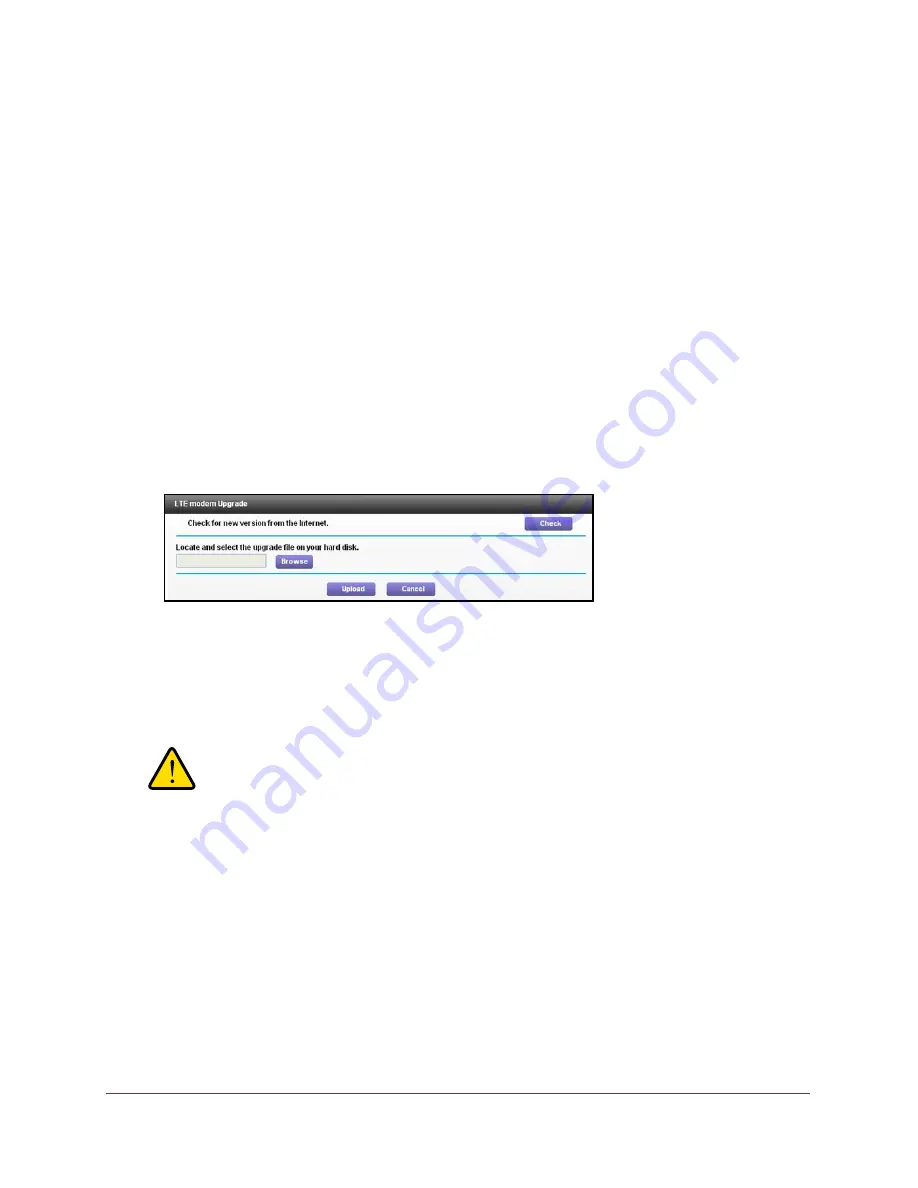
Administration
89
U.S. Cellular® 4G LTE™ Router (LG2200D)
LTE™ Modem Upgrade
You can check to see if new LTE™ modem software is available, and install it. When the
upgrade is in process, you cannot access the Internet through your router.
To upgrade the LTE™ modem software:
1.
Launch an Internet browser from a computer or wireless device that is connected to the
network.
2.
Enter
http://www.routerlogin.net
or
http://www.routerlogin.com
.
A login screen displays.
3.
Enter the router user name and password.
The user name is
admin
. The default password is
password
. The user name and
password are case-sensitive.
The BASIC Home screen displays.
4.
Select
ADVANCED >
Administration > LTE™ Modem Upgrade
.
5.
To see if an upgrade is available, click the
Check
button.
The router checks online and finds an upgrade file if it is available.
6.
Download the upgrade file.
7.
Click the
Browse
button and locate the file that you downloaded.
WARNING:
When uploading, do not interrupt the web browser by closing the
window, clicking a link, or loading a new page. If the browser is
interrupted, it could affect the success of the upgrade.
8.
Click the
Upload
button.
9.
Click
Yes
to confirm.
The LTE™ modem software is upgraded. Your router restarts. The upgrade process
typically takes about one minute.






























