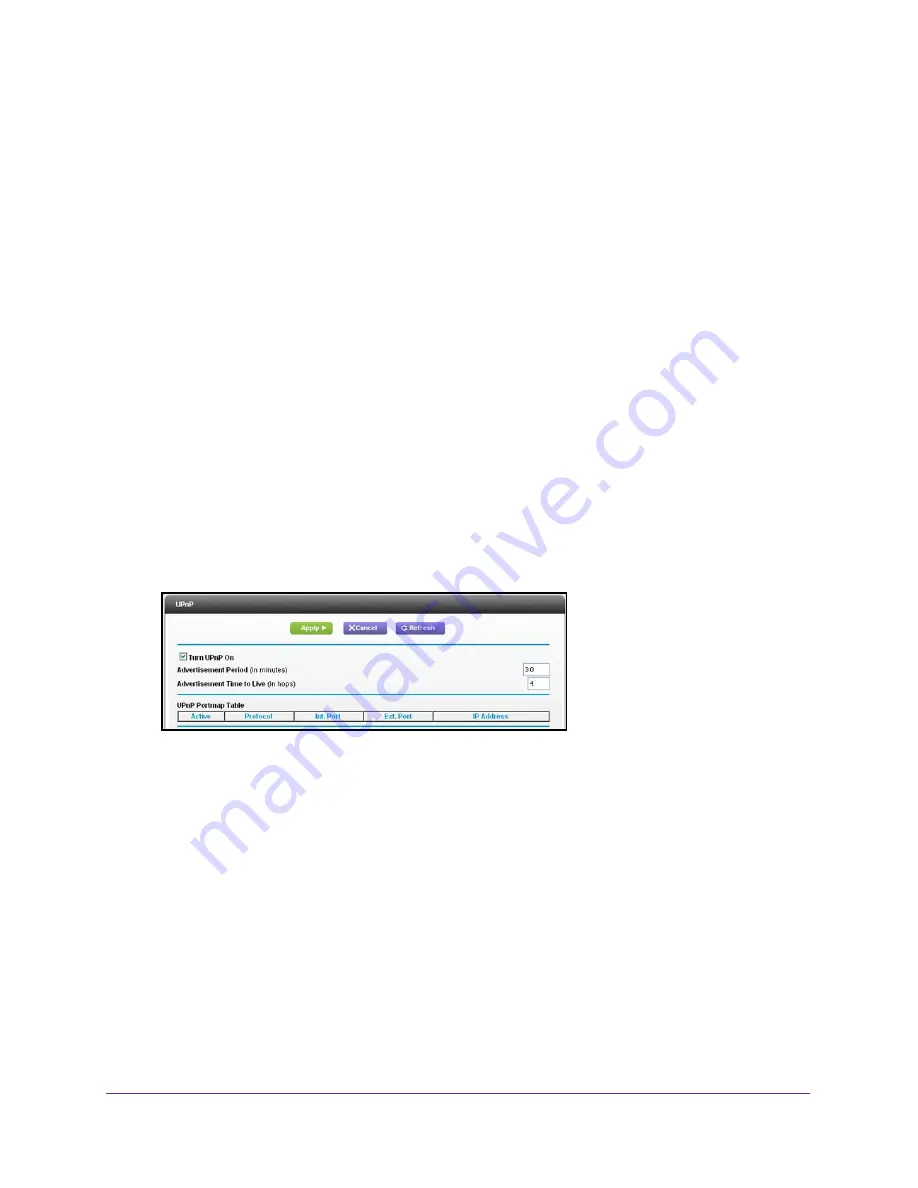
Administration
105
U.S. Cellular® 4G LTE™ Router (LG2200D)
Universal Plug and Play
Universal Plug and Play (UPnP) is turned on by default in the router. UPnP helps devices
such as Internet appliances and computers, access the network and connect to other devices
as needed. UPnP devices can automatically discover services from other registered UPnP
devices on the network. Applications such as multiplayer gaming, peer-to-peer connections,
or real-time communications such as instant messaging or remote assistance (a feature in
Windows XP), use UPnP.
To specify Universal Plug and Play settings:
1.
Launch an Internet browser from a computer or wireless device that is connected to the
network.
2.
Enter
http://www.routerlogin.net
or
http://www.routerlogin.com
.
A login screen displays.
3.
Enter the router user name and password.
The user name is
admin
. The default password is
password
. The user name and
password are case-sensitive.
The BASIC Home screen displays.
4.
Select
ADVANCED > Advanced Setup >
UPnP
.
The UPnP screen displays.
5.
Select the
Turn UPnP On
check box.
By default, this check box is selected. You can enable or disable UPnP for automatic
device configuration. If the
Turn UPnP On
check box is cleared, the router does not allow
any device to automatically control router resources such as port forwarding.
6.
In the
Advertisement Period
field, type the number of minutes.
This setting specifies how often the router broadcasts its UPnP information. This value
can range from 1 to 1440 minutes. The default period is 30 minutes. Shorter durations
ensure that control points have current device status at the expense of more network
traffic. Longer durations can compromise the freshness of the device status, but can
significantly reduce network traffic.
7.
In the
Advertisement Time to Live
field, type the number of hops.
Hops are the UPnP steps a packet takes between routers. The number of hops can range
from 1 to 255. The default value is 4 hops, which should be fine for most home networks.






























