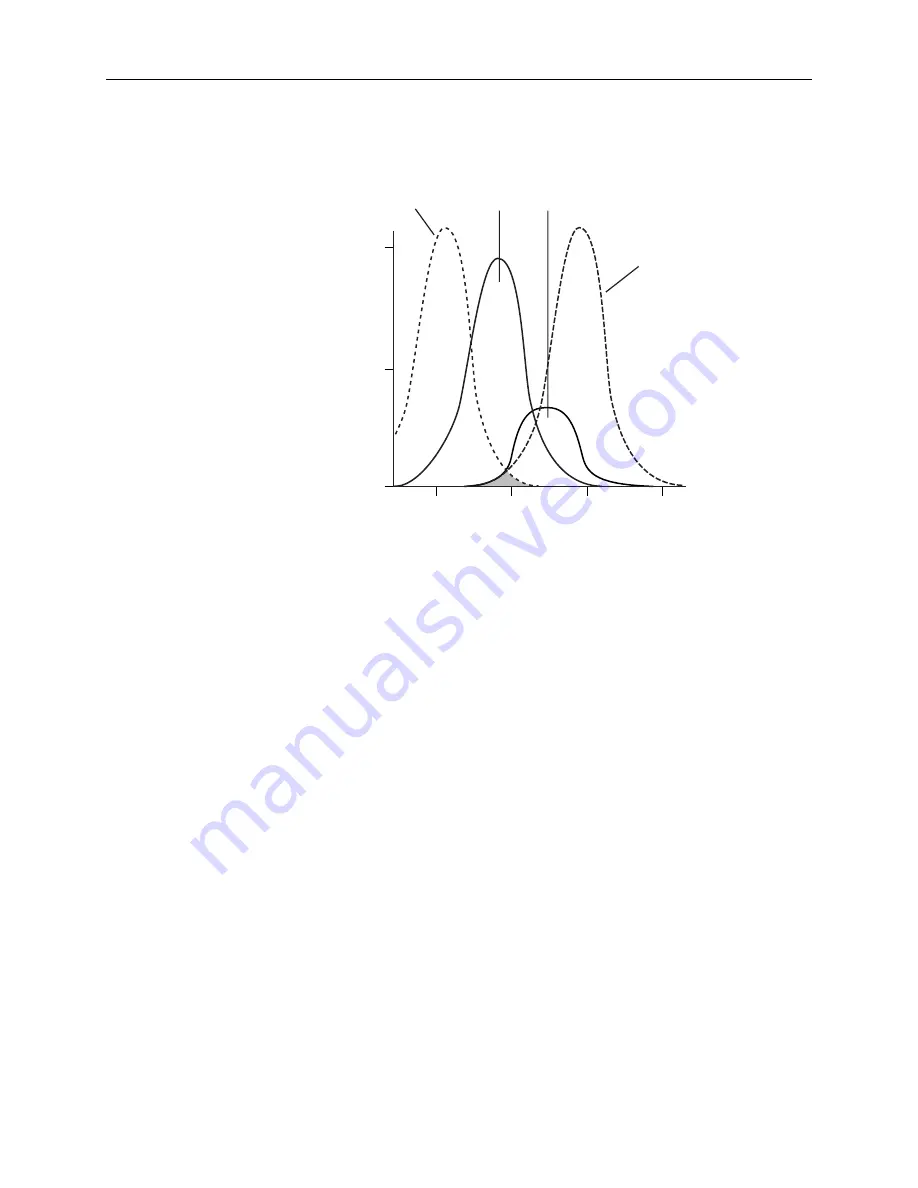
1 System Description
away from the emission maximum as possible while still being able to stimulate the
fluorophore. This allows a more accurate quantitation of light emission.
Excitation
Reading
Wavelength
Fluorophore's
Excitation
Maximum
Fluorophore's
Emission
Maximum
Emission
Reading
Wavelength
1.0
0.5
0
500
550
600
650
Wavelength (nm)
Relative Fluorescence
Optimized Excitation and Emission Reading Wavelengths
The figure above shows an example of a fluorophore with small Stokes shift. When the
reading wavelengths for excitation and emission are separated, a smaller amount of
excitation light will pass through to the emission monochromator (gray area) and on to
the PMT, resulting in a purer emission signal and more accurate data.
The instrument allows scanning of both excitation and emission wavelengths, using
separate tunable monochromators. One benefit of being able to scan emission spectra is
that you can assess more accurately whether the emission is due to the expected
fluorophore, multiple fluorophores, or a variety of background sources or contaminants.
Another benefit is that, if interfering fluorescent species are present, you may be able to
find excitation and emission wavelengths that avoid this interference.
For this reason, it is desirable to scan emission for both an intermediate concentration of
labeled sample, as well as unlabeled sample (background). The settings that yield the
maximal ratio of sample emission to background emission are optimal.
To measure fluorescence accurately, it is necessary to reduce light scatter. The governing
equation for fluorescence is:
Fluorescence = extinction coefficient × concentration × quantum yield × excitation
intensity × path length × emission collection efficiency
For more information regarding optimizing excitation and emission wavelengths using
the spectral scanning capabilities of the instrument, see 3.10, Optimizing Fluorescence
Assays in Spectrum Mode.
20
FlexStation II Operator’s Manual – Rev. D
Содержание FlexStation II
Страница 6: ...FlexStation II Operator s Manual Rev D vi ...
Страница 92: ...4 Applications 86 FlexStation II Operator s Manual Rev D ...
Страница 102: ...5 Service and Maintenance Procedures 96 FlexStation II Operator s Manual Rev D ...
Страница 124: ...6 Troubleshooting Procedures 118 FlexStation II Operator s Manual Rev D ...
Страница 134: ...7 Appendices 128 FlexStation II Operator s Manual Rev D ...
















































