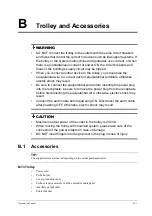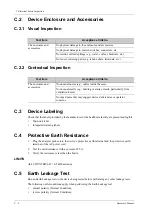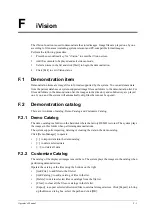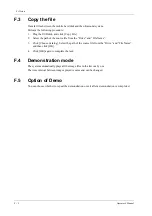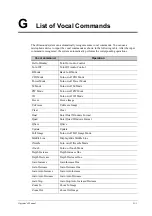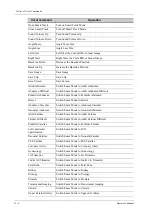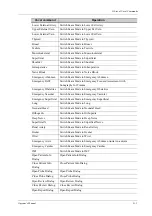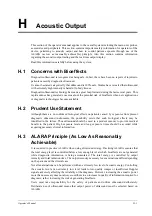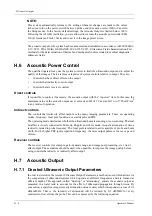Operator’s Manual
F - 1
F
iVision
The iVision function is used to demonstrate the stored images. Image files are played one by one
according to file names (including system-relevant and PC-compatible format images).
Perform the following procedure:
1.
Press the user-defined key for “iVision” to enter the iVision screen.
2.
Add the contents to be played and select demo mode.
3.
Select an item in the list and click [Start] to begin the demonstration.
4.
Click [Exit] to exit iVision status.
F.1
Demonstration item
Demonstration items are image files in formats supported by the system. You can add exam data
from the patient database or system-supported image files and folders to the demonstration list. For
files and folders in the demonstration list, the images in the directory and subdirectory are played
one by one, and the system will automatically skip files that cannot be opened.
F.2
Demonstration catalog
There are two kinds of catalog: Demo Catalog and Customize Catalog.
F.2.1 Demo Catalog
The demo catalog is a folder on the hard disk where the factory DEMO is stored. The system plays
the images in this folder when performing demonstrations.
The system supports importing, deleting or clearing the data in the demo catalog.
Click [Demo Manager] to operate:
•
[>]: to import data into the demo catalog.
•
[<]: to delete selected data.
•
[<<]: to delete all data.
F.2.2 Customize Catalog
The catalog of the displayed images is saved here. The system plays the images in the catalog when
performing demonstrations.
Operate the catalog or the files using the buttons on the right:
•
[Add File]: to add files to the file list.
•
[Add Catalog]: to add a catalog of files to the list.
•
[Delete]: to delete selected files or catalogs from the file list.
•
[Clear]: to clear all the files or catalogs in the file list.
•
[Export]: to export selected directories/files to external storage devices. Click [Export] to bring
up the Browse dialog box, select the path and click [OK].
Содержание Anesus ME7T
Страница 2: ......
Страница 58: ...This page intentionally left blank ...
Страница 154: ...This page intentionally left blank ...
Страница 164: ...This page intentionally left blank ...
Страница 182: ...This page intentionally left blank ...
Страница 190: ...This page intentionally left blank ...
Страница 208: ...This page intentionally left blank ...
Страница 254: ...This page intentionally left blank ...
Страница 264: ...This page intentionally left blank ...
Страница 280: ...This page intentionally left blank ...
Страница 311: ......
Страница 312: ...P N 046 018839 00 5 0 ...